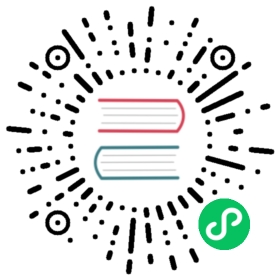Saving Backups
A Dragonfly instance can generate disk backups both automatically and manually. A number of flags influence the behavior of the backup mechanism. The flags can be given through the command line or via a flag file.
Automatic Backups
Dragonfly will create a backup upon shutdown whenever the dbfilename flag is not empty. In addition, Dragonfly can be configured to perform scheduled backups with the snapshot_cron flag. Note that:
- In Dragonfly >= 1.7.1, the
snapshot_cronflag was introduced. - In Dragonfly < 1.7.1, only the
save_scheduleflag could be used. - The
save_scheduleflag is deprecated, and it will be completely removed in a future release.
Learn more about the detailed usage of backup flags below.
Manual Backups
A backup can be triggered manually with the SAVE or BGSAVE commands.
Automatic Loading
When a Dragonfly instance is started, it will try to find a snapshot file in its configured dir path and will load it automatically. Like automatic backups, this can be disabled by configuring dbfilename with an empty value.
Flags
dir— A path to the directory where the backup snapshot files will be saved.df_snapshot_format— Set totrueto save snapshots in Dragonfly file format,trueby default.dbfilename— The filename to save and load the database. See more details about this flag below.snapshot_cron— Generate snapshots based on a cron schedule. See more details about this flag below.save_schedule(deprecated) — Generate snapshots periodically. The argument is aHH:MMformat that supports globbing) (i.e.,23:45,*:15,*:*). This flag is deprecated, and the support will be completely removed in a future release.
The dbfilename Flag
The dbfilename flag controls the filename Dragonfly uses for loading and saving backup snapshots. It is notable that the passed argument should only contain the filename without any file extensions. For instance, if the desired filename is dump.dfs, where .dfs is the extension for the Dragonfly snapshot file format, then this flag should be set to dump.
The flag supports adding timestamps automatically to snapshot filenames. To generate filenames with timestamps, use the macro {timestamp} in the argument passed to this flag (i.e., dump-{timestamp}). The macro will be replaced with timestamps of the local server time upon each snapshot save, in a lexicographically sortable format.
The default value for this flag is dump-{timestamp}.
Let’s look at an example using the dbfilename flag. Start a Dragonfly instance with the following command:
$> ./dragonfly --logtostderr --dir my-snapshot-dir --dbfilename my-snapshot-file-{timestamp}
While the Dragonfly instance is running, issue the SAVE command twice, with roughly 5 seconds in between:
dragonfly$> SAVEOK# 5 seconds later...dragonfly$> SAVEOK
Subsequently, deactivate the Dragonfly instance about 5 seconds later. This action will promptly initiate an automatic backup snapshot as the Dragonfly instance shuts down. At this point, examine the contents of the my-snapshot-dir directory, which was initially designated as the input argument for the dir flag. Within this directory, you should now observe the presence of three snapshots, each bearing the intended filename my-snapshot-file, distinguished by generated timestamps replacing the {timestamp} macro, spaced approximately 5 seconds apart.
$> ls my-snapshot-dirmy-snapshot-file-2023-08-10T07:23:02-0000.dfsmy-snapshot-file-2023-08-10T07:23:02-summary.dfsmy-snapshot-file-2023-08-10T07:23:07-0000.dfsmy-snapshot-file-2023-08-10T07:23:07-summary.dfsmy-snapshot-file-2023-08-10T07:23:12-0000.dfsmy-snapshot-file-2023-08-10T07:23:12-summary.dfs
The snapshot_cron Flag
In Dragonfly >= 1.7.1, the snapshot_cron flag was introduced. When available, it’s highly recommended to prioritize the snapshot_cron flag over the deprecated save_schedule flag. As implied by its name, snapshot_cron establishes a cron schedule for the Dragonfly instance, enabling automatic backup snapshots.
Cron (or crontab) serves as a widely used job scheduler on Unix-like operating systems:
- If you’d like to delve deeper into cron, you can explore its Wikipedia page.
- The crontab guru website is a useful online tool to translate and validate your cron schedule.
The general structure of the cron schedule is as follows:
┌───────────────────── minute (0 - 59)│ ┌─────────────────── hour (0 - 23)│ │ ┌───────────────── day of the month (1 - 31)│ │ │ ┌─────────────── month (1 - 12)│ │ │ │ ┌───────────── day of the week (0 - 6) (Sunday to Saturday)│ │ │ │ ││ │ │ │ ││ │ │ │ │* * * * *
Here are some cron schedule examples:
| CRON | Description |
|---|---|
| At every minute |
/5 | At every 5th minute |
/30 | At every 30th minute |
0 /2 | At minute 0 past every 2nd hour |
5 /2 | At minute 5 past every 2nd hour |
0 0 | At 00:00 (midnight) every day |
0 0 1-5 | At 00:00 (midnight) from Monday through Friday |
0 6 1-5 | At 06:00 (dawn) from Monday through Friday |
Let’s look at an example using the snapshot_cron flag. Start a Dragonfly instance with the following command:
$> ./dragonfly --logtostderr --dir my-snapshot-dir --snapshot_cron "*/5 * * * *"
The Dragonfly instance will automatically create backup snapshots at every 5th minute.
$> ls my-snapshot-dirdump-2023-08-10T00:00:00-0000.dfsdump-2023-08-10T00:00:00-summary.dfsdump-2023-08-10T00:05:00-0000.dfsdump-2023-08-10T00:05:00-summary.dfsdump-2023-08-10T00:10:00-0000.dfsdump-2023-08-10T00:10:00-summary.dfsdump-2023-08-10T00:15:00-0000.dfsdump-2023-08-10T00:15:00-summary.dfsdump-2023-08-10T00:20:00-0000.dfsdump-2023-08-10T00:20:00-summary.dfsdump-2023-08-10T00:25:00-0000.dfsdump-2023-08-10T00:25:00-summary.dfs# ... more# ... output# ... omitted
Cloud Storage
Dragonfly supports saving and restoring backups to and from AWS S3 rather than a local disk.
To use S3 storage, or an S3-compatible service like MinIO, configure the --dir flag described above with your S3 bucket URL.
Such as to use the bucket acme-backups, configure Dragonfly with:
$> ./dragonfly --logtostderr --dir s3://acme-backups
You can also include an optional path prefix, such as to store all backups under path dragonfly/staging/, configure:
$> ./dragonfly --logtostderr --dir s3://acme-backups/dragonfly/staging
As with disk backups, Dragonfly will automatically load the latest snapshot from the S3 bucket on startup and store a snapshot on shutdown.
⚠️ Dragonfly S3 cloud storage is a preview feature. Please open a GitHub issue if you find any problems.
Flags
In addition to the backups flags described above, cloud storage includes flags:
s3_endpoint— When using an S3-compatible service overrides the S3 endpoint.s3_ec2_metadata— Whether to load AWS credentials from EC2 metadata. Only enable this flag when running in EC2. Disabled by default.s3_sign_payload— Whether to sign the request payload when uploading snapshots to S3. Enabled by default, though signing the payload does have a performance overhead so can be disabled if needed.s3_use_https— Whether to use HTTPS. Enabled by default.
Authentication
Dragonfly will infer your AWS credentials from the environment using standard AWS credential providers.
Dragonfly supports providers:
- Environment variables: Such as
AWS_ACCESS_KEY_ID,AWS_SECRET_ACCESS_KEYandAWS_SESSION_TOKEN. See AWS access keys. - Shared Credentials File: Loads credentials from the local
~/.aws/credentialsfile. Override the credentials path withAWS_SHARED_CREDENTIALS_FILEand the default AWS profile withAWS_PROFILE. See Configuration and credential file settings. - EC2 metadata: When running in EC2 loads credentials from EC2 instance metadata. Must be enabled with
--s3_ec2_metadata.
You must also configure the AWS region of your bucket, either using the AWS_REGION environment variable, shared configuration file or EC2 metadata.
S3-Compatible Services
To use S3 compatible services like MinIO, configure credentials as described above, then set the --s3_endpoint flag to your services endpoint.
Such as you’re running a MinIO container locally on localhost:9000, configure:
$> ./dragonfly --logtostderr --dir s3://acme-backups --s3_endpoint localhost:9000