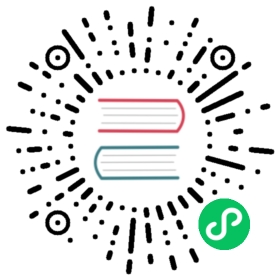Backups
Dragonfly Cloud supports manual on-demand and recurring scheduled backups.
Existing backups can be restored to an existing data store.
Manual On-Demand Backups
To create a manual on-demand backup, follow the steps below:
- Click the three-dot menu (
 ) in the data store row.
) in the data store row. - Expand the Backups menu and select Manual, the backup drawer will open on the right.
- Enter a meaningful Description that will help you identify the backup later for restoration.
- Set the Retention period to the number of days after which the backup will be deleted automatically.
- Click Create.
View created backups under the Account > Backups tab.
Scheduled Backups
To set a recurring scheduled backup, follow the steps below:
- Click the three-dot menu (
 ) in the data store row.
) in the data store row. - Expand the Backups menu and select Schedule, the backup drawer will open on the right.
- Set the Backup Policy to Enabled, the Schedule options will appear.
- Select the day(s) of the week (or Every Day) and hours of the day (or Every Hour) to set when the scheduled backup should be created.
- Set the Retention period to the number of days after which the backup will be deleted automatically.
- Click Apply.
You can edit the backup schedule anytime.
Restoring from Backup
To restore a backup in an existing data store, follow the steps below:
- Click the three-dot menu (
 ) in the row of the data store you would like to restore to.
) in the row of the data store you would like to restore to. - The restore backup drawer will open on the right.
- Select the backup you want to restore and click Restore.
- CAUTION: This operation will clear any existing data in the data store.
Viewing and Deleting Backups
You can view all backups under the Account > Backups tab. To delete a backup, click the three-dot menu ( ) in the backup row and click Delete.
) in the backup row and click Delete.