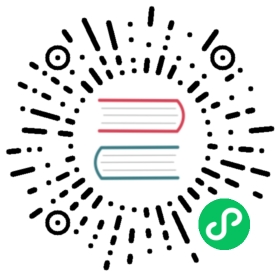Create notification rules
Once you’ve set up checks and notification endpoints, create notification rules to alert you. For details, see Manage checks and Manage notification endpoints.
In the navigation menu on the left, select Alerts > Alerts.
Alerts
Select Notification Rules near to top of the page.
Create a new notification rule
- On the notification rules page, click Create.
- Complete the About section:
- In the Name field, enter a name for the notification rule.
- In the Schedule Every field, enter how frequently the rule should run.
- In the Offset field, enter an offset time. For example,if a task runs on the hour, a 10m offset delays the task to 10 minutes after the hour. Time ranges defined in the task are relative to the specified execution time.
- In the Conditions section, build a condition using a combination of status and tag keys.
- Next to When status is equal to, select a status from the drop-down field.
- Next to AND When, enter one or more tag key-value pairs to filter by.
- In the Message section, select an endpoint to notify.
- Click Create Notification Rule.
Clone an existing notification rule
On the notification rules page, click the icon and select Clone. The cloned rule appears.