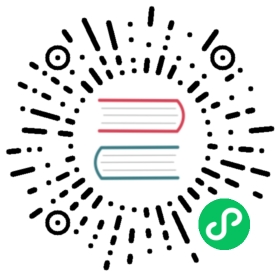influx - InfluxDB command line interface
The influx command line interface (CLI) includes commands to manage many aspects of InfluxDB, including buckets, organizations, users, tasks, etc.
InfluxDB OSS and influx CLI versions
Beginning with InfluxDB 2.1, the influx CLI is packaged and versioned separately from InfluxDB. InfluxDB and influx CLI versions may differ, but compatibility is noted for each command.
Download and install the influx CLI
Do one of the following:
Use Homebrew
brew install influxdb-cli
If you used Homebrew to install InfluxDB 2.7, the influxdb-cli formula was downloaded as a dependency and should already be installed. If installed, influxdb-cli will appear in the output of the following command:
brew list | grep influxdb-cli
Manually download and install
Download the
influxCLI package.Unpackage the downloaded package.
Do one of the following:
Double-click the downloaded package file in Finder.
Run the following command in a macOS command prompt application such Terminal or iTerm2:
# Unpackage contents to the current working directorytar zxvf ~/Downloads/influxdb2-client-2.7.5-darwin-amd64.tar.gz
(Optional) Place the binary in your
$PATH.# (Optional) Copy the influx binary to your $PATHsudo cp ~/Downloads/influxdb2-client-2.7.5-darwin-amd64/influx /usr/local/bin/
If you do not move the
influxbinary into your$PATH, prefix the executable./to run it in place.(macOS Catalina and newer) Authorize the
influxbinary.macOS requires downloaded binaries to be signed by registered Apple developers. When you first attempt to run
influx, macOS will prevent it from running. To authorize theinfluxbinary:- Attempt to run an
influxcommand. - Open System Preferences and click Security & Privacy.
- Under the General tab, there is a message about
influxbeing blocked. Click Open Anyway.
- Attempt to run an
Download the influx CLI package.
Download the
influxCLI package from your browser or from the command line.Download from your browser
influx CLI v2.7.5 (amd64) influx CLI v2.7.5 (arm)
Download from the command line
# amd64wget https://download.influxdata.com/influxdb/releases/influxdb2-client-2.7.5-linux-amd64.tar.gz# armwget https://download.influxdata.com/influxdb/releases/influxdb2-client-2.7.5-linux-arm64.tar.gz
Unpackage the downloaded package.
Note: The following commands are examples. Adjust the filenames, paths, and utilities if necessary.
# amd64tar xvzf path/to/influxdb2-client-2.7.5-linux-amd64.tar.gz# armtar xvzf path/to/influxdb2-client-2.7.5-linux-arm64.tar.gz
(Optional) Place the unpackaged
influxexecutable in your system$PATH.# amd64sudo cp influxdb2-client-2.7.5-linux-amd64/influx /usr/local/bin/# armsudo cp influxdb2-client-2.7.5-linux-arm64/influx /usr/local/bin/
If you do not move the
influxbinary into your$PATH, prefix the executable./to run it in place.
We recommend running influx CLI commands in Powershell. Command Prompt is not fully compatible.
Download the
influxCLI package.Expand the downloaded archive.
Expand the downloaded archive into
C:\Program Files\InfluxData\and rename it if desired.> Expand-Archive .\influxdb2-client-2.7.5-windows-amd64.zip -DestinationPath 'C:\Program Files\InfluxData\'> mv 'C:\Program Files\InfluxData\influxdb2-client-2.7.5-windows-amd64' 'C:\Program Files\InfluxData\influx'
Grant network access to the
influxCLI.When using the
influxCLI for the first time, Windows Defender displays the following message:Windows Defender Firewall has blocked some features of this app.
To grant the
influxCLI the required access, do the following:- Select Private networks, such as my home or work network.
- Click Allow access.
Provide required authentication credentials
To avoid having to pass your InfluxDB host, API token, and organization with each command, store them in an influx CLI configuration (config). influx commands that require these credentials automatically retrieve these credentials from the active config.
Use the influx config create command to create an influx CLI config and set it as active:
influx config create --config-name <config-name> \--host-url http://localhost:8086 \--org <your-org> \--token <your-auth-token> \--active
For more information about managing CLI configurations, see the influx config documentation.
Credential precedence
There are three ways to provide the necessary credentials to the influx CLI, which uses the following precedence when retrieving credentials:
- Command line flags (
--host,--org -o,--token -t) - Environment variables (
INFLUX_HOST,INFLUX_ORG,INFLUX_TOKEN) - CLI configuration file
Usage
influx [flags]influx [command]
Commands
| Command | Description |
|---|---|
| apply | Apply an InfluxDB template |
| auth | API token management commands |
| backup | Back up data (InfluxDB OSS only) |
| bucket | Bucket management commands |
| bucket-schema | Manage InfluxDB bucket schemas (InfluxDB Cloud only) |
| completion | Generate completion scripts |
| config | Configuration management commands |
| dashboards | List dashboards |
| delete | Delete points from InfluxDB |
| export | Export resources as a template |
| help | Help about any command |
| org | Organization management commands |
| ping | Check the InfluxDB /health endpoint |
| query | Execute a Flux query |
| restore | Restore backup data (InfluxDB OSS only) |
| scripts | Scripts management commands (InfluxDB Cloud only) |
| secret | Manage secrets |
| setup | Create default username, password, org, bucket, etc. (InfluxDB OSS only) |
| stacks | Manage InfluxDB stacks |
| task | Task management commands |
| telegrafs | Telegraf configuration management commands |
| template | Summarize and validate an InfluxDB template |
| user | User management commands |
| v1 | Work with the v1 compatibility API |
| version | Print the influx CLI version |
| write | Write points to InfluxDB |
Flags
| Flag | Description | |
|---|---|---|
-h | —help | Help for the influx command |
Flag patterns and conventions
The influx CLI uses the following patterns and conventions:
Mapped environment variables
influx CLI flags mapped to environment variables are listed in the Mapped to column of the Flags table in each command documentation. Mapped flags inherit the value of the environment variable. To override environment variables, set the flag explicitly in your command.
View mapped environment variables
Some influx CLI commands may not support all mapped environment variables. For more information about what mapped environment variables each command supports, see the command documentation.
| Environment variable | Description |
|---|---|
INFLUX_ACTIVE_CONFIG | CLI configuration to use for commands |
INFLUX_BUCKET_ID | Bucket ID |
INFLUX_BUCKET_NAME | Bucket name |
INFLUX_CONFIGS_PATH | Path to influx CLI configurations (default ~/.influxdbv2/configs) |
INFLUX_HIDE_HEADERS | Hide table headers in command output (default false) |
INFLUX_HOST | HTTP address of InfluxDB (default http://localhost:8086) |
INFLUX_NAME | InfluxDB Username |
INFLUX_ORG | InfluxDB Organization name |
INFLUX_ORG_DESCRIPTION | Organization description |
INFLUX_ORG_ID | InfluxDB Organization ID |
INFLUX_OUTPUT_JSON | Return command output JSON |
INFLUX_SKIP_VERIFY | Skip TLS certificate verification |
INFLUX_TOKEN | InfluxDB API token |
Shorthand and longhand flags
Many influx CLI flags support both shorthand and longhand forms.
- shorthand: a shorthand flag begins with a single hyphen followed by a single letter (for example:
-c). - longhand: a longhand flag starts with two hyphens followed by a multi-letter, hyphen-spaced flag name (for example:
--active-config).
Commands can use both shorthand and longhand flags in a single execution.
Flag input types
influx CLI flag input types are listed in each the table of flags for each command. Flags support the following input types:
string
Text string, but the flag can be used only once per command execution.
stringArray
Single text string, but the flag can be used multiple times per command execution.
integer
Sequence of digits representing an integer value.
duration
Length of time represented by an integer and a duration unit (1ns, 1us, 1µs, 1ms, 1s, 1m, 1h, 1d, 1w).