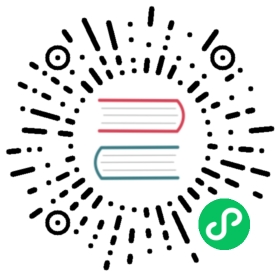Create a token
Create API tokens using the InfluxDB user interface (UI), the influx command line interface (CLI), or the InfluxDB API.
To follow best practices for secure API token generation and retrieval, InfluxDB enforces access restrictions on API tokens.
- Tokens are visible to the user who created the token.
- InfluxDB only allows access to the API token value immediately after the token is created.
- You can’t change access (read/write) permissions for an API token after it’s created.
- Tokens stop working when the user who created the token is deleted.
We recommend the following for managing your tokens:
- Create a generic user to create and manage tokens for writing data.
Store your tokens in a secure password vault for future access.
- Create a token in the InfluxDB UI
- Create a token using the influx CLI
- Create a token using the InfluxDB API
Manage tokens in the InfluxDB UI
To manage InfluxDB API Tokens in the InfluxDB UI, navigate to the API Tokens management page.
In the navigation menu on the left, select Data (Load Data) > API Tokens.
Load Data
Create a token in the InfluxDB UI
- From the API Tokens management page, click Generate and select a token type (Read/Write Token or All Access API Token).
- In the window that appears, enter a description for your token in the Description field.
- If generating a read/write token:
- Search for and select buckets to read from in the Read pane.
- Search for and select buckets to write to in the Write pane.
- Click Save.
Create a token using the influx CLI
Use the influx auth create command to create a token. Include flags with the command to grant specific permissions to the token. See the available flags. Only tokens with the write: authorizations permission can create tokens.
# Syntaxinflux auth create -o <org-name> [permission-flags]
Examples
Create an All Access token
Create an All Access token to grant permissions to all resources in an organization.
influx auth create \--org my-org \--all-access
Create an operator token
Create an operator token to grant permissions to all resources in all organizations.
influx auth create \--org my-org \--operator
To view or create an operator token with the InfluxDB UI, api/v2 API, or influx CLI after the setup process is completed, you must use an existing operator token.
To create a new operator token without using an existing one, see how to use the influxd recovery auth CLI.
Create a token with specified permissions
Create a token with specified read permissions
influx auth create \--org my-org \--read-bucket 03a2bbf46309a000 \--read-bucket 3a87c03ace269000 \--read-dashboards \--read-tasks \--read-telegrafs \--read-user
Create a token scoped to a user and with specified read and write permissions
influx auth create \--org ORG_NAME \--user USERNAME \--read-authorizations \--write-authorizations \--read-buckets \--write-buckets \--read-dashboards \--write-dashboards \--read-tasks \--write-tasks \--read-telegrafs \--write-telegrafs \--read-users \--write-users
See the influx auth create documentation for information about other available flags.
Create a token using the InfluxDB API
Use the /api/v2/authorizations InfluxDB API endpoint to create a token.
POST http://localhost:8086/api/v2/authorizations
Include the following in your request:
| Requirement | Include by |
|---|---|
| API token with the write: authorizations permission | Use the Authorization header and the Bearer or Token scheme. |
| Organization | Pass as orgID in the request body. |
| Permissions list | Pass as a permissions array in the request body. |
INFLUX_ORG_ID=YOUR_ORG_IDINFLUX_TOKEN=YOUR_API_TOKENcurl -v --request POST \http://localhost:8086/api/v2/authorizations \--header "Authorization: Token ${INFLUX_TOKEN}" \--header 'Content-type: application/json' \--data '{"status": "active","description": "iot-center-device","orgID": "'"${INFLUX_ORG_ID}"'","permissions": [{"action": "read","resource": {"orgID": "'"${INFLUX_ORG_ID}"'","type": "authorizations"}},{"action": "read","resource": {"orgID": "'"${INFLUX_ORG_ID}"'","type": "buckets"}},{"action": "write","resource": {"orgID": "'"${INFLUX_ORG_ID}"'","type": "buckets","name": "iot-center"}}]}'
Create a token scoped to a user
To scope a token to a user other than the token creator, pass the userID property in the request body.
####################################################### The example below uses common command-line tools# `curl`, `jq` with the InfluxDB API to do the following:# 1. Create a user.# 2. Find the new or existing user by name.# 3. If the user exists:# a. Build an authorization object with the user ID.# b. Create the new authorization.# c. Return the new token.######################################################INFLUX_ORG_ID=YOUR_ORG_IDINFLUX_TOKEN=YOUR_API_TOKENfunction create_token_with_user() {curl --request POST \"http://localhost:8086/api/v2/users/" \--header "Authorization: Token ${INFLUX_TOKEN}" \--header 'Content-type: application/json' \--data "{\"name\": \"$1\"}"curl --request GET \"http://localhost:8086/api/v2/users?name=$1" \--header "Authorization: Token ${INFLUX_TOKEN}" \--header 'Content-type: application/json' | \jq --arg USER $1 '.users[0] // error("User missing")| {"orgID": "'"${INFLUX_ORG_ID}"'","userID": .id,"description": $USER,"permissions": [{"action": "read", "resource": {"type": "buckets"}}]}' | \curl --request POST \"http://localhost:8086/api/v2/authorizations" \--header "Authorization: Token ${INFLUX_TOKEN}" \--header 'Content-type: application/json' \--data @- | \jq '.token'}create_token_with_user 'iot_user_1'
See the POST /api/v2/authorizations documentation for more information about options.