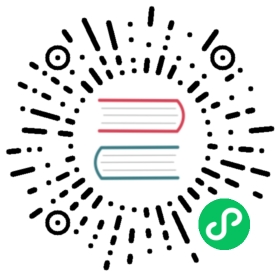Scatter visualization
The Scatter view uses a scatter plot to display time series data.

Select the Scatter option from the visualization dropdown in the upper left.
Scatter behavior
The scatter visualization maps each data point to X and Y coordinates. X and Y axes are specified with the X Column and Y Column visualization options. Each unique series is differentiated using fill colors and symbols. Use the Symbol Column and Fill Column options to select columns used to differentiate points in the visualization.
Scatter controls
To view Scatter controls, click Customize next to the visualization dropdown.
Data
- Symbol Column: Define a column containing values that should be differentiated with symbols.
- Fill Column: Define a column containing values that should be differentiated with fill color.
- X Column: Select a column to display on the x-axis.
- Y Column: Select a column to display on the y-axis.
- Time Format: Select the time format. Options include:
- YYYY-MM-DD HH:mm:ss ZZ
- YYYY-MM-DD hh:mm:ss a ZZ
- DD/MM/YYYY HH:mm:ss.sss
- DD/MM/YYYY hh:mm:ss.sss a
- MM/DD/YYYY HH:mm:ss.sss
- MM/DD/YYYY hh:mm:ss.sss a
- YYYY/MM/DD HH:mm:ss
- YYYY/MM/DD hh:mm:ss a
- HH:mm
- hh:mm a
- HH:mm:ss
- hh:mm:ss a
- HH:mm:ss ZZ
- hh:mm:ss a ZZ
- HH:mm:ss.sss
- hh:mm:ss.sss a
- MMMM D, YYYY HH:mm:ss
- MMMM D, YYYY hh:mm:ss a
- dddd, MMMM D, YYYY HH:mm:ss
- dddd, MMMM D, YYYY hh:mm:ss a
Options
- Color Scheme: Select a color scheme to use for your scatter plot.
X Axis
- X Axis Label: Label for the x-axis.
- Generate X-Axis Tick Marks: Select the method to generate x-axis tick marks:
- Auto: Select to automatically generate tick marks.
- Custom: To customize the number of x-axis tick marks, select this option, and then enter the following:
- Total Tick Marks: Enter the total number of ticks to display.
- Start Tick Marks At: Enter the value to start ticks at.
- Tick Mark Interval: Enter the interval in between each tick.
- X Axis Domain: The x-axis value range.
- Auto: Automatically determine the value range based on values in the data set.
- Custom: Manually specify the minimum x-axis value, maximum x-axis value, or range by including both.
- Min: Minimum x-axis value.
- Max: Maximum x-axis value.
Y Axis
- Y Axis Label: Label for the y-axis.
- Y Tick Prefix: Prefix to be added to y-value.
- Y Tick Suffix: Suffix to be added to y-value.
- Generate Y-Axis Tick Marks: Select the method to generate y-axis tick marks:
- Auto: Select to automatically generate tick marks.
- Custom: To customize the number of y-axis tick marks, select this option, and then enter the following:
- Total Tick Marks: Enter the total number of ticks to display.
- Start Tick Marks At: Enter the value to start ticks at.
- Tick Mark Interval: Enter the interval in between each tick.
- Y Axis Domain: The y-axis value range.
- Auto: Automatically determine the value range based on values in the data set.
- Custom: Manually specify the minimum y-axis value, maximum y-axis value, or range by including both.
- Min: Minimum y-axis value.
- Max: Maximum y-axis value.
Hover Legend
- Orientation: Select the orientation of the legend that appears upon hover:
- Horizontal: Select to display the legend horizontally.
- Vertical: Select to display the legend vertically.
- Opacity: Adjust the legend opacity using the slider.
- Colorize Rows: Select to display legend rows in colors.
Scatter examples
Cross-measurement correlation
The following example explores possible correlation between CPU and Memory usage. It uses data collected with the Telegraf Mem and CPU input plugins.
Query CPU and memory usage
The following query creates a union of CPU and memory usage. It scales the CPU usage metric to better align with baseline memory usage.
cpu = from(bucket: "example-bucket")|> range(start: v.timeRangeStart, stop: v.timeRangeStop)|> filter(fn: (r) => r._measurement == "cpu" and r._field == "usage_system" and r.cpu == "cpu-total")// Scale CPU usage|> map(fn: (r) => ({r with _value: r._value + 60.0, _time: r._time}))mem = from(bucket: "example-bucket")|> range(start: v.timeRangeStart, stop: v.timeRangeStop)|> filter(fn: (r) => r._measurement == "mem" and r._field == "used_percent")union(tables: [cpu, mem])
Use a scatter plot to visualize correlation
In the Scatter visualization controls, points are differentiated based on their group keys.

Important notes
Differences between a scatter plot and a heatmap
Scatter plots and Heatmaps both visualize the distribution of data points on X and Y axes. However, in certain cases, scatterplots can “hide” points if they share the same X and Y coordinates.
For example, the dashboard cells below visualize the same query results:

The heatmap indicates isolated high point density, which isn’t visible in the scatter plot. In the scatter plot visualization, points that share the same X and Y coordinates appear as a single point.