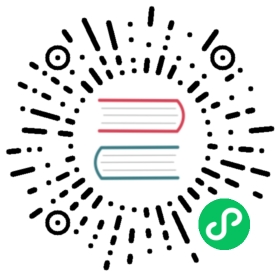Update notification endpoints
Complete the following steps to update notification endpoint details. To update the notification endpoint selected for a notification rule, see update notification rules.
To update a notification endpoint
In the navigation menu on the left, select Alerts > Alerts.
Alerts
Select Notification Endpoints and then do the following as needed:
Update the name or description for notification endpoint
- Hover over the name or description of the endpoint and click the pencil icon () to edit the field.
- Click outside of the field to save your changes.
Change endpoint details
- Click the name of the endpoint to update.
- Update details as needed, and then click Edit Notification Endpoint. For details about each field, see Create notification endpoints.
Disable notification endpoint
Click the toggle to disable the notification endpoint.
Add a label to notification endpoint
Click Add a label next to the endpoint you want to add a label to. The Add Labels box opens.
To add an existing label, select the label from the list.
To create and add a new label:
- In the search field, enter the name of the new label. The Create Label box opens.
- In the Description field, enter an optional description for the label.
- Select a color for the label.
- Click Create Label.
- To remove a label, click on the label.