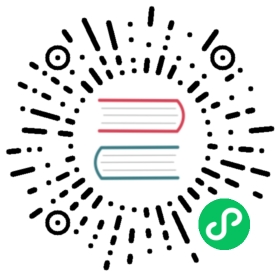Install InfluxDB using Docker Compose
Use Docker Compose to install and set up InfluxDB v2, the time series platform is purpose-built to collect, store, process and visualize metrics and events.
When you use Docker Compose to create an InfluxDB container, you can use Compose secrets to control access to sensitive credentials such as username, password, and token and prevent leaking them in your docker inspect output.
The influxdb Docker image provides the following environment variables to use with Compose secrets:
DOCKER_INFLUXDB_INIT_USERNAME_FILE: the container’s path to the file that contains the username for your initial user.DOCKER_INFLUXDB_INIT_PASSWORD_FILE: the container’s path to the file that contains the password for your initial user.DOCKER_INFLUXDB_INIT_ADMIN_TOKEN_FILE: the container’s path to the file that contains a token to use for your initial Operator token. If you don’t specify an initial token, InfluxDB generates one for you.
Set up using Docker Compose secrets
Follow steps to set up and run InfluxDB using Docker Compose and secrets:
If you haven’t already, install Docker Desktop for your system.
Copy the following
compose.yamlinto your project directory.# compose.yamlservices:influxdb2:image: influxdb:2ports:- 8086:8086environment:DOCKER_INFLUXDB_INIT_MODE: setupDOCKER_INFLUXDB_INIT_USERNAME_FILE: /run/secrets/influxdb2-admin-usernameDOCKER_INFLUXDB_INIT_PASSWORD_FILE: /run/secrets/influxdb2-admin-passwordDOCKER_INFLUXDB_INIT_ADMIN_TOKEN_FILE: /run/secrets/influxdb2-admin-tokenDOCKER_INFLUXDB_INIT_ORG: docsDOCKER_INFLUXDB_INIT_BUCKET: homesecrets:- influxdb2-admin-username- influxdb2-admin-password- influxdb2-admin-tokenvolumes:- type: volumesource: influxdb2-datatarget: /var/lib/influxdb2- type: volumesource: influxdb2-configtarget: /etc/influxdb2secrets:influxdb2-admin-username:file: ~/.env.influxdb2-admin-usernameinfluxdb2-admin-password:file: ~/.env.influxdb2-admin-passwordinfluxdb2-admin-token:file: ~/.env.influxdb2-admin-tokenvolumes:influxdb2-data:influxdb2-config:
For each secret in
compose.yaml, create a file that contains the secret value–for example:~/.env.influxdb2-admin-username:admin
~/.env.influxdb2-admin-password:MyInitialAdminPassword
~/.env.influxdb2-admin-token:MyInitialAdminToken0==
To set up and run InfluxDB, enter the following command in your terminal:
docker compose up influxdb2
At runtime, the influxdb image:
Mounts
secretsfiles from your host filesystem to/run/secrets/<SECRET_NAME>in the container.Assigns the environment variables to the specified files–for example:
environment:DOCKER_INFLUXDB_INIT_USERNAME_FILE: /run/secrets/influxdb2-admin-usernameDOCKER_INFLUXDB_INIT_PASSWORD_FILE: /run/secrets/influxdb2-admin-passwordDOCKER_INFLUXDB_INIT_ADMIN_TOKEN_FILE: /run/secrets/influxdb2-admin-token
Retrieves the secrets from the mounted files and runs setup.
Starts InfluxDB.
Runs any custom initialization scripts mounted inside the container’s
/docker-entrypoint-initdb.d/path.
If successful, InfluxDB initializes the user, password, organization, bucket, and Operator token, and then logs to stdout. You can view the InfluxDB UI at http://localhost:8086.
Although Docker prevents inadvertently exposing secrets (for example, in docker inspect output), a user that has access to the running container’s filesystem can view the secrets.
Run InfluxDB CLI commands in a container
After you start a container using the influxdb Docker Hub image, you can use docker exec with the influx and influxd CLIs inside the container.
Manage files in mounted volumes
To copy files, such as the InfluxDB server config.yml file, between your local file system and a volume, use the docker container cp command.
For more InfluxDB and Docker configuration options, see the influxdb Docker Hub image documentation.