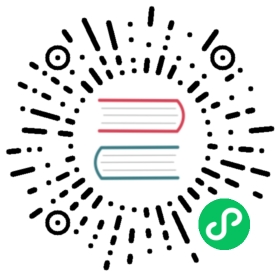Create notification endpoints
To send notifications about changes in your data, start by creating a notification endpoint to a third-party service. After creating notification endpoints, create notification rules to send alerts to third-party services on check statuses.
Create a notification endpoint
In the navigation menu on the left, select Alerts > Alerts.
Alerts
Select Notification Endpoints.
Click Create.
From the Destination drop-down list, select a destination endpoint to send notifications to.
In the Name and Description fields, enter a name and description for the endpoint.
Enter information to connect to the endpoint:
For HTTP, enter the URL to send the notification. Select the auth method to use: None for no authentication. To authenticate with a username and password, select Basic and then enter credentials in the Username and Password fields. To authenticate with an API token, select Bearer, and then enter the API token in the Token field.
For Slack, create an Incoming WebHook in Slack, and then enter your webHook URL in the Slack Incoming WebHook URL field.
For PagerDuty:
Create a new service, add an integration for your service, and then enter the PagerDuty integration key for your new service in the Routing Key field.
The Client URL provides a useful link in your PagerDuty notification. Enter any URL that you’d like to use to investigate issues. This URL is sent as the
client_urlproperty in the PagerDuty trigger event. By default, the Client URL is set to your Monitoring & Alerting History page, and the following included in the PagerDuty trigger event:"client_url": "http://localhost:8086/orgs/<your-org-ID>/alert-history"
Click Create Notification Endpoint.