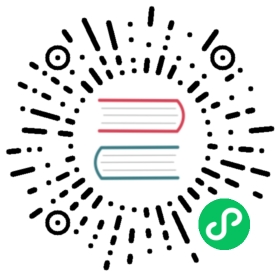Create a dashboard
Create a new dashboard
In the navigation menu on the left, select Boards (Dashboards).
Dashboards
Click the Create Dashboard menu in the upper right and select New Dashboard.
Enter a name for your dashboard in the Name this dashboard field in the upper left.
To import an existing dashboard:
In the navigation menu on the left, select Boards (Dashboards).
Dashboards
Click the Create Dashboard menu in the upper right and select Import Dashboard.
In the window that appears:
- Select Upload File to drag-and-drop or select a file.
- Select Paste JSON to paste in JSON.
- Click Import JSON as Dashboard.
Clone a dashboard
In the navigation menu on the left, select Boards (Dashboards).
Dashboards
Hover over the dashboard and click .
Click Clone. The cloned dashboard opens.
Add data to your dashboard
- From your dashboard, click Add Cell.
- Create a query in the Data Explorer following the instructions in Explore metrics.
- Enter a name for your cell in the upper left.
- Click the checkmark icon () to save the cell to your dashboard. You can also send data to your dashboard directly from the Data Explorer. For details, Explore metrics.
Add a note to your dashboard
- From your dashboard, click Add Note in the upper left.
- Enter your note in the window that appears. You can use Markdown syntax to format your note.
- To preview your Markdown formatting, click the Preview option.
- Click Save.