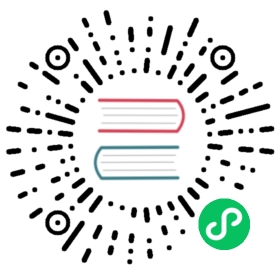选择
Much like the 3D Viewport, the UV Editor has selection mode buttons in the header, as well as a Select menu.
选区同步
If turned off (the default), the UV Editor only shows the faces that are selected in the 3D Viewport. Selecting an item in one editor does not automatically select it in the other. If one 3D vertex/edge corresponds to multiple UV vertices/edges, you can select each of those individually.
If turned on, the UV Editor always shows all faces. Selecting an item in one editor also selects it in the other. If one 3D vertex/edge corresponds to multiple UV vertices/edges, you can’t select those individually (you can only select all of them).
选择模式
顶点:
1 Select vertices.
边:
2 Select edges.
面:
3 Select faces.
孤岛:
4 Select contiguous groups of faces. Only available if Sync Selection is disabled.
If Sync Selection is enabled, you can hold Shift while clicking a selection mode to activate multiple ones at the same time, or Ctrl to expand/contract the selection.
See also
粘性选择模式
Options for automatically selecting additional UV vertices. Only available if Sync Selection is disabled.
禁用
Each UV vertex can be selected independently of the others.
共享位置
Automatically select UV vertices that correspond to the same mesh vertex and have the same UV coordinates. This is the default and gives the illusion that multiple faces in a UV map can share the same vertex; in reality, they have separate vertices that overlap.
共用顶点
Automatically select UV vertices that correspond to the same mesh vertex, even if they have different UV coordinates. This is also the behavior when Sync Selection is enabled.
选择菜单
All A
Selects all UV elements.
无 Alt-A
Deselects all UV elements.
反转 Ctrl-I
反转当前的选择。
框选 B
See Box Select.
框选已钉固项 Ctrl-B
Like Box Select, but only selects pinned UV vertices.
刷选
See Circle Select.
扩展/缩减选区 Ctrl-NumpadPlus, Ctrl-NumpadMinus
Expands/contracts the selection to/from the adjacent elements.
选择已钉固项 Shift-P
Selects all pinned UVs.
选择关联项
相连项 Ctrl-L
Selects all elements that are connected to the currently selected ones.
最短路径
Selects the path between two selected elements. (See below)
选择相似 Shift-G
Selects UV elements that are similar to the active one in some way. The 调整上一步操作 panel provides several options:
类型
The property to compare. Which properties are available depends on the Selection Mode.
Vertex Selection Mode
带固定的键的NLA片段。:
Selects vertices with the same pinned state.
Edge Selection Mode
长度:
Selects edges with a similar length in the UV map.
长度:
Selects edges with a similar length in the 3D mesh.
带固定的键的NLA片段。:
Selects edges with the same pinned state.
Face Selection Mode
面光:
Selects faces with a similar area in the UV map.
为此,请设置并排区域,在3D视口中将一个区域设置为 纹理 阴影选项,并在第二个区域中设置图像编辑器加载图像。定位3D视口以显示UV映射到加载图像的对象。在右侧的图像中,正在绘制的纹理映射到 “正常” 属性,并被称为 “凹凸映射” ,其中灰度图像用于使平坦表面看起来凹凸不平。有关凹凸贴图的更多信息,请参阅纹理贴图输出。:
Selects faces with a similar area in the 3D mesh.
材质:
选择具有相同 材质 的面。
物体:
Selects faces that belong to the same object. This is useful when multiple objects are in Edit mode at once.
多边形面数:
Selects faces with a similar number of edges.
Winding:
Select faces that have the same orientation (facing upwards or downwards in the UV map).
Island Selection Mode
面光:
Selects islands with a similar area in the UV map.
为此,请设置并排区域,在3D视口中将一个区域设置为 纹理 阴影选项,并在第二个区域中设置图像编辑器加载图像。定位3D视口以显示UV映射到加载图像的对象。在右侧的图像中,正在绘制的纹理映射到 “正常” 属性,并被称为 “凹凸映射” ,其中灰度图像用于使平坦表面看起来凹凸不平。有关凹凸贴图的更多信息,请参阅纹理贴图输出。:
Selects islands with a similar area in the 3D mesh.
Amount of Faces in Island:
Selects islands with a similar number of faces.
组合
The comparison operator.
相等:
Select elements whose value is equal.
大于数学运算。:
Select elements whose value is greater or equal.
小于:
Select elements whose value is less or equal.
阈值
Tolerance for values that are almost, but not quite the same. A higher threshold will select more elements.
拆分选中项 Y
“Detaches” the selected faces so they can be moved elsewhere without affecting their neighbors.
Hint
Unlike Split Selection for meshes, which physically disconnects faces, this is a pure selection operator. In UV space, the faces were never connected to begin with; it only seemed that way because Sticky Selection automatically selected the vertices of the neighboring faces. Select Split deselects those vertices again.
As an alternative to Select Split, you can set the Sticky Selection Mode to Disabled.
选择重叠
Selects all UV faces that overlap each other.
最短路径
参考
模式:
编辑模式
菜单:
选择‣ 选择相连元素 ‣ 最短路径
快捷键:
Ctrl-LMB
Selects all the UV elements along the shortest path between two elements: the two selected elements when activated using the menu, or the active one and the clicked one when activated using the shortcut.
捷径跨面
For vertices: allows the path to step across faces, following their diagonal rather than their edges.
For edges: selects disconnected edges that are perpendicular to the path (edge ring), rather than connected edges along the path (edge loop).
For faces: allows the path to go through faces that only share a vertex, rather than an edge.
拓扑距离
Calculates the distance by simply counting edges rather than measuring their lengths.
填充区域 Shift-Ctrl-LMB
Selects all shortest paths (rather than just one).
Dashed Line Options
Allows to only select elements at regular intervals, creating a “dashed line” rather than a continuous one.
弃选项
重复次序中跳过的元素数量。
选中项
重复次序中选择的元素数量。
偏移量
The number of elements to offset the sequence by.
See also
网格编辑 拾取最短路径。
Select Edge Loop
参考
模式:
编辑模式
快捷键:
Alt-LMB, or Shift-Alt-LMB for extending the existing selection.
Holding Alt while clicking an edge selects that edge and then expands the selection as far as possible in the two directions parallel to it. (While this of course works for selecting edge “loops” that go all the way around a mesh, it also works if there’s no loop.)
You can additionally hold Shift to extend the current selection rather than replacing it.
See also
Mesh edit Select Edge Loops.
Select Edge Ring
参考
模式:
编辑模式
快捷键:
Ctrl-Alt-LMB, or Shift-Ctrl-Alt-LMB for extending the existing selection.
Holding Ctrl-Alt while clicking an edge selects that edge and then expands the selection as far as possible in the two directions perpendicular to it. (While this of course works for selecting edge “rings” that go all the way around a mesh, it also works if there’s no ring.)
You can additionally hold Shift to extend the current selection rather than replacing it.
See also
Mesh edit Select Edge Rings.