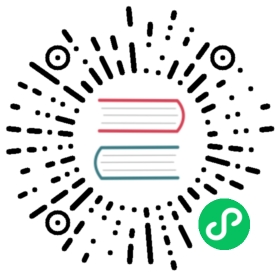13.3. Viewlib top toolbar
13.3. Viewlib top toolbar
The top tool bar in Viewlib is shown below.

The available commands are.
| Selection of the desired library which can be also selected in the displayed list. |
| Selection of the component which can be also selected in the displayed list. |
| Display previous component. |
| Display next component. |
| Zoom tools. |
| Selection of the representation (normal or converted) if exist. |
| Selection of the part, only for multi-part components. |
| If it exist, display the associated documents. Exists only when called by the place component dialog frame from Eeschema. |
| Close Viewlib and place the selected component in Eeschema. This icon is only displayed when Viewlib has been called from Eeschema (click on a symbol in the component chooser). |