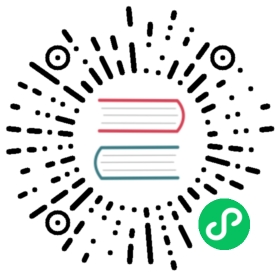2.9. Right toolbar icons
2.9. Right toolbar icons
This toolbar contains tools to:
- Place components, wires, buses, junctions, labels, text, etc.
- Create hierarchical sub-sheets and connection symbols
|
| Cancel the active command or tool. |
| Hierarchy navigation: this tool makes it possible to open the subsheet of the displayed schematic (click in the symbol of this subsheet), or to go back up in the hierarchy (click in a free area of the schematic). | |
| Display the component selector. | |
| Display the power symbol selector. | |
| Draw a wire. | |
| Draw a bus. | |
| Draw wire-to-bus entry points. These elements are only graphical and do not create a connection, thus they should not be used to connect wires together. | |
| Draw bus-to-bus entry points. | |
| Place a “No Connect” flag. These are placed on component pins which are not to be connected. This is useful in the ERC function to check if pins are intentionally left not connected or are missed. | |
| Place a junction. This connects two crossing wires, or a wire and a pin, when it can be ambiguous. (i.e. if an end of the wire or pin is not connected to one of the ends of the other wire). | |
| Local label placement. Two wires may be connected with identical labels in the same sheet. For connections between two different sheets, you have to use global or hierarchical labels. | |
| Place a global label. All global labels with the same name are connected, even between different sheets. | |
| Place a hierarchical label. This makes it possible to place a connection between a sheet and the parent sheet that contains it. | |
| Place a hierarchical subsheet. You must specify the file name for this subsheet. | |
| Import hierarchical labels from a subsheet. These hierarchical labels must already be placed in the subsheet. These are equivalent to pins on a component, and must be connected using wires. | |
| Place hierarchical label in a subsheet symbol. This is placed by name and does not require the label to already exist in the subsheet itself. | |
| Draw a line. These are only graphical and do not connect anything. | |
| Place textual comments. These are only graphical. | |
| Place a bitmap image. | |
| Delete selected element. If several superimposed elements are selected, the priority is given to the smallest (in the decreasing priorities: junction, “No Connect”, wire, bus, text, component). This also applies to hierarchical sheets. Note: the “Undelete” function of the general toolbar allows you to cancel last deletions. |