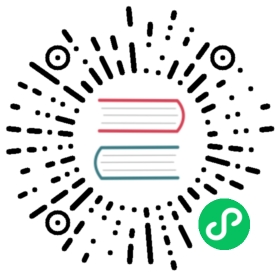2.8. Upper toolbar
2.8. Upper toolbar
This toolbar gives access to the main functions of Eeschema.
If Eeschema is run in standalone mode, this is the available tool set:

If Eeschema is run from the project manager (KiCad), this is the available tool set:

Tools to initialize a project are not available, because these tools are in the Project Manager.
| Create a new schematic (only in standalone mode). |
| Open a schematic (only in standalone mode). |
| Save complete (hierarchical) schematic. |
| Select the sheet size and edit the title block. |
| Open print dialog. |
| Remove the selected elements during a block move. |
| Copy selected elements to the clipboard during a block move. |
| Copy last selected element or block in the current sheet. |
| Undo: Cancel the last change (up to 10 levels). |
| Redo (up to 10 levels). |
| Call the dialog to search components and texts in the schematic. |
| Call the dialog to search and replace texts in the schematic. |
| Zoom in and out. |
| Refresh screen; zoom to fit. |
| View and navigate the hierarchy tree. |
| Leave the current sheet and go up in the hierarchy. |
| Call component editor Libedit to view and modify libraries and component symbols. |
| Display libraries (Viewlib). |
| Annotate components. |
| Electrical rules check (ERC), automatically validate electrical connections. |
| Export a netlist (Pcbnew, SPICE, and other formats). |
| Generate the BOM (Bill of Materials). |
| Edit footprint. |
| Call CvPcb to assign footprints to components. |
| Call Pcbnew to perform a PCB layout. |
| Back-import component footprints (selected using CvPcb) into the “footprint” fields. |