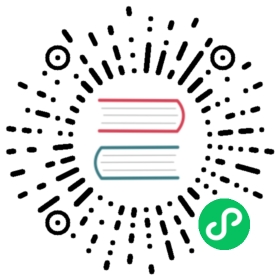2.4. Create Local Libraries
Of course you can also create your own libraries. To do so, enter some metadata in the tab Create local library and click on Create Library:

Now you can open the library editor to create some symbols and footprints in your new library. Select your library on the left and then click on the Open Library Editor button:

Now we need a crash course to understand the basics of LibrePCB’s library concept ;) A library consists of several different elements:
Component Category: These are basically “metadata-only” elements used to categorize the “real” library elements in a category tree. Every Symbol, Component and Device can be assigned to one or more categories so they will appear in the category tree. Examples: Resistors. LEDs, Microcontrollers
Symbol: A symbol is the graphical representation of a Component (or parts of it) in a schematic. It consists of electrical pins and graphical objects like lines. Examples: European Resistor, LED, 1x10 Connector
Component: A Component basically represents a “generic” kind of electrical part. It’s not a real part which you can buy, it’s just theoretical. The Component defines the electrical interface of a part and how it is represented in the schematic (by referencing one ore more Symbols). But it does not define how the part looks like in a board. Examples: Resistor, Bipolar Capacitor, 4-channel OpAmp
Package Category: Exactly the same as Component Categories, but for Packages instead of Components. Examples: Chip Resistors, Axial Capacitors, DIP
Package: As the name suggests, packages represent the mechanical part of a “real” electronic part. It contains the footprint with their electrical pads and graphical objects which is then added to boards. Later a package may also contain a 3D model for the 3D board viewer. Examples: TO220, DIP20, LQFP32
Device: The Device now represents a real electronic part which you can buy. It basically combines a Component with a Package to specify how a Component looks like on the board. Examples: 0805 Resistor, LM358D, STM32F103C
The order of this list is actually also the order to follow when creating new library elements. For example a Device always needs to be created after the corresponding Component. The other direction is not possible because of the dependencies. |
Ready to create your first library elements? At the top left of the library editor there is the entry point for every new library element. There you can choose which of the six library element type you want to create:

Example: LMV321LILT
Let’s say you want to create the part LMV321LILT from A to Z. We will create now all the necessary library elements for the LMV321LILT, though in practice you only need to create the elements which do not already exist. You can even use elements from other libraries, for example the Symbol from library A, the Component from library B and the Package from library C.