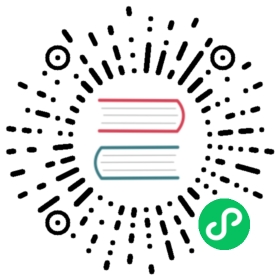2.4.2. Symbol
Now we need to create a Symbol for the OpAmp. Click on the Symbol button in the New Library Element wizard, fill in some metadata and click on Finish. Now you can place the required pins (choose reasonable and unique names!), add the {{NAME}} and {{VALUE}} text elements and draw the outline. The result should look like this:

Yes, the overlapping pin texts look ugly, but let’s ignore that for the moment ;)
| Symbol Conventions For details about how symbols should be designed, please take a look at our Symbol Conventions. The most important rules are: For generic components, create generic symbols (e.g. Diode instead of 1N4007). The origin (coordinate 0,0) should be in (or close to) the center of the symbol. Pins must represent the electrical interface of a part, not the mechanical. So don’t add multiple pins with the same function (e.g. GND) and don’t name pins according their location in the package. Name them according their electrical purpose (e.g. IN+, IN-, OUT) instead, or just use incrementing numbers (i.e. 1, 2, 3, …). Pins should be grouped by functionality and must be placed on the 2.54mm grid. There should be text elements for {{NAME}} and {{VALUE}}.
|