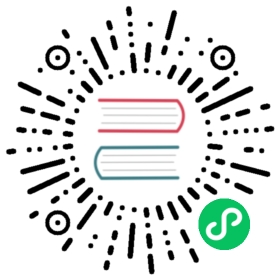Accepting Command Line Arguments
Let’s create a new project with, as always, cargo new. We’ll call our project minigrep to distinguish it from the grep tool that you might already have on your system.
$ cargo new minigrepCreated binary (application) `minigrep` project$ cd minigrep
The first task is to make minigrep accept its two command line arguments: the file path and a string to search for. That is, we want to be able to run our program with cargo run, two hyphens to indicate the following arguments are for our program rather than for cargo, a string to search for, and a path to a file to search in, like so:
$ cargo run -- searchstring example-filename.txt
Right now, the program generated by cargo new cannot process arguments we give it. Some existing libraries on crates.io can help with writing a program that accepts command line arguments, but because you’re just learning this concept, let’s implement this capability ourselves.
Reading the Argument Values
To enable minigrep to read the values of command line arguments we pass to it, we’ll need the std::env::args function provided in Rust’s standard library. This function returns an iterator of the command line arguments passed to minigrep. We’ll cover iterators fully in Chapter 13. For now, you only need to know two details about iterators: iterators produce a series of values, and we can call the collect method on an iterator to turn it into a collection, such as a vector, that contains all the elements the iterator produces.
The code in Listing 12-1 allows your minigrep program to read any command line arguments passed to it, and then collect the values into a vector.
use std::env;fn main() {let args: Vec<String> = env::args().collect();dbg!(args);}
First we bring the std::env module into scope with a use statement so we can use its args function. Notice that the std::env::args function is nested in two levels of modules. As we discussed in Chapter 7, in cases where the desired function is nested in more than one module, we’ve chosen to bring the parent module into scope rather than the function. By doing so, we can easily use other functions from std::env. It’s also less ambiguous than adding use std::env::args and then calling the function with just args, because args might easily be mistaken for a function that’s defined in the current module.
The args Function and Invalid Unicode
Note that std::env::args will panic if any argument contains invalid Unicode. If your program needs to accept arguments containing invalid Unicode, use std::env::args_os instead. That function returns an iterator that produces OsString values instead of String values. We’ve chosen to use std::env::args here for simplicity because OsString values differ per platform and are more complex to work with than String values.
On the first line of main, we call env::args, and we immediately use collect to turn the iterator into a vector containing all the values produced by the iterator. We can use the collect function to create many kinds of collections, so we explicitly annotate the type of args to specify that we want a vector of strings. Although you very rarely need to annotate types in Rust, collect is one function you do often need to annotate because Rust isn’t able to infer the kind of collection you want.
Finally, we print the vector using the debug macro. Let’s try running the code first with no arguments and then with two arguments:
$ cargo runCompiling minigrep v0.1.0 (file:///projects/minigrep)Finished `dev` profile [unoptimized + debuginfo] target(s) in 0.61sRunning `target/debug/minigrep`[src/main.rs:5:5] args = ["target/debug/minigrep",]
$ cargo run -- needle haystackCompiling minigrep v0.1.0 (file:///projects/minigrep)Finished `dev` profile [unoptimized + debuginfo] target(s) in 1.57sRunning `target/debug/minigrep needle haystack`[src/main.rs:5:5] args = ["target/debug/minigrep","needle","haystack",]
Notice that the first value in the vector is "target/debug/minigrep", which is the name of our binary. This matches the behavior of the arguments list in C, letting programs use the name by which they were invoked in their execution. It’s often convenient to have access to the program name in case you want to print it in messages or change the behavior of the program based on what command line alias was used to invoke the program. But for the purposes of this chapter, we’ll ignore it and save only the two arguments we need.
Saving the Argument Values in Variables
The program is currently able to access the values specified as command line arguments. Now we need to save the values of the two arguments in variables so we can use the values throughout the rest of the program. We do that in Listing 12-2.
use std::env;fn main() {let args: Vec<String> = env::args().collect();let query = &args[1];let file_path = &args[2];println!(“Searching for {query}”);println!(“In file {file_path}”);}
As we saw when we printed the vector, the program’s name takes up the first value in the vector at args[0], so we’re starting arguments at index 1. The first argument minigrep takes is the string we’re searching for, so we put a reference to the first argument in the variable query. The second argument will be the file path, so we put a reference to the second argument in the variable file_path.
We temporarily print the values of these variables to prove that the code is working as we intend. Let’s run this program again with the arguments test and sample.txt:
$ cargo run -- test sample.txtCompiling minigrep v0.1.0 (file:///projects/minigrep)Finished `dev` profile [unoptimized + debuginfo] target(s) in 0.0sRunning `target/debug/minigrep test sample.txt`Searching for testIn file sample.txt
Great, the program is working! The values of the arguments we need are being saved into the right variables. Later we’ll add some error handling to deal with certain potential erroneous situations, such as when the user provides no arguments; for now, we’ll ignore that situation and work on adding file-reading capabilities instead.