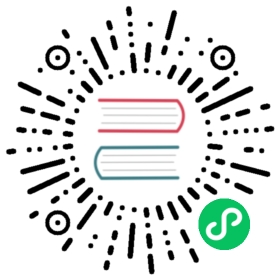Appendix D - Useful Development Tools
In this appendix, we talk about some useful development tools that the Rust project provides. We’ll look at automatic formatting, quick ways to apply warning fixes, a linter, and integrating with IDEs.
Automatic Formatting with rustfmt
The rustfmt tool reformats your code according to the community code style. Many collaborative projects use rustfmt to prevent arguments about which style to use when writing Rust: everyone formats their code using the tool.
To install rustfmt, enter the following:
$ rustup component add rustfmt
This command gives you rustfmt and cargo-fmt, similar to how Rust gives you both rustc and cargo. To format any Cargo project, enter the following:
$ cargo fmt
Running this command reformats all the Rust code in the current crate. This should only change the code style, not the code semantics. For more information on rustfmt, see its documentation.
Fix Your Code with rustfix
The rustfix tool is included with Rust installations and can automatically fix compiler warnings that have a clear way to correct the problem that’s likely what you want. It’s likely you’ve seen compiler warnings before. For example, consider this code:
Filename: src/main.rs
fn do_something() {}fn main() {for i in 0..100 {do_something();}}
Here, we’re calling the do_something function 100 times, but we never use the variable i in the body of the for loop. Rust warns us about that:
$ cargo buildCompiling myprogram v0.1.0 (file:///projects/myprogram)warning: unused variable: `i`--> src/main.rs:4:9|4 | for i in 0..100 {| ^ help: consider using `_i` instead|= note: #[warn(unused_variables)] on by defaultFinished dev [unoptimized + debuginfo] target(s) in 0.50s
The warning suggests that we use _i as a name instead: the underscore indicates that we intend for this variable to be unused. We can automatically apply that suggestion using the rustfix tool by running the command cargo fix:
$ cargo fixChecking myprogram v0.1.0 (file:///projects/myprogram)Fixing src/main.rs (1 fix)Finished dev [unoptimized + debuginfo] target(s) in 0.59s
When we look at src/main.rs again, we’ll see that cargo fix has changed the code:
Filename: src/main.rs
fn do_something() {}fn main() {for _i in 0..100 {do_something();}}
The for loop variable is now named _i, and the warning no longer appears.
You can also use the cargo fix command to transition your code between different Rust editions. Editions are covered in Appendix E.
More Lints with Clippy
The Clippy tool is a collection of lints to analyze your code so you can catch common mistakes and improve your Rust code.
To install Clippy, enter the following:
$ rustup component add clippy
To run Clippy’s lints on any Cargo project, enter the following:
$ cargo clippy
For example, say you write a program that uses an approximation of a mathematical constant, such as pi, as this program does:
Filename: src/main.rs
fn main() {let x = 3.1415;let r = 8.0;println!("the area of the circle is {}", x * r * r);}
Running cargo clippy on this project results in this error:
error: approximate value of `f{32, 64}::consts::PI` found--> src/main.rs:2:13|2 | let x = 3.1415;| ^^^^^^|= note: `#[deny(clippy::approx_constant)]` on by default= help: consider using the constant directly= help: for further information visit https://rust-lang.github.io/rust-clippy/master/index.html#approx_constant
This error lets you know that Rust already has a more precise PI constant defined, and that your program would be more correct if you used the constant instead. You would then change your code to use the PI constant. The following code doesn’t result in any errors or warnings from Clippy:
Filename: src/main.rs
fn main() {let x = std::f64::consts::PI;let r = 8.0;println!("the area of the circle is {}", x * r * r);}
For more information on Clippy, see its documentation.
IDE Integration Using rust-analyzer
To help IDE integration, the Rust community recommends using rust-analyzer. This tool is a set of compiler-centric utilities that speaks the Language Server Protocol, which is a specification for IDEs and programming languages to communicate with each other. Different clients can use rust-analyzer, such as the Rust analyzer plug-in for Visual Studio Code.
Visit the rust-analyzer project’s home page for installation instructions, then install the language server support in your particular IDE. Your IDE will gain abilities such as autocompletion, jump to definition, and inline errors.