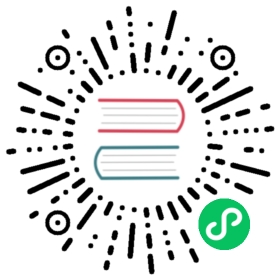Hello, Cargo!
Cargo is Rust’s build system and package manager. Most Rustaceans use this tool to manage their Rust projects because Cargo handles a lot of tasks for you, such as building your code, downloading the libraries your code depends on, and building those libraries. (We call the libraries that your code needs dependencies.)
The simplest Rust programs, like the one we’ve written so far, don’t have any dependencies. If we had built the “Hello, world!” project with Cargo, it would only use the part of Cargo that handles building your code. As you write more complex Rust programs, you’ll add dependencies, and if you start a project using Cargo, adding dependencies will be much easier to do.
Because the vast majority of Rust projects use Cargo, the rest of this book assumes that you’re using Cargo too. Cargo comes installed with Rust if you used the official installers discussed in the “Installation” section. If you installed Rust through some other means, check whether Cargo is installed by entering the following in your terminal:
$ cargo --version
If you see a version number, you have it! If you see an error, such as command not found, look at the documentation for your method of installation to determine how to install Cargo separately.
Creating a Project with Cargo
Let’s create a new project using Cargo and look at how it differs from our original “Hello, world!” project. Navigate back to your projects directory (or wherever you decided to store your code). Then, on any operating system, run the following:
$ cargo new hello_cargo$ cd hello_cargo
The first command creates a new directory and project called hello_cargo. We’ve named our project hello_cargo, and Cargo creates its files in a directory of the same name.
Go into the hello_cargo directory and list the files. You’ll see that Cargo has generated two files and one directory for us: a Cargo.toml file and a src directory with a main.rs file inside.
It has also initialized a new Git repository along with a .gitignore file. Git files won’t be generated if you run cargo new within an existing Git repository; you can override this behavior by using cargo new --vcs=git.
Note: Git is a common version control system. You can change cargo new to use a different version control system or no version control system by using the --vcs flag. Run cargo new --help to see the available options.
Open Cargo.toml in your text editor of choice. It should look similar to the code in Listing 1-2.
[package]name = “hello_cargo”version = “0.1.0”edition = “2021”# See more keys and their definitions at https://doc.rust-lang.org/cargo/reference/manifest.html[dependencies]
cargo newThis file is in the TOML (Tom’s Obvious, Minimal Language) format, which is Cargo’s configuration format.
The first line, [package], is a section heading that indicates that the following statements are configuring a package. As we add more information to this file, we’ll add other sections.
The next three lines set the configuration information Cargo needs to compile your program: the name, the version, and the edition of Rust to use. We’ll talk about the edition key in Appendix E.
The last line, [dependencies], is the start of a section for you to list any of your project’s dependencies. In Rust, packages of code are referred to as crates. We won’t need any other crates for this project, but we will in the first project in Chapter 2, so we’ll use this dependencies section then.
Now open src/main.rs and take a look:
Filename: src/main.rs
fn main() {println!("Hello, world!");}
Cargo has generated a “Hello, world!” program for you, just like the one we wrote in Listing 1-1! So far, the differences between our project and the project Cargo generated are that Cargo placed the code in the src directory and we have a Cargo.toml configuration file in the top directory.
Cargo expects your source files to live inside the src directory. The top-level project directory is just for README files, license information, configuration files, and anything else not related to your code. Using Cargo helps you organize your projects. There’s a place for everything, and everything is in its place.
If you started a project that doesn’t use Cargo, as we did with the “Hello, world!” project, you can convert it to a project that does use Cargo. Move the project code into the src directory and create an appropriate Cargo.toml file. One easy way to get that Cargo.toml file is to run cargo init, which will create it for you automatically.
Building and Running a Cargo Project
Now let’s look at what’s different when we build and run the “Hello, world!” program with Cargo! From your hello_cargo directory, build your project by entering the following command:
$ cargo buildCompiling hello_cargo v0.1.0 (file:///projects/hello_cargo)Finished dev [unoptimized + debuginfo] target(s) in 2.85 secs
This command creates an executable file in target/debug/hello_cargo (or target\debug\hello_cargo.exe on Windows) rather than in your current directory. Because the default build is a debug build, Cargo puts the binary in a directory named debug. You can run the executable with this command:
$ ./target/debug/hello_cargo # or .\target\debug\hello_cargo.exe on WindowsHello, world!
If all goes well, Hello, world! should print to the terminal. Running cargo build for the first time also causes Cargo to create a new file at the top level: Cargo.lock. This file keeps track of the exact versions of dependencies in your project. This project doesn’t have dependencies, so the file is a bit sparse. You won’t ever need to change this file manually; Cargo manages its contents for you.
We just built a project with cargo build and ran it with ./target/debug/hello_cargo, but we can also use cargo run to compile the code and then run the resultant executable all in one command:
$ cargo runFinished dev [unoptimized + debuginfo] target(s) in 0.0 secsRunning `target/debug/hello_cargo`Hello, world!
Using cargo run is more convenient than having to remember to run cargo build and then use the whole path to the binary, so most developers use cargo run.
Notice that this time we didn’t see output indicating that Cargo was compiling hello_cargo. Cargo figured out that the files hadn’t changed, so it didn’t rebuild but just ran the binary. If you had modified your source code, Cargo would have rebuilt the project before running it, and you would have seen this output:
$ cargo runCompiling hello_cargo v0.1.0 (file:///projects/hello_cargo)Finished dev [unoptimized + debuginfo] target(s) in 0.33 secsRunning `target/debug/hello_cargo`Hello, world!
Cargo also provides a command called cargo check. This command quickly checks your code to make sure it compiles but doesn’t produce an executable:
$ cargo checkChecking hello_cargo v0.1.0 (file:///projects/hello_cargo)Finished dev [unoptimized + debuginfo] target(s) in 0.32 secs
Why would you not want an executable? Often, cargo check is much faster than cargo build because it skips the step of producing an executable. If you’re continually checking your work while writing the code, using cargo check will speed up the process of letting you know if your project is still compiling! As such, many Rustaceans run cargo check periodically as they write their program to make sure it compiles. Then they run cargo build when they’re ready to use the executable.
Let’s recap what we’ve learned so far about Cargo:
- We can create a project using
cargo new. - We can build a project using
cargo build. - We can build and run a project in one step using
cargo run. - We can build a project without producing a binary to check for errors using
cargo check. - Instead of saving the result of the build in the same directory as our code, Cargo stores it in the target/debug directory.
An additional advantage of using Cargo is that the commands are the same no matter which operating system you’re working on. So, at this point, we’ll no longer provide specific instructions for Linux and macOS versus Windows.
Building for Release
When your project is finally ready for release, you can use cargo build --release to compile it with optimizations. This command will create an executable in target/release instead of target/debug. The optimizations make your Rust code run faster, but turning them on lengthens the time it takes for your program to compile. This is why there are two different profiles: one for development, when you want to rebuild quickly and often, and another for building the final program you’ll give to a user that won’t be rebuilt repeatedly and that will run as fast as possible. If you’re benchmarking your code’s running time, be sure to run cargo build --release and benchmark with the executable in target/release.
Cargo as Convention
With simple projects, Cargo doesn’t provide a lot of value over just using rustc, but it will prove its worth as your programs become more intricate. Once programs grow to multiple files or need a dependency, it’s much easier to let Cargo coordinate the build.
Even though the hello_cargo project is simple, it now uses much of the real tooling you’ll use in the rest of your Rust career. In fact, to work on any existing projects, you can use the following commands to check out the code using Git, change to that project’s directory, and build:
$ git clone example.org/someproject$ cd someproject$ cargo build
For more information about Cargo, check out its documentation.
Summary
You’re already off to a great start on your Rust journey! In this chapter, you’ve learned how to:
- Install the latest stable version of Rust using
rustup - Update to a newer Rust version
- Open locally installed documentation
- Write and run a “Hello, world!” program using
rustcdirectly - Create and run a new project using the conventions of Cargo
This is a great time to build a more substantial program to get used to reading and writing Rust code. So, in Chapter 2, we’ll build a guessing game program. If you would rather start by learning how common programming concepts work in Rust, see Chapter 3 and then return to Chapter 2.