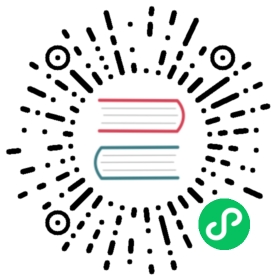- Oracle Object Storage
- Configuration
- Authentication Providers
- User Principal
- Instance Principal
- Resource Principal
- Workload Identity
- No authentication
- Modification times and hashes
- Multipart uploads
- Standard options
- Advanced options
- --oos-storage-tier
- --oos-upload-cutoff
- --oos-chunk-size
- --oos-max-upload-parts
- --oos-upload-concurrency
- --oos-copy-cutoff
- --oos-copy-timeout
- --oos-disable-checksum
- --oos-encoding
- --oos-leave-parts-on-error
- --oos-attempt-resume-upload
- --oos-no-check-bucket
- --oos-sse-customer-key-file
- --oos-sse-customer-key
- --oos-sse-customer-key-sha256
- --oos-sse-kms-key-id
- --oos-sse-customer-algorithm
- --oos-description
- Backend commands
- Tutorials
v1.60
Oracle Object Storage
Paths are specified as remote:bucket (or remote: for the lsd command.) You may put subdirectories in too, e.g. remote:bucket/path/to/dir.
Sample command to transfer local artifacts to remote:bucket in oracle object storage:
rclone -vvv --progress --stats-one-line --max-stats-groups 10 --log-format date,time,UTC,longfile --fast-list --buffer-size 256Mi --oos-no-check-bucket --oos-upload-cutoff 10Mi --multi-thread-cutoff 16Mi --multi-thread-streams 3000 --transfers 3000 --checkers 64 --retries 2 --oos-chunk-size 10Mi --oos-upload-concurrency 10000 --oos-attempt-resume-upload --oos-leave-parts-on-error sync ./artifacts remote:bucket -vv
Configuration
Here is an example of making an oracle object storage configuration. rclone config walks you through it.
Here is an example of how to make a remote called remote. First run:
rclone config
This will guide you through an interactive setup process:
n) New remoted) Delete remoter) Rename remotec) Copy remotes) Set configuration passwordq) Quit confige/n/d/r/c/s/q> nEnter name for new remote.name> remoteOption Storage.Type of storage to configure.Choose a number from below, or type in your own value.[snip]XX / Oracle Cloud Infrastructure Object Storage\ (oracleobjectstorage)Storage> oracleobjectstorageOption provider.Choose your Auth ProviderChoose a number from below, or type in your own string value.Press Enter for the default (env_auth).1 / automatically pickup the credentials from runtime(env), first one to provide auth wins\ (env_auth)/ use an OCI user and an API key for authentication.2 | you’ll need to put in a config file your tenancy OCID, user OCID, region, the path, fingerprint to an API key.| https://docs.oracle.com/en-us/iaas/Content/API/Concepts/sdkconfig.htm\ (user_principal_auth)/ use instance principals to authorize an instance to make API calls.3 | each instance has its own identity, and authenticates using the certificates that are read from instance metadata.| https://docs.oracle.com/en-us/iaas/Content/Identity/Tasks/callingservicesfrominstances.htm\ (instance_principal_auth)/ use workload identity to grant Kubernetes pods policy-driven access to Oracle Cloud4 | Infrastructure (OCI) resources using OCI Identity and Access Management (IAM).| https://docs.oracle.com/en-us/iaas/Content/ContEng/Tasks/contenggrantingworkloadaccesstoresources.htm\ (workload_identity_auth)5 / use resource principals to make API calls\ (resource_principal_auth)6 / no credentials needed, this is typically for reading public buckets\ (no_auth)provider> 2Option namespace.Object storage namespaceEnter a value.namespace> idbamagbg734Option compartment.Object storage compartment OCIDEnter a value.compartment> ocid1.compartment.oc1..aaaaaaaapufkxc7ame3sthry5i7ujrwfc7ejnthhu6bhanm5oqfjpyasjkbaOption region.Object storage RegionEnter a value.region> us-ashburn-1Option endpoint.Endpoint for Object storage API.Leave blank to use the default endpoint for the region.Enter a value. Press Enter to leave empty.endpoint>Option config_file.Full Path to OCI config fileChoose a number from below, or type in your own string value.Press Enter for the default (~/.oci/config).1 / oci configuration file location\ (~/.oci/config)config_file> /etc/oci/dev.confOption config_profile.Profile name inside OCI config fileChoose a number from below, or type in your own string value.Press Enter for the default (Default).1 / Use the default profile\ (Default)config_profile> TestEdit advanced config?y) Yesn) No (default)y/n> nConfiguration complete.Options:- type: oracleobjectstorage- namespace: idbamagbg734- compartment: ocid1.compartment.oc1..aaaaaaaapufkxc7ame3sthry5i7ujrwfc7ejnthhu6bhanm5oqfjpyasjkba- region: us-ashburn-1- provider: user_principal_auth- config_file: /etc/oci/dev.conf- config_profile: TestKeep this "remote" remote?y) Yes this is OK (default)e) Edit this remoted) Delete this remotey/e/d> y
See all buckets
rclone lsd remote:
Create a new bucket
rclone mkdir remote:bucket
List the contents of a bucket
rclone ls remote:bucketrclone ls remote:bucket --max-depth 1
Authentication Providers
OCI has various authentication methods. To learn more about authentication methods please refer oci authentication methods These choices can be specified in the rclone config file.
Rclone supports the following OCI authentication provider.
User PrincipalInstance PrincipalResource PrincipalWorkload IdentityNo authentication
User Principal
Sample rclone config file for Authentication Provider User Principal:
[oos]type = oracleobjectstoragenamespace = id<redacted>34compartment = ocid1.compartment.oc1..aa<redacted>baregion = us-ashburn-1provider = user_principal_authconfig_file = /home/opc/.oci/configconfig_profile = Default
Advantages:
- One can use this method from any server within OCI or on-premises or from other cloud provider.
Considerations:
- you need to configure user’s privileges / policy to allow access to object storage
- Overhead of managing users and keys.
- If the user is deleted, the config file will no longer work and may cause automation regressions that use the user’s credentials.
Instance Principal
An OCI compute instance can be authorized to use rclone by using it’s identity and certificates as an instance principal. With this approach no credentials have to be stored and managed.
Sample rclone configuration file for Authentication Provider Instance Principal:
[opc@rclone ~]$ cat ~/.config/rclone/rclone.conf[oos]type = oracleobjectstoragenamespace = id<redacted>fncompartment = ocid1.compartment.oc1..aa<redacted>k7aregion = us-ashburn-1provider = instance_principal_auth
Advantages:
- With instance principals, you don’t need to configure user credentials and transfer/ save it to disk in your compute instances or rotate the credentials.
- You don’t need to deal with users and keys.
- Greatly helps in automation as you don’t have to manage access keys, user private keys, storing them in vault, using kms etc.
Considerations:
- You need to configure a dynamic group having this instance as member and add policy to read object storage to that dynamic group.
- Everyone who has access to this machine can execute the CLI commands.
- It is applicable for oci compute instances only. It cannot be used on external instance or resources.
Resource Principal
Resource principal auth is very similar to instance principal auth but used for resources that are not compute instances such as serverless functions. To use resource principal ensure Rclone process is started with these environment variables set in its process.
export OCI_RESOURCE_PRINCIPAL_VERSION=2.2export OCI_RESOURCE_PRINCIPAL_REGION=us-ashburn-1export OCI_RESOURCE_PRINCIPAL_PRIVATE_PEM=/usr/share/model-server/key.pemexport OCI_RESOURCE_PRINCIPAL_RPST=/usr/share/model-server/security_token
Sample rclone configuration file for Authentication Provider Resource Principal:
[oos]type = oracleobjectstoragenamespace = id<redacted>34compartment = ocid1.compartment.oc1..aa<redacted>baregion = us-ashburn-1provider = resource_principal_auth
Workload Identity
Workload Identity auth may be used when running Rclone from Kubernetes pod on a Container Engine for Kubernetes (OKE) cluster. For more details on configuring Workload Identity, see Granting Workloads Access to OCI Resources. To use workload identity, ensure Rclone is started with these environment variables set in its process.
export OCI_RESOURCE_PRINCIPAL_VERSION=2.2export OCI_RESOURCE_PRINCIPAL_REGION=us-ashburn-1
No authentication
Public buckets do not require any authentication mechanism to read objects. Sample rclone configuration file for No authentication:
[oos]type = oracleobjectstoragenamespace = id<redacted>34compartment = ocid1.compartment.oc1..aa<redacted>baregion = us-ashburn-1provider = no_auth
Modification times and hashes
The modification time is stored as metadata on the object as opc-meta-mtime as floating point since the epoch, accurate to 1 ns.
If the modification time needs to be updated rclone will attempt to perform a server side copy to update the modification if the object can be copied in a single part. In the case the object is larger than 5Gb, the object will be uploaded rather than copied.
Note that reading this from the object takes an additional HEAD request as the metadata isn’t returned in object listings.
The MD5 hash algorithm is supported.
Multipart uploads
rclone supports multipart uploads with OOS which means that it can upload files bigger than 5 GiB.
Note that files uploaded both with multipart upload and through crypt remotes do not have MD5 sums.
rclone switches from single part uploads to multipart uploads at the point specified by --oos-upload-cutoff. This can be a maximum of 5 GiB and a minimum of 0 (ie always upload multipart files).
The chunk sizes used in the multipart upload are specified by --oos-chunk-size and the number of chunks uploaded concurrently is specified by --oos-upload-concurrency.
Multipart uploads will use --transfers * --oos-upload-concurrency * --oos-chunk-size extra memory. Single part uploads to not use extra memory.
Single part transfers can be faster than multipart transfers or slower depending on your latency from oos - the more latency, the more likely single part transfers will be faster.
Increasing --oos-upload-concurrency will increase throughput (8 would be a sensible value) and increasing --oos-chunk-size also increases throughput (16M would be sensible). Increasing either of these will use more memory. The default values are high enough to gain most of the possible performance without using too much memory.
Standard options
Here are the Standard options specific to oracleobjectstorage (Oracle Cloud Infrastructure Object Storage).
--oos-provider
Choose your Auth Provider
Properties:
- Config: provider
- Env Var: RCLONE_OOS_PROVIDER
- Type: string
- Default: “env_auth”
- Examples:
- “env_auth”
- automatically pickup the credentials from runtime(env), first one to provide auth wins
- “user_principal_auth”
- use an OCI user and an API key for authentication.
- you’ll need to put in a config file your tenancy OCID, user OCID, region, the path, fingerprint to an API key.
- https://docs.oracle.com/en-us/iaas/Content/API/Concepts/sdkconfig.htm
- “instance_principal_auth”
- use instance principals to authorize an instance to make API calls.
- each instance has its own identity, and authenticates using the certificates that are read from instance metadata.
- https://docs.oracle.com/en-us/iaas/Content/Identity/Tasks/callingservicesfrominstances.htm
- “workload_identity_auth”
- use workload identity to grant OCI Container Engine for Kubernetes workloads policy-driven access to OCI resources using OCI Identity and Access Management (IAM).
- https://docs.oracle.com/en-us/iaas/Content/ContEng/Tasks/contenggrantingworkloadaccesstoresources.htm
- “resource_principal_auth”
- use resource principals to make API calls
- “no_auth”
- no credentials needed, this is typically for reading public buckets
- “env_auth”
--oos-namespace
Object storage namespace
Properties:
- Config: namespace
- Env Var: RCLONE_OOS_NAMESPACE
- Type: string
- Required: true
--oos-compartment
Specify compartment OCID, if you need to list buckets.
List objects works without compartment OCID.
Properties:
- Config: compartment
- Env Var: RCLONE_OOS_COMPARTMENT
- Provider: !no_auth
- Type: string
- Required: false
--oos-region
Object storage Region
Properties:
- Config: region
- Env Var: RCLONE_OOS_REGION
- Type: string
- Required: true
--oos-endpoint
Endpoint for Object storage API.
Leave blank to use the default endpoint for the region.
Properties:
- Config: endpoint
- Env Var: RCLONE_OOS_ENDPOINT
- Type: string
- Required: false
--oos-config-file
Path to OCI config file
Properties:
- Config: config_file
- Env Var: RCLONE_OOS_CONFIG_FILE
- Provider: user_principal_auth
- Type: string
- Default: “~/.oci/config”
- Examples:
- “~/.oci/config”
- oci configuration file location
- “~/.oci/config”
--oos-config-profile
Profile name inside the oci config file
Properties:
- Config: config_profile
- Env Var: RCLONE_OOS_CONFIG_PROFILE
- Provider: user_principal_auth
- Type: string
- Default: “Default”
- Examples:
- “Default”
- Use the default profile
- “Default”
Advanced options
Here are the Advanced options specific to oracleobjectstorage (Oracle Cloud Infrastructure Object Storage).
--oos-storage-tier
The storage class to use when storing new objects in storage. https://docs.oracle.com/en-us/iaas/Content/Object/Concepts/understandingstoragetiers.htm
Properties:
- Config: storage_tier
- Env Var: RCLONE_OOS_STORAGE_TIER
- Type: string
- Default: “Standard”
- Examples:
- “Standard”
- Standard storage tier, this is the default tier
- “InfrequentAccess”
- InfrequentAccess storage tier
- “Archive”
- Archive storage tier
- “Standard”
--oos-upload-cutoff
Cutoff for switching to chunked upload.
Any files larger than this will be uploaded in chunks of chunk_size. The minimum is 0 and the maximum is 5 GiB.
Properties:
- Config: upload_cutoff
- Env Var: RCLONE_OOS_UPLOAD_CUTOFF
- Type: SizeSuffix
- Default: 200Mi
--oos-chunk-size
Chunk size to use for uploading.
When uploading files larger than upload_cutoff or files with unknown size (e.g. from “rclone rcat” or uploaded with “rclone mount” they will be uploaded as multipart uploads using this chunk size.
Note that “upload_concurrency” chunks of this size are buffered in memory per transfer.
If you are transferring large files over high-speed links and you have enough memory, then increasing this will speed up the transfers.
Rclone will automatically increase the chunk size when uploading a large file of known size to stay below the 10,000 chunks limit.
Files of unknown size are uploaded with the configured chunk_size. Since the default chunk size is 5 MiB and there can be at most 10,000 chunks, this means that by default the maximum size of a file you can stream upload is 48 GiB. If you wish to stream upload larger files then you will need to increase chunk_size.
Increasing the chunk size decreases the accuracy of the progress statistics displayed with “-P” flag.
Properties:
- Config: chunk_size
- Env Var: RCLONE_OOS_CHUNK_SIZE
- Type: SizeSuffix
- Default: 5Mi
--oos-max-upload-parts
Maximum number of parts in a multipart upload.
This option defines the maximum number of multipart chunks to use when doing a multipart upload.
OCI has max parts limit of 10,000 chunks.
Rclone will automatically increase the chunk size when uploading a large file of a known size to stay below this number of chunks limit.
Properties:
- Config: max_upload_parts
- Env Var: RCLONE_OOS_MAX_UPLOAD_PARTS
- Type: int
- Default: 10000
--oos-upload-concurrency
Concurrency for multipart uploads.
This is the number of chunks of the same file that are uploaded concurrently.
If you are uploading small numbers of large files over high-speed links and these uploads do not fully utilize your bandwidth, then increasing this may help to speed up the transfers.
Properties:
- Config: upload_concurrency
- Env Var: RCLONE_OOS_UPLOAD_CONCURRENCY
- Type: int
- Default: 10
--oos-copy-cutoff
Cutoff for switching to multipart copy.
Any files larger than this that need to be server-side copied will be copied in chunks of this size.
The minimum is 0 and the maximum is 5 GiB.
Properties:
- Config: copy_cutoff
- Env Var: RCLONE_OOS_COPY_CUTOFF
- Type: SizeSuffix
- Default: 4.656Gi
--oos-copy-timeout
Timeout for copy.
Copy is an asynchronous operation, specify timeout to wait for copy to succeed
Properties:
- Config: copy_timeout
- Env Var: RCLONE_OOS_COPY_TIMEOUT
- Type: Duration
- Default: 1m0s
--oos-disable-checksum
Don’t store MD5 checksum with object metadata.
Normally rclone will calculate the MD5 checksum of the input before uploading it so it can add it to metadata on the object. This is great for data integrity checking but can cause long delays for large files to start uploading.
Properties:
- Config: disable_checksum
- Env Var: RCLONE_OOS_DISABLE_CHECKSUM
- Type: bool
- Default: false
--oos-encoding
The encoding for the backend.
See the encoding section in the overview for more info.
Properties:
- Config: encoding
- Env Var: RCLONE_OOS_ENCODING
- Type: Encoding
- Default: Slash,InvalidUtf8,Dot
--oos-leave-parts-on-error
If true avoid calling abort upload on a failure, leaving all successfully uploaded parts for manual recovery.
It should be set to true for resuming uploads across different sessions.
WARNING: Storing parts of an incomplete multipart upload counts towards space usage on object storage and will add additional costs if not cleaned up.
Properties:
- Config: leave_parts_on_error
- Env Var: RCLONE_OOS_LEAVE_PARTS_ON_ERROR
- Type: bool
- Default: false
--oos-attempt-resume-upload
If true attempt to resume previously started multipart upload for the object. This will be helpful to speed up multipart transfers by resuming uploads from past session.
WARNING: If chunk size differs in resumed session from past incomplete session, then the resumed multipart upload is aborted and a new multipart upload is started with the new chunk size.
The flag leave_parts_on_error must be true to resume and optimize to skip parts that were already uploaded successfully.
Properties:
- Config: attempt_resume_upload
- Env Var: RCLONE_OOS_ATTEMPT_RESUME_UPLOAD
- Type: bool
- Default: false
--oos-no-check-bucket
If set, don’t attempt to check the bucket exists or create it.
This can be useful when trying to minimise the number of transactions rclone does if you know the bucket exists already.
It can also be needed if the user you are using does not have bucket creation permissions.
Properties:
- Config: no_check_bucket
- Env Var: RCLONE_OOS_NO_CHECK_BUCKET
- Type: bool
- Default: false
--oos-sse-customer-key-file
To use SSE-C, a file containing the base64-encoded string of the AES-256 encryption key associated with the object. Please note only one of sse_customer_key_file|sse_customer_key|sse_kms_key_id is needed.’
Properties:
- Config: sse_customer_key_file
- Env Var: RCLONE_OOS_SSE_CUSTOMER_KEY_FILE
- Type: string
- Required: false
- Examples:
- “”
- None
- “”
--oos-sse-customer-key
To use SSE-C, the optional header that specifies the base64-encoded 256-bit encryption key to use to encrypt or decrypt the data. Please note only one of sse_customer_key_file|sse_customer_key|sse_kms_key_id is needed. For more information, see Using Your Own Keys for Server-Side Encryption (https://docs.cloud.oracle.com/Content/Object/Tasks/usingyourencryptionkeys.htm)
Properties:
- Config: sse_customer_key
- Env Var: RCLONE_OOS_SSE_CUSTOMER_KEY
- Type: string
- Required: false
- Examples:
- “”
- None
- “”
--oos-sse-customer-key-sha256
If using SSE-C, The optional header that specifies the base64-encoded SHA256 hash of the encryption key. This value is used to check the integrity of the encryption key. see Using Your Own Keys for Server-Side Encryption (https://docs.cloud.oracle.com/Content/Object/Tasks/usingyourencryptionkeys.htm)).
Properties:
- Config: sse_customer_key_sha256
- Env Var: RCLONE_OOS_SSE_CUSTOMER_KEY_SHA256
- Type: string
- Required: false
- Examples:
- “”
- None
- “”
--oos-sse-kms-key-id
if using your own master key in vault, this header specifies the OCID (https://docs.cloud.oracle.com/Content/General/Concepts/identifiers.htm) of a master encryption key used to call the Key Management service to generate a data encryption key or to encrypt or decrypt a data encryption key. Please note only one of sse_customer_key_file|sse_customer_key|sse_kms_key_id is needed.
Properties:
- Config: sse_kms_key_id
- Env Var: RCLONE_OOS_SSE_KMS_KEY_ID
- Type: string
- Required: false
- Examples:
- “”
- None
- “”
--oos-sse-customer-algorithm
If using SSE-C, the optional header that specifies “AES256” as the encryption algorithm. Object Storage supports “AES256” as the encryption algorithm. For more information, see Using Your Own Keys for Server-Side Encryption (https://docs.cloud.oracle.com/Content/Object/Tasks/usingyourencryptionkeys.htm)).
Properties:
- Config: sse_customer_algorithm
- Env Var: RCLONE_OOS_SSE_CUSTOMER_ALGORITHM
- Type: string
- Required: false
- Examples:
- “”
- None
- “AES256”
- AES256
- “”
--oos-description
Description of the remote.
Properties:
- Config: description
- Env Var: RCLONE_OOS_DESCRIPTION
- Type: string
- Required: false
Backend commands
Here are the commands specific to the oracleobjectstorage backend.
Run them with
rclone backend COMMAND remote:
The help below will explain what arguments each command takes.
See the backend command for more info on how to pass options and arguments.
These can be run on a running backend using the rc command backend/command.
rename
change the name of an object
rclone backend rename remote: [options] [<arguments>+]
This command can be used to rename a object.
Usage Examples:
rclone backend rename oos:bucket relative-object-path-under-bucket object-new-name
list-multipart-uploads
List the unfinished multipart uploads
rclone backend list-multipart-uploads remote: [options] [<arguments>+]
This command lists the unfinished multipart uploads in JSON format.
rclone backend list-multipart-uploads oos:bucket/path/to/object
It returns a dictionary of buckets with values as lists of unfinished multipart uploads.
You can call it with no bucket in which case it lists all bucket, with a bucket or with a bucket and path.
{"test-bucket": [{"namespace": "test-namespace","bucket": "test-bucket","object": "600m.bin","uploadId": "51dd8114-52a4-b2f2-c42f-5291f05eb3c8","timeCreated": "2022-07-29T06:21:16.595Z","storageTier": "Standard"}]
cleanup
Remove unfinished multipart uploads.
rclone backend cleanup remote: [options] [<arguments>+]
This command removes unfinished multipart uploads of age greater than max-age which defaults to 24 hours.
Note that you can use —interactive/-i or —dry-run with this command to see what it would do.
rclone backend cleanup oos:bucket/path/to/objectrclone backend cleanup -o max-age=7w oos:bucket/path/to/object
Durations are parsed as per the rest of rclone, 2h, 7d, 7w etc.
Options:
- “max-age”: Max age of upload to delete
restore
Restore objects from Archive to Standard storage
rclone backend restore remote: [options] [<arguments>+]
This command can be used to restore one or more objects from Archive to Standard storage.
Usage Examples:rclone backend restore oos:bucket/path/to/directory -o hours=HOURSrclone backend restore oos:bucket -o hours=HOURS
This flag also obeys the filters. Test first with —interactive/-i or —dry-run flags
rclone --interactive backend restore --include "*.txt" oos:bucket/path -o hours=72
All the objects shown will be marked for restore, then
rclone backend restore --include "*.txt" oos:bucket/path -o hours=72It returns a list of status dictionaries with Object Name and Statuskeys. The Status will be "RESTORED"" if it was successful or an error messageif not.[{"Object": "test.txt""Status": "RESTORED",},{"Object": "test/file4.txt""Status": "RESTORED",}]
Options:
- “hours”: The number of hours for which this object will be restored. Default is 24 hrs.