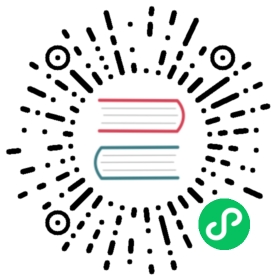Overview of cloud storage systems
Each cloud storage system is slightly different. Rclone attempts to provide a unified interface to them, but some underlying differences show through.
Features
Here is an overview of the major features of each cloud storage system.
| Name | Hash | ModTime | Case Insensitive | Duplicate Files | MIME Type | Metadata |
|---|---|---|---|---|---|---|
| 1Fichier | Whirlpool | - | No | Yes | R | - |
| Akamai Netstorage | MD5, SHA256 | R/W | No | No | R | - |
| Amazon S3 (or S3 compatible) | MD5 | R/W | No | No | R/W | RWU |
| Backblaze B2 | SHA1 | R/W | No | No | R/W | - |
| Box | SHA1 | R/W | Yes | No | - | - |
| Citrix ShareFile | MD5 | R/W | Yes | No | - | - |
| Cloudinary | MD5 | R | No | Yes | - | - |
| Dropbox | DBHASH ¹ | R | Yes | No | - | - |
| Enterprise File Fabric | - | R/W | Yes | No | R/W | - |
| Files.com | MD5, CRC32 | DR/W | Yes | No | R | - |
| FTP | - | R/W ¹⁰ | No | No | - | - |
| Gofile | MD5 | DR/W | No | Yes | R | - |
| Google Cloud Storage | MD5 | R/W | No | No | R/W | - |
| Google Drive | MD5, SHA1, SHA256 | DR/W | No | Yes | R/W | DRWU |
| Google Photos | - | - | No | Yes | R | - |
| HDFS | - | R/W | No | No | - | - |
| HiDrive | HiDrive ¹² | R/W | No | No | - | - |
| HTTP | - | R | No | No | R | - |
| iCloud Drive | - | R | No | No | - | - |
| Internet Archive | MD5, SHA1, CRC32 | R/W ¹¹ | No | No | - | RWU |
| Jottacloud | MD5 | R/W | Yes | No | R | RW |
| Koofr | MD5 | - | Yes | No | - | - |
| Linkbox | - | R | No | No | - | - |
| Mail.ru Cloud | Mailru ⁶ | R/W | Yes | No | - | - |
| Mega | - | - | No | Yes | - | - |
| Memory | MD5 | R/W | No | No | - | - |
| Microsoft Azure Blob Storage | MD5 | R/W | No | No | R/W | - |
| Microsoft Azure Files Storage | MD5 | R/W | Yes | No | R/W | - |
| Microsoft OneDrive | QuickXorHash ⁵ | DR/W | Yes | No | R | DRW |
| OpenDrive | MD5 | R/W | Yes | Partial ⁸ | - | - |
| OpenStack Swift | MD5 | R/W | No | No | R/W | - |
| Oracle Object Storage | MD5 | R/W | No | No | R/W | - |
| pCloud | MD5, SHA1 ⁷ | R/W | No | No | W | - |
| PikPak | MD5 | R | No | No | R | - |
| Pixeldrain | SHA256 | R/W | No | No | R | RW |
| premiumize.me | - | - | Yes | No | R | - |
| put.io | CRC-32 | R/W | No | Yes | R | - |
| Proton Drive | SHA1 | R/W | No | No | R | - |
| QingStor | MD5 | - ⁹ | No | No | R/W | - |
| Quatrix by Maytech | - | R/W | No | No | - | - |
| Seafile | - | - | No | No | - | - |
| SFTP | MD5, SHA1 ² | DR/W | Depends | No | - | - |
| Sia | - | - | No | No | - | - |
| SMB | - | R/W | Yes | No | - | - |
| SugarSync | - | - | No | No | - | - |
| Storj | - | R | No | No | - | - |
| Uloz.to | MD5, SHA256 ¹³ | - | No | Yes | - | - |
| Uptobox | - | - | No | Yes | - | - |
| WebDAV | MD5, SHA1 ³ | R ⁴ | Depends | No | - | - |
| Yandex Disk | MD5 | R/W | No | No | R | - |
| Zoho WorkDrive | - | - | No | No | - | - |
| The local filesystem | All | DR/W | Depends | No | - | DRWU |
¹ Dropbox supports its own custom hash. This is an SHA256 sum of all the 4 MiB block SHA256s.
² SFTP supports checksums if the same login has shell access and md5sum or sha1sum as well as echo are in the remote’s PATH.
³ WebDAV supports hashes when used with Fastmail Files, Owncloud and Nextcloud only.
⁴ WebDAV supports modtimes when used with Fastmail Files, Owncloud and Nextcloud only.
⁵ QuickXorHash is Microsoft’s own hash.
⁶ Mail.ru uses its own modified SHA1 hash
⁷ pCloud only supports SHA1 (not MD5) in its EU region
⁸ Opendrive does not support creation of duplicate files using their web client interface or other stock clients, but the underlying storage platform has been determined to allow duplicate files, and it is possible to create them with rclone. It may be that this is a mistake or an unsupported feature.
⁹ QingStor does not support SetModTime for objects bigger than 5 GiB.
¹⁰ FTP supports modtimes for the major FTP servers, and also others if they advertised required protocol extensions. See this for more details.
¹¹ Internet Archive requires option wait_archive to be set to a non-zero value for full modtime support.
¹² HiDrive supports its own custom hash. It combines SHA1 sums for each 4 KiB block hierarchically to a single top-level sum.
¹³ Uloz.to provides server-calculated MD5 hash upon file upload. MD5 and SHA256 hashes are client-calculated and stored as metadata fields.
Hash
The cloud storage system supports various hash types of the objects. The hashes are used when transferring data as an integrity check and can be specifically used with the --checksum flag in syncs and in the check command.
To use the verify checksums when transferring between cloud storage systems they must support a common hash type.
ModTime
Almost all cloud storage systems store some sort of timestamp on objects, but several of them not something that is appropriate to use for syncing. E.g. some backends will only write a timestamp that represents the time of the upload. To be relevant for syncing it should be able to store the modification time of the source object. If this is not the case, rclone will only check the file size by default, though can be configured to check the file hash (with the --checksum flag). Ideally it should also be possible to change the timestamp of an existing file without having to re-upload it.
| Key | Explanation |
|---|---|
- | ModTimes not supported - times likely the upload time |
R | ModTimes supported on files but can’t be changed without re-upload |
R/W | Read and Write ModTimes fully supported on files |
DR | ModTimes supported on files and directories but can’t be changed without re-upload |
DR/W | Read and Write ModTimes fully supported on files and directories |
Storage systems with a - in the ModTime column, means the modification read on objects is not the modification time of the file when uploaded. It is most likely the time the file was uploaded, or possibly something else (like the time the picture was taken in Google Photos).
Storage systems with a R (for read-only) in the ModTime column, means the it keeps modification times on objects, and updates them when uploading objects, but it does not support changing only the modification time (SetModTime operation) without re-uploading, possibly not even without deleting existing first. Some operations in rclone, such as copy and sync commands, will automatically check for SetModTime support and re-upload if necessary to keep the modification times in sync. Other commands will not work without SetModTime support, e.g. touch command on an existing file will fail, and changes to modification time only on a files in a mount will be silently ignored.
Storage systems with R/W (for read/write) in the ModTime column, means they do also support modtime-only operations.
Storage systems with D in the ModTime column means that the following symbols apply to directories as well as files.
Case Insensitive
If a cloud storage systems is case sensitive then it is possible to have two files which differ only in case, e.g. file.txt and FILE.txt. If a cloud storage system is case insensitive then that isn’t possible.
This can cause problems when syncing between a case insensitive system and a case sensitive system. The symptom of this is that no matter how many times you run the sync it never completes fully.
The local filesystem and SFTP may or may not be case sensitive depending on OS.
- Windows - usually case insensitive, though case is preserved
- OSX - usually case insensitive, though it is possible to format case sensitive
- Linux - usually case sensitive, but there are case insensitive file systems (e.g. FAT formatted USB keys)
Most of the time this doesn’t cause any problems as people tend to avoid files whose name differs only by case even on case sensitive systems.
Duplicate files
If a cloud storage system allows duplicate files then it can have two objects with the same name.
This confuses rclone greatly when syncing - use the rclone dedupe command to rename or remove duplicates.
Restricted filenames
Some cloud storage systems might have restrictions on the characters that are usable in file or directory names. When rclone detects such a name during a file upload, it will transparently replace the restricted characters with similar looking Unicode characters. To handle the different sets of restricted characters for different backends, rclone uses something it calls encoding.
This process is designed to avoid ambiguous file names as much as possible and allow to move files between many cloud storage systems transparently.
The name shown by rclone to the user or during log output will only contain a minimal set of replaced characters to ensure correct formatting and not necessarily the actual name used on the cloud storage.
This transformation is reversed when downloading a file or parsing rclone arguments. For example, when uploading a file named my file?.txt to Onedrive, it will be displayed as my file?.txt on the console, but stored as my file?.txt to Onedrive (the ? gets replaced by the similar looking ? character, the so-called “fullwidth question mark”). The reverse transformation allows to read a file unusual/name.txt from Google Drive, by passing the name unusual/name.txt on the command line (the / needs to be replaced by the similar looking / character).
Caveats
The filename encoding system works well in most cases, at least where file names are written in English or similar languages. You might not even notice it: It just works. In some cases it may lead to issues, though. E.g. when file names are written in Chinese, or Japanese, where it is always the Unicode fullwidth variants of the punctuation marks that are used.
On Windows, the characters :, * and ? are examples of restricted characters. If these are used in filenames on a remote that supports it, Rclone will transparently convert them to their fullwidth Unicode variants *, ? and : when downloading to Windows, and back again when uploading. This way files with names that are not allowed on Windows can still be stored.
However, if you have files on your Windows system originally with these same Unicode characters in their names, they will be included in the same conversion process. E.g. if you create a file in your Windows filesystem with name Test:1.jpg, where : is the Unicode fullwidth colon symbol, and use rclone to upload it to Google Drive, which supports regular : (halfwidth question mark), rclone will replace the fullwidth : with the halfwidth : and store the file as Test:1.jpg in Google Drive. Since both Windows and Google Drive allows the name Test:1.jpg, it would probably be better if rclone just kept the name as is in this case.
With the opposite situation; if you have a file named Test:1.jpg, in your Google Drive, e.g. uploaded from a Linux system where : is valid in file names. Then later use rclone to copy this file to your Windows computer you will notice that on your local disk it gets renamed to Test:1.jpg. The original filename is not legal on Windows, due to the :, and rclone therefore renames it to make the copy possible. That is all good. However, this can also lead to an issue: If you already had a different file named Test:1.jpg on Windows, and then use rclone to copy either way. Rclone will then treat the file originally named Test:1.jpg on Google Drive and the file originally named Test:1.jpg on Windows as the same file, and replace the contents from one with the other.
Its virtually impossible to handle all cases like these correctly in all situations, but by customizing the encoding option, changing the set of characters that rclone should convert, you should be able to create a configuration that works well for your specific situation. See also the example below.
(Windows was used as an example of a file system with many restricted characters, and Google drive a storage system with few.)
Default restricted characters
The table below shows the characters that are replaced by default.
When a replacement character is found in a filename, this character will be escaped with the ‛ character to avoid ambiguous file names. (e.g. a file named ␀.txt would shown as ‛␀.txt)
Each cloud storage backend can use a different set of characters, which will be specified in the documentation for each backend.
| Character | Value | Replacement |
|---|---|---|
| NUL | 0x00 | ␀ |
| SOH | 0x01 | ␁ |
| STX | 0x02 | ␂ |
| ETX | 0x03 | ␃ |
| EOT | 0x04 | ␄ |
| ENQ | 0x05 | ␅ |
| ACK | 0x06 | ␆ |
| BEL | 0x07 | ␇ |
| BS | 0x08 | ␈ |
| HT | 0x09 | ␉ |
| LF | 0x0A | ␊ |
| VT | 0x0B | ␋ |
| FF | 0x0C | ␌ |
| CR | 0x0D | ␍ |
| SO | 0x0E | ␎ |
| SI | 0x0F | ␏ |
| DLE | 0x10 | ␐ |
| DC1 | 0x11 | ␑ |
| DC2 | 0x12 | ␒ |
| DC3 | 0x13 | ␓ |
| DC4 | 0x14 | ␔ |
| NAK | 0x15 | ␕ |
| SYN | 0x16 | ␖ |
| ETB | 0x17 | ␗ |
| CAN | 0x18 | ␘ |
| EM | 0x19 | ␙ |
| SUB | 0x1A | ␚ |
| ESC | 0x1B | ␛ |
| FS | 0x1C | ␜ |
| GS | 0x1D | ␝ |
| RS | 0x1E | ␞ |
| US | 0x1F | ␟ |
| / | 0x2F | / |
| DEL | 0x7F | ␡ |
The default encoding will also encode these file names as they are problematic with many cloud storage systems.
| File name | Replacement |
|---|---|
| . | . |
| .. | .. |
Invalid UTF-8 bytes
Some backends only support a sequence of well formed UTF-8 bytes as file or directory names.
In this case all invalid UTF-8 bytes will be replaced with a quoted representation of the byte value to allow uploading a file to such a backend. For example, the invalid byte 0xFE will be encoded as ‛FE.
A common source of invalid UTF-8 bytes are local filesystems, that store names in a different encoding than UTF-8 or UTF-16, like latin1. See the local filenames section for details.
Encoding option
Most backends have an encoding option, specified as a flag --backend-encoding where backend is the name of the backend, or as a config parameter encoding (you’ll need to select the Advanced config in rclone config to see it).
This will have default value which encodes and decodes characters in such a way as to preserve the maximum number of characters (see above).
However this can be incorrect in some scenarios, for example if you have a Windows file system with Unicode fullwidth characters *, ? or :, that you want to remain as those characters on the remote rather than being translated to regular (halfwidth) *, ? and :.
The --backend-encoding flags allow you to change that. You can disable the encoding completely with --backend-encoding Raw or set encoding = Raw in the config file.
Encoding takes a comma separated list of encodings. You can see the list of all possible values by passing an invalid value to this flag, e.g. --local-encoding "help". The command rclone help flags encoding will show you the defaults for the backends.
| Encoding | Characters | Encoded as |
|---|---|---|
| Asterisk | * | * |
| BackQuote | ` | ` |
| BackSlash | \ | \ |
| Colon | : | : |
| CrLf | CR 0x0D, LF 0x0A | ␍, ␊ |
| Ctl | All control characters 0x00-0x1F | ␀␁␂␃␄␅␆␇␈␉␊␋␌␍␎␏␐␑␒␓␔␕␖␗␘␙␚␛␜␝␞␟ |
| Del | DEL 0x7F | ␡ |
| Dollar | $ | $ |
| Dot | . or .. as entire string | ., .. |
| DoubleQuote | “ | " |
| Exclamation | ! | ! |
| Hash | # | # |
| InvalidUtf8 | An invalid UTF-8 character (e.g. latin1) | � |
| LeftCrLfHtVt | CR 0x0D, LF 0x0A, HT 0x09, VT 0x0B on the left of a string | ␍, ␊, ␉, ␋ |
| LeftPeriod | . on the left of a string | . |
| LeftSpace | SPACE on the left of a string | ␠ |
| LeftTilde | ~ on the left of a string | ~ |
| LtGt | <, > | <, > |
| None ¹ | NUL 0x00 | ␀ |
| Percent | % | % |
| Pipe | | | | |
| Question | ? | ? |
| RightCrLfHtVt | CR 0x0D, LF 0x0A, HT 0x09, VT 0x0B on the right of a string | ␍, ␊, ␉, ␋ |
| RightPeriod | . on the right of a string | . |
| RightSpace | SPACE on the right of a string | ␠ |
| Semicolon | ; | ; |
| SingleQuote | ‘ | ' |
| Slash | / | / |
| SquareBracket | [, ] | [, ] |
¹ Encoding from NUL 0x00 to ␀ is always implicit except when using Raw. It was previously incorrectly documented as disabling encoding, and to maintain backward compatibility, its behavior has not been changed.
Encoding example: FTP
To take a specific example, the FTP backend’s default encoding is
--ftp-encoding "Slash,Del,Ctl,RightSpace,Dot"
However, let’s say the FTP server is running on Windows and can’t have any of the invalid Windows characters in file names. You are backing up Linux servers to this FTP server which do have those characters in file names. So you would add the Windows set which are
Slash,LtGt,DoubleQuote,Colon,Question,Asterisk,Pipe,BackSlash,Ctl,RightSpace,RightPeriod,InvalidUtf8,Dot
to the existing ones, giving:
Slash,LtGt,DoubleQuote,Colon,Question,Asterisk,Pipe,BackSlash,Ctl,RightSpace,RightPeriod,InvalidUtf8,Dot,Del,RightSpace
This can be specified using the --ftp-encoding flag or using an encoding parameter in the config file.
Encoding example: Windows
As a nother example, take a Windows system where there is a file with name Test:1.jpg, where : is the Unicode fullwidth colon symbol. When using rclone to copy this to a remote which supports :, the regular (halfwidth) colon (such as Google Drive), you will notice that the file gets renamed to Test:1.jpg.
To avoid this you can change the set of characters rclone should convert for the local filesystem, using command-line argument --local-encoding. Rclone’s default behavior on Windows corresponds to
--local-encoding "Slash,LtGt,DoubleQuote,Colon,Question,Asterisk,Pipe,BackSlash,Ctl,RightSpace,RightPeriod,InvalidUtf8,Dot"
If you want to use fullwidth characters :, * and ? in your filenames without rclone changing them when uploading to a remote, then set the same as the default value but without Colon,Question,Asterisk:
--local-encoding "Slash,LtGt,DoubleQuote,Pipe,BackSlash,Ctl,RightSpace,RightPeriod,InvalidUtf8,Dot"
Alternatively, you can disable the conversion of any characters with --local-encoding Raw.
Instead of using command-line argument --local-encoding, you may also set it as environment variable RCLONE_LOCAL_ENCODING, or configure a remote of type local in your config, and set the encoding option there.
The risk by doing this is that if you have a filename with the regular (halfwidth) :, * and ? in your cloud storage, and you try to download it to your Windows filesystem, this will fail. These characters are not valid in filenames on Windows, and you have told rclone not to work around this by converting them to valid fullwidth variants.
MIME Type
MIME types (also known as media types) classify types of documents using a simple text classification, e.g. text/html or application/pdf.
Some cloud storage systems support reading (R) the MIME type of objects and some support writing (W) the MIME type of objects.
The MIME type can be important if you are serving files directly to HTTP from the storage system.
If you are copying from a remote which supports reading (R) to a remote which supports writing (W) then rclone will preserve the MIME types. Otherwise they will be guessed from the extension, or the remote itself may assign the MIME type.
Metadata
Backends may or may support reading or writing metadata. They may support reading and writing system metadata (metadata intrinsic to that backend) and/or user metadata (general purpose metadata).
The levels of metadata support are
| Key | Explanation |
|---|---|
R | Read only System Metadata on files only |
RW | Read and write System Metadata on files only |
RWU | Read and write System Metadata and read and write User Metadata on files only |
DR | Read only System Metadata on files and directories |
DRW | Read and write System Metadata on files and directories |
DRWU | Read and write System Metadata and read and write User Metadata on files and directories |
See the metadata docs for more info.
Optional Features
All rclone remotes support a base command set. Other features depend upon backend-specific capabilities.
| Name | Purge | Copy | Move | DirMove | CleanUp | ListR | StreamUpload | MultithreadUpload | LinkSharing | About | EmptyDir |
|---|---|---|---|---|---|---|---|---|---|---|---|
| 1Fichier | No | Yes | Yes | No | No | No | No | No | Yes | No | Yes |
| Akamai Netstorage | Yes | No | No | No | No | Yes | Yes | No | No | No | Yes |
| Amazon S3 (or S3 compatible) | No | Yes | No | No | Yes | Yes | Yes | Yes | Yes | No | No |
| Backblaze B2 | No | Yes | No | No | Yes | Yes | Yes | Yes | Yes | No | No |
| Box | Yes | Yes | Yes | Yes | Yes | No | Yes | No | Yes | Yes | Yes |
| Citrix ShareFile | Yes | Yes | Yes | Yes | No | No | No | No | No | No | Yes |
| Dropbox | Yes | Yes | Yes | Yes | No | No | Yes | No | Yes | Yes | Yes |
| Cloudinary | No | No | No | No | No | No | Yes | No | No | No | No |
| Enterprise File Fabric | Yes | Yes | Yes | Yes | Yes | No | No | No | No | No | Yes |
| Files.com | Yes | Yes | Yes | Yes | No | No | Yes | No | Yes | No | Yes |
| FTP | No | No | Yes | Yes | No | No | Yes | No | No | No | Yes |
| Gofile | Yes | Yes | Yes | Yes | No | No | Yes | No | Yes | Yes | Yes |
| Google Cloud Storage | Yes | Yes | No | No | No | No | Yes | No | No | No | No |
| Google Drive | Yes | Yes | Yes | Yes | Yes | Yes | Yes | No | Yes | Yes | Yes |
| Google Photos | No | No | No | No | No | No | No | No | No | No | No |
| HDFS | Yes | No | Yes | Yes | No | No | Yes | No | No | Yes | Yes |
| HiDrive | Yes | Yes | Yes | Yes | No | No | Yes | No | No | No | Yes |
| HTTP | No | No | No | No | No | No | No | No | No | No | Yes |
| iCloud Drive | Yes | Yes | Yes | Yes | No | No | No | No | No | No | Yes |
| ImageKit | Yes | Yes | Yes | No | No | No | No | No | No | No | Yes |
| Internet Archive | No | Yes | No | No | Yes | Yes | No | No | Yes | Yes | No |
| Jottacloud | Yes | Yes | Yes | Yes | Yes | Yes | No | No | Yes | Yes | Yes |
| Koofr | Yes | Yes | Yes | Yes | No | No | Yes | No | Yes | Yes | Yes |
| Mail.ru Cloud | Yes | Yes | Yes | Yes | Yes | No | No | No | Yes | Yes | Yes |
| Mega | Yes | No | Yes | Yes | Yes | No | No | No | Yes | Yes | Yes |
| Memory | No | Yes | No | No | No | Yes | Yes | No | No | No | No |
| Microsoft Azure Blob Storage | Yes | Yes | No | No | No | Yes | Yes | Yes | No | No | No |
| Microsoft Azure Files Storage | No | Yes | Yes | Yes | No | No | Yes | Yes | No | Yes | Yes |
| Microsoft OneDrive | Yes | Yes | Yes | Yes | Yes | Yes ⁵ | No | No | Yes | Yes | Yes |
| OpenDrive | Yes | Yes | Yes | Yes | No | No | No | No | No | Yes | Yes |
| OpenStack Swift | Yes ¹ | Yes | No | No | No | Yes | Yes | No | No | Yes | No |
| Oracle Object Storage | No | Yes | No | No | Yes | Yes | Yes | Yes | No | No | No |
| pCloud | Yes | Yes | Yes | Yes | Yes | No | No | No | Yes | Yes | Yes |
| PikPak | Yes | Yes | Yes | Yes | Yes | No | No | No | Yes | Yes | Yes |
| Pixeldrain | Yes | No | Yes | Yes | No | No | Yes | No | Yes | Yes | Yes |
| premiumize.me | Yes | No | Yes | Yes | No | No | No | No | Yes | Yes | Yes |
| put.io | Yes | No | Yes | Yes | Yes | No | Yes | No | No | Yes | Yes |
| Proton Drive | Yes | No | Yes | Yes | Yes | No | No | No | No | Yes | Yes |
| QingStor | No | Yes | No | No | Yes | Yes | No | No | No | No | No |
| Quatrix by Maytech | Yes | Yes | Yes | Yes | No | No | No | No | No | Yes | Yes |
| Seafile | Yes | Yes | Yes | Yes | Yes | Yes | Yes | No | Yes | Yes | Yes |
| SFTP | No | Yes ⁴ | Yes | Yes | No | No | Yes | No | No | Yes | Yes |
| Sia | No | No | No | No | No | No | Yes | No | No | No | Yes |
| SMB | No | No | Yes | Yes | No | No | Yes | Yes | No | No | Yes |
| SugarSync | Yes | Yes | Yes | Yes | No | No | Yes | No | Yes | No | Yes |
| Storj | Yes ² | Yes | Yes | No | No | Yes | Yes | No | Yes | No | No |
| Uloz.to | No | No | Yes | Yes | No | No | No | No | No | No | Yes |
| Uptobox | No | Yes | Yes | Yes | No | No | No | No | No | No | No |
| WebDAV | Yes | Yes | Yes | Yes | No | No | Yes ³ | No | No | Yes | Yes |
| Yandex Disk | Yes | Yes | Yes | Yes | Yes | No | Yes | No | Yes | Yes | Yes |
| Zoho WorkDrive | Yes | Yes | Yes | Yes | No | No | No | No | No | Yes | Yes |
| The local filesystem | No | No | Yes | Yes | No | No | Yes | Yes | No | Yes | Yes |
¹ Note Swift implements this in order to delete directory markers but it doesn’t actually have a quicker way of deleting files other than deleting them individually.
² Storj implements this efficiently only for entire buckets. If purging a directory inside a bucket, files are deleted individually.
³ StreamUpload is not supported with Nextcloud
⁴ Use the --sftp-copy-is-hardlink flag to enable.
⁵ Use the --onedrive-delta flag to enable.
Purge
This deletes a directory quicker than just deleting all the files in the directory.
Copy
Used when copying an object to and from the same remote. This known as a server-side copy so you can copy a file without downloading it and uploading it again. It is used if you use rclone copy or rclone move if the remote doesn’t support Move directly.
If the server doesn’t support Copy directly then for copy operations the file is downloaded then re-uploaded.
Move
Used when moving/renaming an object on the same remote. This is known as a server-side move of a file. This is used in rclone move if the server doesn’t support DirMove.
If the server isn’t capable of Move then rclone simulates it with Copy then delete. If the server doesn’t support Copy then rclone will download the file and re-upload it.
DirMove
This is used to implement rclone move to move a directory if possible. If it isn’t then it will use Move on each file (which falls back to Copy then download and upload - see Move section).
CleanUp
This is used for emptying the trash for a remote by rclone cleanup.
If the server can’t do CleanUp then rclone cleanup will return an error.
‡‡ Note that while Box implements this it has to delete every file individually so it will be slower than emptying the trash via the WebUI
ListR
The remote supports a recursive list to list all the contents beneath a directory quickly. This enables the --fast-list flag to work. See the rclone docs for more details.
StreamUpload
Some remotes allow files to be uploaded without knowing the file size in advance. This allows certain operations to work without spooling the file to local disk first, e.g. rclone rcat.
MultithreadUpload
Some remotes allow transfers to the remote to be sent as chunks in parallel. If this is supported then rclone will use multi-thread copying to transfer files much faster.
LinkSharing
Sets the necessary permissions on a file or folder and prints a link that allows others to access them, even if they don’t have an account on the particular cloud provider.
About
Rclone about prints quota information for a remote. Typical output includes bytes used, free, quota and in trash.
If a remote lacks about capability rclone about remote:returns an error.
Backends without about capability cannot determine free space for an rclone mount, or use policy mfs (most free space) as a member of an rclone union remote.
EmptyDir
The remote supports empty directories. See Limitations for details. Most Object/Bucket-based remotes do not support this.