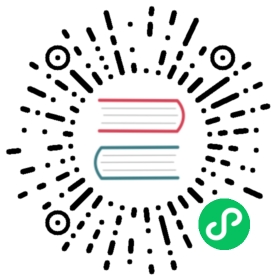v1.40
rclone lsf
List directories and objects in remote:path formatted for parsing.
Synopsis
List the contents of the source path (directories and objects) to standard output in a form which is easy to parse by scripts. By default this will just be the names of the objects and directories, one per line. The directories will have a / suffix.
Eg
$ rclone lsf swift:bucketbevajer5jefcanolediwogej7ferejej3gux/fubuwic
Use the --format option to control what gets listed. By default this is just the path, but you can use these parameters to control the output:
p - paths - sizet - modification timeh - hashi - ID of objecto - Original ID of underlying objectm - MimeType of object if knowne - encrypted nameT - tier of storage if known, e.g. "Hot" or "Cool"M - Metadata of object in JSON blob format, eg {"key":"value"}
So if you wanted the path, size and modification time, you would use --format "pst", or maybe --format "tsp" to put the path last.
Eg
$ rclone lsf --format "tsp" swift:bucket2016-06-25 18:55:41;60295;bevajer5jef2016-06-25 18:55:43;90613;canole2016-06-25 18:55:43;94467;diwogej72018-04-26 08:50:45;0;ferejej3gux/2016-06-25 18:55:40;37600;fubuwic
If you specify “h” in the format you will get the MD5 hash by default, use the --hash flag to change which hash you want. Note that this can be returned as an empty string if it isn’t available on the object (and for directories), “ERROR” if there was an error reading it from the object and “UNSUPPORTED” if that object does not support that hash type.
For example, to emulate the md5sum command you can use
rclone lsf -R --hash MD5 --format hp --separator " " --files-only .
Eg
$ rclone lsf -R --hash MD5 --format hp --separator " " --files-only swift:bucket7908e352297f0f530b84a756f188baa3 bevajer5jefcd65ac234e6fea5925974a51cdd865cc canole03b5341b4f234b9d984d03ad076bae91 diwogej78fd37c3810dd660778137ac3a66cc06d fubuwic99713e14a4c4ff553acaf1930fad985b gixacuh7ku
(Though “rclone md5sum .” is an easier way of typing this.)
By default the separator is “;” this can be changed with the --separator flag. Note that separators aren’t escaped in the path so putting it last is a good strategy.
Eg
$ rclone lsf --separator "," --format "tshp" swift:bucket2016-06-25 18:55:41,60295,7908e352297f0f530b84a756f188baa3,bevajer5jef2016-06-25 18:55:43,90613,cd65ac234e6fea5925974a51cdd865cc,canole2016-06-25 18:55:43,94467,03b5341b4f234b9d984d03ad076bae91,diwogej72018-04-26 08:52:53,0,,ferejej3gux/2016-06-25 18:55:40,37600,8fd37c3810dd660778137ac3a66cc06d,fubuwic
You can output in CSV standard format. This will escape things in “ if they contain ,
Eg
$ rclone lsf --csv --files-only --format ps remote:pathtest.log,22355test.sh,449"this file contains a comma, in the file name.txt",6
Note that the --absolute parameter is useful for making lists of files to pass to an rclone copy with the --files-from-raw flag.
For example, to find all the files modified within one day and copy those only (without traversing the whole directory structure):
rclone lsf --absolute --files-only --max-age 1d /path/to/local > new_filesrclone copy --files-from-raw new_files /path/to/local remote:path
The default time format is '2006-01-02 15:04:05'. Other formats can be specified with the --time-format flag. Examples:
rclone lsf remote:path --format pt --time-format 'Jan 2, 2006 at 3:04pm (MST)'rclone lsf remote:path --format pt --time-format '2006-01-02 15:04:05.000000000'rclone lsf remote:path --format pt --time-format '2006-01-02T15:04:05.999999999Z07:00'rclone lsf remote:path --format pt --time-format RFC3339rclone lsf remote:path --format pt --time-format DateOnlyrclone lsf remote:path --format pt --time-format max
--time-format max will automatically truncate ‘2006-01-02 15:04:05.000000000‘ to the maximum precision supported by the remote.
Any of the filtering options can be applied to this command.
There are several related list commands
lsto list size and path of objects onlylslto list modification time, size and path of objects onlylsdto list directories onlylsfto list objects and directories in easy to parse formatlsjsonto list objects and directories in JSON format
ls,lsl,lsd are designed to be human-readable. lsf is designed to be human and machine-readable. lsjson is designed to be machine-readable.
Note that ls and lsl recurse by default - use --max-depth 1 to stop the recursion.
The other list commands lsd,lsf,lsjson do not recurse by default - use -R to make them recurse.
Listing a nonexistent directory will produce an error except for remotes which can’t have empty directories (e.g. s3, swift, or gcs - the bucket-based remotes).
rclone lsf remote:path [flags]
Options
--absolute Put a leading / in front of path names--csv Output in CSV format-d, --dir-slash Append a slash to directory names (default true)--dirs-only Only list directories--files-only Only list files-F, --format string Output format - see help for details (default "p")--hash h Use this hash when h is used in the format MD5|SHA-1|DropboxHash (default "md5")-h, --help help for lsf-R, --recursive Recurse into the listing-s, --separator string Separator for the items in the format (default ";")-t, --time-format string Specify a custom time format, or 'max' for max precision supported by remote (default: 2006-01-02 15:04:05)
Options shared with other commands are described next. See the global flags page for global options not listed here.
Filter Options
Flags for filtering directory listings
--delete-excluded Delete files on dest excluded from sync--exclude stringArray Exclude files matching pattern--exclude-from stringArray Read file exclude patterns from file (use - to read from stdin)--exclude-if-present stringArray Exclude directories if filename is present--files-from stringArray Read list of source-file names from file (use - to read from stdin)--files-from-raw stringArray Read list of source-file names from file without any processing of lines (use - to read from stdin)-f, --filter stringArray Add a file filtering rule--filter-from stringArray Read file filtering patterns from a file (use - to read from stdin)--ignore-case Ignore case in filters (case insensitive)--include stringArray Include files matching pattern--include-from stringArray Read file include patterns from file (use - to read from stdin)--max-age Duration Only transfer files younger than this in s or suffix ms|s|m|h|d|w|M|y (default off)--max-depth int If set limits the recursion depth to this (default -1)--max-size SizeSuffix Only transfer files smaller than this in KiB or suffix B|K|M|G|T|P (default off)--metadata-exclude stringArray Exclude metadatas matching pattern--metadata-exclude-from stringArray Read metadata exclude patterns from file (use - to read from stdin)--metadata-filter stringArray Add a metadata filtering rule--metadata-filter-from stringArray Read metadata filtering patterns from a file (use - to read from stdin)--metadata-include stringArray Include metadatas matching pattern--metadata-include-from stringArray Read metadata include patterns from file (use - to read from stdin)--min-age Duration Only transfer files older than this in s or suffix ms|s|m|h|d|w|M|y (default off)--min-size SizeSuffix Only transfer files bigger than this in KiB or suffix B|K|M|G|T|P (default off)
Listing Options
Flags for listing directories
--default-time Time Time to show if modtime is unknown for files and directories (default 2000-01-01T00:00:00Z)--fast-list Use recursive list if available; uses more memory but fewer transactions
See Also
- rclone - Show help for rclone commands, flags and backends.