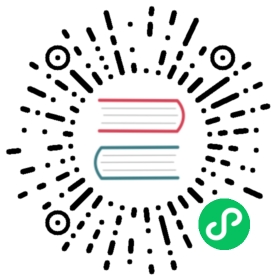v1.54
Enterprise File Fabric
This backend supports Storage Made Easy’s Enterprise File Fabric™ which provides a software solution to integrate and unify File and Object Storage accessible through a global file system.
Configuration
The initial setup for the Enterprise File Fabric backend involves getting a token from the Enterprise File Fabric which you need to do in your browser. rclone config walks you through it.
Here is an example of how to make a remote called remote. First run:
rclone config
This will guide you through an interactive setup process:
No remotes found, make a new one?n) New remotes) Set configuration passwordq) Quit confign/s/q> nname> remoteType of storage to configure.Enter a string value. Press Enter for the default ("").Choose a number from below, or type in your own value[snip]XX / Enterprise File Fabric\ "filefabric"[snip]Storage> filefabric** See help for filefabric backend at: https://rclone.org/filefabric/ **URL of the Enterprise File Fabric to connect toEnter a string value. Press Enter for the default ("").Choose a number from below, or type in your own value1 / Storage Made Easy US\ "https://storagemadeeasy.com"2 / Storage Made Easy EU\ "https://eu.storagemadeeasy.com"3 / Connect to your Enterprise File Fabric\ "https://yourfabric.smestorage.com"url> https://yourfabric.smestorage.com/ID of the root folderLeave blank normally.Fill in to make rclone start with directory of a given ID.Enter a string value. Press Enter for the default ("").root_folder_id>Permanent Authentication TokenA Permanent Authentication Token can be created in the Enterprise FileFabric, on the users Dashboard under Security, there is an entryyou'll see called "My Authentication Tokens". Click the Manage buttonto create one.These tokens are normally valid for several years.For more info see: https://docs.storagemadeeasy.com/organisationcloud/api-tokensEnter a string value. Press Enter for the default ("").permanent_token> xxxxxxxxxxxxxxx-xxxxxxxxxxxxxxxxEdit advanced config? (y/n)y) Yesn) No (default)y/n> nRemote configConfiguration complete.Options:- type: filefabric- url: https://yourfabric.smestorage.com/- permanent_token: xxxxxxxxxxxxxxx-xxxxxxxxxxxxxxxxKeep this "remote" remote?y) Yes this is OK (default)e) Edit this remoted) Delete this remotey/e/d> y
Once configured you can then use rclone like this,
List directories in top level of your Enterprise File Fabric
rclone lsd remote:
List all the files in your Enterprise File Fabric
rclone ls remote:
To copy a local directory to an Enterprise File Fabric directory called backup
rclone copy /home/source remote:backup
Modification times and hashes
The Enterprise File Fabric allows modification times to be set on files accurate to 1 second. These will be used to detect whether objects need syncing or not.
The Enterprise File Fabric does not support any data hashes at this time.
Restricted filename characters
The default restricted characters set will be replaced.
Invalid UTF-8 bytes will also be replaced, as they can’t be used in JSON strings.
Empty files
Empty files aren’t supported by the Enterprise File Fabric. Rclone will therefore upload an empty file as a single space with a mime type of application/vnd.rclone.empty.file and files with that mime type are treated as empty.
Root folder ID
You can set the root_folder_id for rclone. This is the directory (identified by its Folder ID) that rclone considers to be the root of your Enterprise File Fabric.
Normally you will leave this blank and rclone will determine the correct root to use itself.
However you can set this to restrict rclone to a specific folder hierarchy.
In order to do this you will have to find the Folder ID of the directory you wish rclone to display. These aren’t displayed in the web interface, but you can use rclone lsf to find them, for example
$ rclone lsf --dirs-only -Fip --csv filefabric:120673758,Burnt PDFs/120673759,My Quick Uploads/120673755,My Syncs/120673756,My backups/120673757,My contacts/120673761,S3 Storage/
The ID for “S3 Storage” would be 120673761.
Standard options
Here are the Standard options specific to filefabric (Enterprise File Fabric).
--filefabric-url
URL of the Enterprise File Fabric to connect to.
Properties:
- Config: url
- Env Var: RCLONE_FILEFABRIC_URL
- Type: string
- Required: true
- Examples:
- “https://storagemadeeasy.com“
- Storage Made Easy US
- “https://eu.storagemadeeasy.com“
- Storage Made Easy EU
- “https://yourfabric.smestorage.com“
- Connect to your Enterprise File Fabric
- “https://storagemadeeasy.com“
--filefabric-root-folder-id
ID of the root folder.
Leave blank normally.
Fill in to make rclone start with directory of a given ID.
Properties:
- Config: root_folder_id
- Env Var: RCLONE_FILEFABRIC_ROOT_FOLDER_ID
- Type: string
- Required: false
--filefabric-permanent-token
Permanent Authentication Token.
A Permanent Authentication Token can be created in the Enterprise File Fabric, on the users Dashboard under Security, there is an entry you’ll see called “My Authentication Tokens”. Click the Manage button to create one.
These tokens are normally valid for several years.
For more info see: https://docs.storagemadeeasy.com/organisationcloud/api-tokens
Properties:
- Config: permanent_token
- Env Var: RCLONE_FILEFABRIC_PERMANENT_TOKEN
- Type: string
- Required: false
Advanced options
Here are the Advanced options specific to filefabric (Enterprise File Fabric).
--filefabric-token
Session Token.
This is a session token which rclone caches in the config file. It is usually valid for 1 hour.
Don’t set this value - rclone will set it automatically.
Properties:
- Config: token
- Env Var: RCLONE_FILEFABRIC_TOKEN
- Type: string
- Required: false
--filefabric-token-expiry
Token expiry time.
Don’t set this value - rclone will set it automatically.
Properties:
- Config: token_expiry
- Env Var: RCLONE_FILEFABRIC_TOKEN_EXPIRY
- Type: string
- Required: false
--filefabric-version
Version read from the file fabric.
Don’t set this value - rclone will set it automatically.
Properties:
- Config: version
- Env Var: RCLONE_FILEFABRIC_VERSION
- Type: string
- Required: false
--filefabric-encoding
The encoding for the backend.
See the encoding section in the overview for more info.
Properties:
- Config: encoding
- Env Var: RCLONE_FILEFABRIC_ENCODING
- Type: Encoding
- Default: Slash,Del,Ctl,InvalidUtf8,Dot
--filefabric-description
Description of the remote.
Properties:
- Config: description
- Env Var: RCLONE_FILEFABRIC_DESCRIPTION
- Type: string
- Required: false