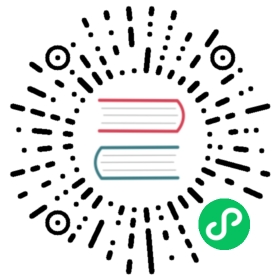Use a SOCKS5 Proxy to Access the Kubernetes API
FEATURE STATE: Kubernetes v1.24 [stable]
This page shows how to use a SOCKS5 proxy to access the API of a remote Kubernetes cluster. This is useful when the cluster you want to access does not expose its API directly on the public internet.
Before you begin
You need to have a Kubernetes cluster, and the kubectl command-line tool must be configured to communicate with your cluster. It is recommended to run this tutorial on a cluster with at least two nodes that are not acting as control plane hosts. If you do not already have a cluster, you can create one by using minikube or you can use one of these Kubernetes playgrounds:
Your Kubernetes server must be at or later than version v1.24. To check the version, enter kubectl version.
You need SSH client software (the ssh tool), and an SSH service running on the remote server. You must be able to log in to the SSH service on the remote server.
Task context
Note:
This example tunnels traffic using SSH, with the SSH client and server acting as a SOCKS proxy. You can instead use any other kind of SOCKS5 proxies.
Figure 1 represents what you’re going to achieve in this task.
- You have a client computer, referred to as local in the steps ahead, from where you’re going to create requests to talk to the Kubernetes API.
- The Kubernetes server/API is hosted on a remote server.
- You will use SSH client and server software to create a secure SOCKS5 tunnel between the local and the remote server. The HTTPS traffic between the client and the Kubernetes API will flow over the SOCKS5 tunnel, which is itself tunnelled over SSH.
traffic .-> local_ssh[Local SSH
SOCKS5 proxy]; end local_ssh[SSH
SOCKS5
proxy]— SSH Tunnel —>sshd subgraph remote[Remote server] sshd[SSH
server]— local traffic —>service1; end client([client])-. proxied HTTPs traffic
going through the proxy .->service1[Kubernetes API]; classDef plain fill:#ddd,stroke:#fff,stroke-width:4px,color:#000; classDef k8s fill:#326ce5,stroke:#fff,stroke-width:4px,color:#fff; classDef cluster fill:#fff,stroke:#bbb,stroke-width:2px,color:#326ce5; class ingress,service1,service2,pod1,pod2,pod3,pod4 k8s; class client plain; class cluster cluster;
JavaScript must be enabled to view this content
Figure 1. SOCKS5 tutorial components
Using ssh to create a SOCKS5 proxy
The following command starts a SOCKS5 proxy between your client machine and the remote SOCKS server:
# The SSH tunnel continues running in the foreground after you run thisssh -D 1080 -q -N username@kubernetes-remote-server.example
The SOCKS5 proxy lets you connect to your cluster’s API server based on the following configuration:
-D 1080: opens a SOCKS proxy on local port :1080.-q: quiet mode. Causes most warning and diagnostic messages to be suppressed.-N: Do not execute a remote command. Useful for just forwarding ports.username@kubernetes-remote-server.example: the remote SSH server behind which the Kubernetes cluster is running (eg: a bastion host).
Client configuration
To access the Kubernetes API server through the proxy you must instruct kubectl to send queries through the SOCKS proxy we created earlier. Do this by either setting the appropriate environment variable, or via the proxy-url attribute in the kubeconfig file. Using an environment variable:
export HTTPS_PROXY=socks5://localhost:1080
To always use this setting on a specific kubectl context, specify the proxy-url attribute in the relevant cluster entry within the ~/.kube/config file. For example:
apiVersion: v1clusters:- cluster:certificate-authority-data: LRMEMMW2 # shortened for readabilityserver: https://<API_SERVER_IP_ADDRESS>:6443 # the "Kubernetes API" server, in other words the IP address of kubernetes-remote-server.exampleproxy-url: socks5://localhost:1080 # the "SSH SOCKS5 proxy" in the diagram abovename: defaultcontexts:- context:cluster: defaultuser: defaultname: defaultcurrent-context: defaultkind: Configpreferences: {}users:- name: defaultuser:client-certificate-data: LS0tLS1CR== # shortened for readabilityclient-key-data: LS0tLS1CRUdJT= # shortened for readability
Once you have created the tunnel via the ssh command mentioned earlier, and defined either the environment variable or the proxy-url attribute, you can interact with your cluster through that proxy. For example:
kubectl get pods
NAMESPACE NAME READY STATUS RESTARTS AGEkube-system coredns-85cb69466-klwq8 1/1 Running 0 5m46s
Note:
- Before
kubectl1.24, mostkubectlcommands worked when using a socks proxy, exceptkubectl exec. kubectlsupports bothHTTPS_PROXYandhttps_proxyenvironment variables. These are used by other programs that support SOCKS, such ascurl. Therefore in some cases it will be better to define the environment variable on the command line:HTTPS_PROXY=socks5://localhost:1080 kubectl get pods
When using
proxy-url, the proxy is used only for the relevantkubectlcontext, whereas the environment variable will affect all contexts.- The k8s API server hostname can be further protected from DNS leakage by using the
socks5hprotocol name instead of the more commonly knownsocks5protocol shown above. In this case,kubectlwill ask the proxy server (such as an ssh bastion) to resolve the k8s API server domain name, instead of resolving it on the system runningkubectl. Note also that withsocks5h, a k8s API server URL likehttps://localhost:6443/apidoes not refer to your local client computer. Instead, it refers tolocalhostas known on the proxy server (eg the ssh bastion).
Clean up
Stop the ssh port-forwarding process by pressing CTRL+C on the terminal where it is running.
Type unset https_proxy in a terminal to stop forwarding http traffic through the proxy.