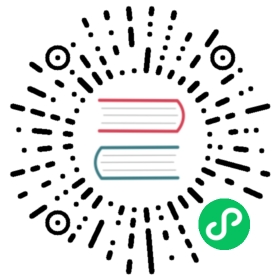Use an Image Volume With a Pod
FEATURE STATE: Kubernetes v1.31 [alpha] (enabled by default: false)
This page shows how to configure a pod using image volumes. This allows you to mount content from OCI registries inside containers.
Before you begin
You need to have a Kubernetes cluster, and the kubectl command-line tool must be configured to communicate with your cluster. It is recommended to run this tutorial on a cluster with at least two nodes that are not acting as control plane hosts. If you do not already have a cluster, you can create one by using minikube or you can use one of these Kubernetes playgrounds:
Your Kubernetes server must be at or later than version v1.31. To check the version, enter kubectl version.
- The container runtime needs to support the image volumes feature
- You need to exec commands in the host
- You need to be able to exec into pods
- You need to enable the
ImageVolumefeature gate
Run a Pod that uses an image volume
An image volume for a pod is enabled by setting the volumes.[*].image field of .spec to a valid reference and consuming it in the volumeMounts of the container. For example:
pods/image-volumes.yaml
apiVersion: v1kind: Podmetadata:name: image-volumespec:containers:- name: shellcommand: ["sleep", "infinity"]image: debianvolumeMounts:- name: volumemountPath: /volumevolumes:- name: volumeimage:reference: quay.io/crio/artifact:v1pullPolicy: IfNotPresent
Create the pod on your cluster:
kubectl apply -f https://k8s.io/examples/pods/image-volumes.yaml
Attach to the container:
kubectl attach -it image-volume bash
Check the content of a file in the volume:
cat /volume/dir/file
The output is similar to:
1
You can also check another file in a different path:
cat /volume/file
The output is similar to:
2