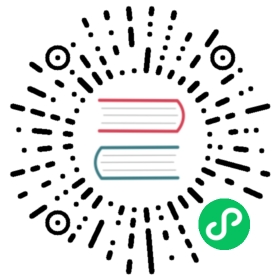Running Kubelet in Standalone Mode
This tutorial shows you how to run a standalone kubelet instance.
You may have different motivations for running a standalone kubelet. This tutorial is aimed at introducing you to Kubernetes, even if you don’t have much experience with it. You can follow this tutorial and learn about node setup, basic (static) Pods, and how Kubernetes manages containers.
Once you have followed this tutorial, you could try using a cluster that has a control plane to manage pods and nodes, and other types of objects. For example, Hello, minikube.
You can also run the kubelet in standalone mode to suit production use cases, such as to run the control plane for a highly available, resiliently deployed cluster. This tutorial does not cover the details you need for running a resilient control plane.
Objectives
- Install
cri-o, andkubeleton a Linux system and run them assystemdservices. - Launch a Pod running
nginxthat listens to requests on TCP port 80 on the Pod’s IP address. - Learn how the different components of the solution interact among themselves.
Caution:
The kubelet configuration used for this tutorial is insecure by design and should not be used in a production environment.
Before you begin
- Admin (
root) access to a Linux system that usessystemdandiptables(or nftables withiptablesemulation). - Access to the Internet to download the components needed for the tutorial, such as:
- A container runtime that implements the Kubernetes (CRI).
- Network plugins (these are often known as Container Networking Interface (CNI))
- Required CLI tools:
curl,tar,jq.
Prepare the system
Swap configuration
By default, kubelet fails to start if swap memory is detected on a node. This means that swap should either be disabled or tolerated by kubelet.
Note:
If you configure the kubelet to tolerate swap, the kubelet still configures Pods (and the containers in those Pods) not to use swap space. To find out how Pods can actually use the available swap, you can read more about swap memory management on Linux nodes.
If you have swap memory enabled, either disable it or add failSwapOn: false to the kubelet configuration file.
To check if swap is enabled:
sudo swapon --show
If there is no output from the command, then swap memory is already disabled.
To disable swap temporarily:
sudo swapoff -a
To make this change persistent across reboots:
Make sure swap is disabled in either /etc/fstab or systemd.swap, depending on how it was configured on your system.
Enable IPv4 packet forwarding
To check if IPv4 packet forwarding is enabled:
cat /proc/sys/net/ipv4/ip_forward
If the output is 1, it is already enabled. If the output is 0, then follow next steps.
To enable IPv4 packet forwarding, create a configuration file that sets the net.ipv4.ip_forward parameter to 1:
sudo tee /etc/sysctl.d/k8s.conf <<EOFnet.ipv4.ip_forward = 1EOF
Apply the changes to the system:
sudo sysctl --system
The output is similar to:
...* Applying /etc/sysctl.d/k8s.conf ...net.ipv4.ip_forward = 1* Applying /etc/sysctl.conf ...
Download, install, and configure the components
Note: This section links to third party projects that provide functionality required by Kubernetes. The Kubernetes project authors aren’t responsible for these projects, which are listed alphabetically. To add a project to this list, read the content guide before submitting a change. More information.
Install a container runtime
Download the latest available versions of the required packages (recommended).
This tutorial suggests installing the CRI-O container runtime (external link).
There are several ways to install the CRI-O container runtime, depending on your particular Linux distribution. Although CRI-O recommends using either deb or rpm packages, this tutorial uses the static binary bundle script of the CRI-O Packaging project, both to streamline the overall process, and to remain distribution agnostic.
The script installs and configures additional required software, such as cni-plugins, for container networking, and crun and runc, for running containers.
The script will automatically detect your system’s processor architecture (amd64 or arm64) and select and install the latest versions of the software packages.
Set up CRI-O
Visit the releases page (external link).
Download the static binary bundle script:
curl https://raw.githubusercontent.com/cri-o/packaging/main/get > crio-install
Run the installer script:
sudo bash crio-install
Enable and start the crio service:
sudo systemctl daemon-reloadsudo systemctl enable --now crio.service
Quick test:
sudo systemctl is-active crio.service
The output is similar to:
active
Detailed service check:
sudo journalctl -f -u crio.service
Install network plugins
The cri-o installer installs and configures the cni-plugins package. You can verify the installation running the following command:
/opt/cni/bin/bridge --version
The output is similar to:
CNI bridge plugin v1.5.1CNI protocol versions supported: 0.1.0, 0.2.0, 0.3.0, 0.3.1, 0.4.0, 1.0.0
To check the default configuration:
cat /etc/cni/net.d/11-crio-ipv4-bridge.conflist
The output is similar to:
{"cniVersion": "1.0.0","name": "crio","plugins": [{"type": "bridge","bridge": "cni0","isGateway": true,"ipMasq": true,"hairpinMode": true,"ipam": {"type": "host-local","routes": [{ "dst": "0.0.0.0/0" }],"ranges": [[{ "subnet": "10.85.0.0/16" }]]}}]}
Note:
Make sure that the default subnet range (10.85.0.0/16) does not overlap with any of your active networks. If there is an overlap, you can edit the file and change it accordingly. Restart the service after the change.
Download and set up the kubelet
Download the latest stable release of the kubelet.
curl -LO "https://dl.k8s.io/release/$(curl -L -s https://dl.k8s.io/release/stable.txt)/bin/linux/amd64/kubelet"
curl -LO "https://dl.k8s.io/release/$(curl -L -s https://dl.k8s.io/release/stable.txt)/bin/linux/arm64/kubelet"
Configure:
sudo mkdir -p /etc/kubernetes/manifests
sudo tee /etc/kubernetes/kubelet.yaml <<EOFapiVersion: kubelet.config.k8s.io/v1beta1kind: KubeletConfigurationauthentication:webhook:enabled: false # Do NOT use in production clusters!authorization:mode: AlwaysAllow # Do NOT use in production clusters!enableServer: falselogging:format: textaddress: 127.0.0.1 # Restrict access to localhostreadOnlyPort: 10255 # Do NOT use in production clusters!staticPodPath: /etc/kubernetes/manifestscontainerRuntimeEndpoint: unix:///var/run/crio/crio.sockEOF
Note:
Because you are not setting up a production cluster, you are using plain HTTP (readOnlyPort: 10255) for unauthenticated queries to the kubelet’s API.
The authentication webhook is disabled and authorization mode is set to AlwaysAllow for the purpose of this tutorial. You can learn more about authorization modes and webhook authentication to properly configure kubelet in standalone mode in your environment.
See Ports and Protocols to understand which ports Kubernetes components use.
Install:
chmod +x kubeletsudo cp kubelet /usr/bin/
Create a systemd service unit file:
sudo tee /etc/systemd/system/kubelet.service <<EOF[Unit]Description=Kubelet[Service]ExecStart=/usr/bin/kubelet \--config=/etc/kubernetes/kubelet.yamlRestart=always[Install]WantedBy=multi-user.targetEOF
The command line argument --kubeconfig has been intentionally omitted in the service configuration file. This argument sets the path to a kubeconfig file that specifies how to connect to the API server, enabling API server mode. Omitting it, enables standalone mode.
Enable and start the kubelet service:
sudo systemctl daemon-reloadsudo systemctl enable --now kubelet.service
Quick test:
sudo systemctl is-active kubelet.service
The output is similar to:
active
Detailed service check:
sudo journalctl -u kubelet.service
Check the kubelet’s API /healthz endpoint:
curl http://localhost:10255/healthz?verbose
The output is similar to:
[+]ping ok[+]log ok[+]syncloop okhealthz check passed
Query the kubelet’s API /pods endpoint:
curl http://localhost:10255/pods | jq '.'
The output is similar to:
{"kind": "PodList","apiVersion": "v1","metadata": {},"items": null}
Run a Pod in the kubelet
In standalone mode, you can run Pods using Pod manifests. The manifests can either be on the local filesystem, or fetched via HTTP from a configuration source.
Create a manifest for a Pod:
cat <<EOF > static-web.yamlapiVersion: v1kind: Podmetadata:name: static-webspec:containers:- name: webimage: nginxports:- name: webcontainerPort: 80protocol: TCPEOF
Copy the static-web.yaml manifest file to the /etc/kubernetes/manifests directory.
sudo cp static-web.yaml /etc/kubernetes/manifests/
Find out information about the kubelet and the Pod
The Pod networking plugin creates a network bridge (cni0) and a pair of veth interfaces for each Pod (one of the pair is inside the newly made Pod, and the other is at the host level).
Query the kubelet’s API endpoint at http://localhost:10255/pods:
curl http://localhost:10255/pods | jq '.'
To obtain the IP address of the static-web Pod:
curl http://localhost:10255/pods | jq '.items[].status.podIP'
The output is similar to:
"10.85.0.4"
Connect to the nginx server Pod on http://<IP>:<Port> (port 80 is the default), in this case:
curl http://10.85.0.4
The output is similar to:
<!DOCTYPE html><html><head><title>Welcome to nginx!</title>...
Where to look for more details
If you need to diagnose a problem getting this tutorial to work, you can look within the following directories for monitoring and troubleshooting:
/var/lib/cni/var/lib/containers/var/lib/kubelet/var/log/containers/var/log/pods
Clean up
kubelet
sudo systemctl disable --now kubelet.servicesudo systemctl daemon-reloadsudo rm /etc/systemd/system/kubelet.servicesudo rm /usr/bin/kubeletsudo rm -rf /etc/kubernetessudo rm -rf /var/lib/kubeletsudo rm -rf /var/log/containerssudo rm -rf /var/log/pods
Container Runtime
sudo systemctl disable --now crio.servicesudo systemctl daemon-reloadsudo rm -rf /usr/local/binsudo rm -rf /usr/local/libsudo rm -rf /usr/local/sharesudo rm -rf /usr/libexec/criosudo rm -rf /etc/criosudo rm -rf /etc/containers
Network Plugins
sudo rm -rf /opt/cnisudo rm -rf /etc/cnisudo rm -rf /var/lib/cni
Conclusion
This page covered the basic aspects of deploying a kubelet in standalone mode. You are now ready to deploy Pods and test additional functionality.
Notice that in standalone mode the kubelet does not support fetching Pod configurations from the control plane (because there is no control plane connection).
You also cannot use a ConfigMap or a Secret to configure the containers in a static Pod.
What’s next
- Follow Hello, minikube to learn about running Kubernetes with a control plane. The minikube tool helps you set up a practice cluster on your own computer.
- Learn more about Network Plugins
- Learn more about Container Runtimes
- Learn more about kubelet
- Learn more about static Pods