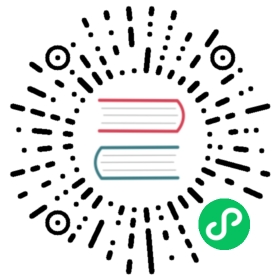Init Containers
This page provides an overview of init containers: specialized containers that run before app containers in a Pod. Init containers can contain utilities or setup scripts not present in an app image.
You can specify init containers in the Pod specification alongside the containers array (which describes app containers).
In Kubernetes, a sidecar container is a container that starts before the main application container and continues to run. This document is about init containers: containers that run to completion during Pod initialization.
Understanding init containers
A Pod can have multiple containers running apps within it, but it can also have one or more init containers, which are run before the app containers are started.
Init containers are exactly like regular containers, except:
- Init containers always run to completion.
- Each init container must complete successfully before the next one starts.
If a Pod’s init container fails, the kubelet repeatedly restarts that init container until it succeeds. However, if the Pod has a restartPolicy of Never, and an init container fails during startup of that Pod, Kubernetes treats the overall Pod as failed.
To specify an init container for a Pod, add the initContainers field into the Pod specification, as an array of container items (similar to the app containers field and its contents). See Container in the API reference for more details.
The status of the init containers is returned in .status.initContainerStatuses field as an array of the container statuses (similar to the .status.containerStatuses field).
Differences from regular containers
Init containers support all the fields and features of app containers, including resource limits, volumes, and security settings. However, the resource requests and limits for an init container are handled differently, as documented in Resource sharing within containers.
Regular init containers (in other words: excluding sidecar containers) do not support the lifecycle, livenessProbe, readinessProbe, or startupProbe fields. Init containers must run to completion before the Pod can be ready; sidecar containers continue running during a Pod’s lifetime, and do support some probes. See sidecar container for further details about sidecar containers.
If you specify multiple init containers for a Pod, kubelet runs each init container sequentially. Each init container must succeed before the next can run. When all of the init containers have run to completion, kubelet initializes the application containers for the Pod and runs them as usual.
Differences from sidecar containers
Init containers run and complete their tasks before the main application container starts. Unlike sidecar containers, init containers are not continuously running alongside the main containers.
Init containers run to completion sequentially, and the main container does not start until all the init containers have successfully completed.
init containers do not support lifecycle, livenessProbe, readinessProbe, or startupProbe whereas sidecar containers support all these probes to control their lifecycle.
Init containers share the same resources (CPU, memory, network) with the main application containers but do not interact directly with them. They can, however, use shared volumes for data exchange.
Using init containers
Because init containers have separate images from app containers, they have some advantages for start-up related code:
- Init containers can contain utilities or custom code for setup that are not present in an app image. For example, there is no need to make an image
FROManother image just to use a tool likesed,awk,python, ordigduring setup. - The application image builder and deployer roles can work independently without the need to jointly build a single app image.
- Init containers can run with a different view of the filesystem than app containers in the same Pod. Consequently, they can be given access to Secrets that app containers cannot access.
- Because init containers run to completion before any app containers start, init containers offer a mechanism to block or delay app container startup until a set of preconditions are met. Once preconditions are met, all of the app containers in a Pod can start in parallel.
- Init containers can securely run utilities or custom code that would otherwise make an app container image less secure. By keeping unnecessary tools separate you can limit the attack surface of your app container image.
Examples
Here are some ideas for how to use init containers:
Wait for a Service to be created, using a shell one-line command like:
for i in {1..100}; do sleep 1; if nslookup myservice; then exit 0; fi; done; exit 1
Register this Pod with a remote server from the downward API with a command like:
curl -X POST http://$MANAGEMENT_SERVICE_HOST:$MANAGEMENT_SERVICE_PORT/register -d 'instance=$(<POD_NAME>)&ip=$(<POD_IP>)'
Wait for some time before starting the app container with a command like
sleep 60
Clone a Git repository into a Volume
Place values into a configuration file and run a template tool to dynamically generate a configuration file for the main app container. For example, place the
POD_IPvalue in a configuration and generate the main app configuration file using Jinja.
Init containers in use
This example defines a simple Pod that has two init containers. The first waits for myservice, and the second waits for mydb. Once both init containers complete, the Pod runs the app container from its spec section.
apiVersion: v1kind: Podmetadata:name: myapp-podlabels:app.kubernetes.io/name: MyAppspec:containers:- name: myapp-containerimage: busybox:1.28command: ['sh', '-c', 'echo The app is running! && sleep 3600']initContainers:- name: init-myserviceimage: busybox:1.28command: ['sh', '-c', "until nslookup myservice.$(cat /var/run/secrets/kubernetes.io/serviceaccount/namespace).svc.cluster.local; do echo waiting for myservice; sleep 2; done"]- name: init-mydbimage: busybox:1.28command: ['sh', '-c', "until nslookup mydb.$(cat /var/run/secrets/kubernetes.io/serviceaccount/namespace).svc.cluster.local; do echo waiting for mydb; sleep 2; done"]
You can start this Pod by running:
kubectl apply -f myapp.yaml
The output is similar to this:
pod/myapp-pod created
And check on its status with:
kubectl get -f myapp.yaml
The output is similar to this:
NAME READY STATUS RESTARTS AGEmyapp-pod 0/1 Init:0/2 0 6m
or for more details:
kubectl describe -f myapp.yaml
The output is similar to this:
Name: myapp-podNamespace: default[...]Labels: app.kubernetes.io/name=MyAppStatus: Pending[...]Init Containers:init-myservice:[...]State: Running[...]init-mydb:[...]State: WaitingReason: PodInitializingReady: False[...]Containers:myapp-container:[...]State: WaitingReason: PodInitializingReady: False[...]Events:FirstSeen LastSeen Count From SubObjectPath Type Reason Message--------- -------- ----- ---- ------------- -------- ------ -------16s 16s 1 {default-scheduler } Normal Scheduled Successfully assigned myapp-pod to 172.17.4.20116s 16s 1 {kubelet 172.17.4.201} spec.initContainers{init-myservice} Normal Pulling pulling image "busybox"13s 13s 1 {kubelet 172.17.4.201} spec.initContainers{init-myservice} Normal Pulled Successfully pulled image "busybox"13s 13s 1 {kubelet 172.17.4.201} spec.initContainers{init-myservice} Normal Created Created container init-myservice13s 13s 1 {kubelet 172.17.4.201} spec.initContainers{init-myservice} Normal Started Started container init-myservice
To see logs for the init containers in this Pod, run:
kubectl logs myapp-pod -c init-myservice # Inspect the first init containerkubectl logs myapp-pod -c init-mydb # Inspect the second init container
At this point, those init containers will be waiting to discover Services named mydb and myservice.
Here’s a configuration you can use to make those Services appear:
---apiVersion: v1kind: Servicemetadata:name: myservicespec:ports:- protocol: TCPport: 80targetPort: 9376---apiVersion: v1kind: Servicemetadata:name: mydbspec:ports:- protocol: TCPport: 80targetPort: 9377
To create the mydb and myservice services:
kubectl apply -f services.yaml
The output is similar to this:
service/myservice createdservice/mydb created
You’ll then see that those init containers complete, and that the myapp-pod Pod moves into the Running state:
kubectl get -f myapp.yaml
The output is similar to this:
NAME READY STATUS RESTARTS AGEmyapp-pod 1/1 Running 0 9m
This simple example should provide some inspiration for you to create your own init containers. What’s next contains a link to a more detailed example.
Detailed behavior
During Pod startup, the kubelet delays running init containers until the networking and storage are ready. Then the kubelet runs the Pod’s init containers in the order they appear in the Pod’s spec.
Each init container must exit successfully before the next container starts. If a container fails to start due to the runtime or exits with failure, it is retried according to the Pod restartPolicy. However, if the Pod restartPolicy is set to Always, the init containers use restartPolicy OnFailure.
A Pod cannot be Ready until all init containers have succeeded. The ports on an init container are not aggregated under a Service. A Pod that is initializing is in the Pending state but should have a condition Initialized set to false.
If the Pod restarts, or is restarted, all init containers must execute again.
Changes to the init container spec are limited to the container image field. Directly altering the image field of an init container does not restart the Pod or trigger its recreation. If the Pod has yet to start, that change may have an effect on how the Pod boots up.
For a pod template you can typically change any field for an init container; the impact of making that change depends on where the pod template is used.
Because init containers can be restarted, retried, or re-executed, init container code should be idempotent. In particular, code that writes into any emptyDir volume should be prepared for the possibility that an output file already exists.
Init containers have all of the fields of an app container. However, Kubernetes prohibits readinessProbe from being used because init containers cannot define readiness distinct from completion. This is enforced during validation.
Use activeDeadlineSeconds on the Pod to prevent init containers from failing forever. The active deadline includes init containers. However it is recommended to use activeDeadlineSeconds only if teams deploy their application as a Job, because activeDeadlineSeconds has an effect even after initContainer finished. The Pod which is already running correctly would be killed by activeDeadlineSeconds if you set.
The name of each app and init container in a Pod must be unique; a validation error is thrown for any container sharing a name with another.
Resource sharing within containers
Given the order of execution for init, sidecar and app containers, the following rules for resource usage apply:
- The highest of any particular resource request or limit defined on all init containers is the effective init request/limit. If any resource has no resource limit specified this is considered as the highest limit.
- The Pod’s effective request/limit for a resource is the higher of:
- the sum of all app containers request/limit for a resource
- the effective init request/limit for a resource
- Scheduling is done based on effective requests/limits, which means init containers can reserve resources for initialization that are not used during the life of the Pod.
- The QoS (quality of service) tier of the Pod’s effective QoS tier is the QoS tier for init containers and app containers alike.
Quota and limits are applied based on the effective Pod request and limit.
Init containers and Linux cgroups
On Linux, resource allocations for Pod level control groups (cgroups) are based on the effective Pod request and limit, the same as the scheduler.
Pod restart reasons
A Pod can restart, causing re-execution of init containers, for the following reasons:
- The Pod infrastructure container is restarted. This is uncommon and would have to be done by someone with root access to nodes.
- All containers in a Pod are terminated while
restartPolicyis set to Always, forcing a restart, and the init container completion record has been lost due to garbage collection.
The Pod will not be restarted when the init container image is changed, or the init container completion record has been lost due to garbage collection. This applies for Kubernetes v1.20 and later. If you are using an earlier version of Kubernetes, consult the documentation for the version you are using.
What’s next
Learn more about the following:
- Creating a Pod that has an init container.
- Debug init containers.
- Overview of kubelet and kubectl.
- Types of probes: liveness, readiness, startup probe.
- Sidecar containers.