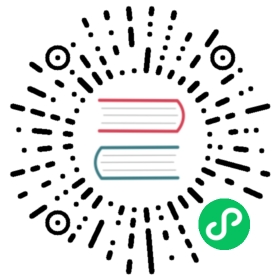- Configure a Security Context for a Pod or Container
- Configure volume permission and ownership change policy for Pods
- Delegating volume permission and ownership change to CSI driver
- Set the security context for a Container
- Set capabilities for a Container
- Set the Seccomp Profile for a Container
- Set the AppArmor Profile for a Container
- Assign SELinux labels to a Container
- Efficient SELinux volume relabeling
- Managing access to the
/procfilesystem - Discussion
- Clean up
- What’s next
Configure a Security Context for a Pod or Container
A security context defines privilege and access control settings for a Pod or Container. Security context settings include, but are not limited to:
Discretionary Access Control: Permission to access an object, like a file, is based on user ID (UID) and group ID (GID).
Security Enhanced Linux (SELinux): Objects are assigned security labels.
Running as privileged or unprivileged.
Linux Capabilities: Give a process some privileges, but not all the privileges of the root user.
AppArmor: Use program profiles to restrict the capabilities of individual programs.
Seccomp: Filter a process’s system calls.
allowPrivilegeEscalation: Controls whether a process can gain more privileges than its parent process. This bool directly controls whether the no_new_privs flag gets set on the container process.allowPrivilegeEscalationis always true when the container:- is run as privileged, or
- has
CAP_SYS_ADMIN
readOnlyRootFilesystem: Mounts the container’s root filesystem as read-only.
The above bullets are not a complete set of security context settings — please see SecurityContext for a comprehensive list.
Before you begin
You need to have a Kubernetes cluster, and the kubectl command-line tool must be configured to communicate with your cluster. It is recommended to run this tutorial on a cluster with at least two nodes that are not acting as control plane hosts. If you do not already have a cluster, you can create one by using minikube or you can use one of these Kubernetes playgrounds:
To check the version, enter kubectl version.
Set the security context for a Pod
To specify security settings for a Pod, include the securityContext field in the Pod specification. The securityContext field is a PodSecurityContext object. The security settings that you specify for a Pod apply to all Containers in the Pod. Here is a configuration file for a Pod that has a securityContext and an emptyDir volume:
pods/security/security-context.yaml
apiVersion: v1kind: Podmetadata:name: security-context-demospec:securityContext:runAsUser: 1000runAsGroup: 3000fsGroup: 2000supplementalGroups: [4000]volumes:- name: sec-ctx-volemptyDir: {}containers:- name: sec-ctx-demoimage: busybox:1.28command: [ "sh", "-c", "sleep 1h" ]volumeMounts:- name: sec-ctx-volmountPath: /data/demosecurityContext:allowPrivilegeEscalation: false
In the configuration file, the runAsUser field specifies that for any Containers in the Pod, all processes run with user ID 1000. The runAsGroup field specifies the primary group ID of 3000 for all processes within any containers of the Pod. If this field is omitted, the primary group ID of the containers will be root(0). Any files created will also be owned by user 1000 and group 3000 when runAsGroup is specified. Since fsGroup field is specified, all processes of the container are also part of the supplementary group ID 2000. The owner for volume /data/demo and any files created in that volume will be Group ID 2000. Additionally, when the supplementalGroups field is specified, all processes of the container are also part of the specified groups. If this field is omitted, it means empty.
Create the Pod:
kubectl apply -f https://k8s.io/examples/pods/security/security-context.yaml
Verify that the Pod’s Container is running:
kubectl get pod security-context-demo
Get a shell to the running Container:
kubectl exec -it security-context-demo -- sh
In your shell, list the running processes:
ps
The output shows that the processes are running as user 1000, which is the value of runAsUser:
PID USER TIME COMMAND1 1000 0:00 sleep 1h6 1000 0:00 sh...
In your shell, navigate to /data, and list the one directory:
cd /datals -l
The output shows that the /data/demo directory has group ID 2000, which is the value of fsGroup.
drwxrwsrwx 2 root 2000 4096 Jun 6 20:08 demo
In your shell, navigate to /data/demo, and create a file:
cd demoecho hello > testfile
List the file in the /data/demo directory:
ls -l
The output shows that testfile has group ID 2000, which is the value of fsGroup.
-rw-r--r-- 1 1000 2000 6 Jun 6 20:08 testfile
Run the following command:
id
The output is similar to this:
uid=1000 gid=3000 groups=2000,3000,4000
From the output, you can see that gid is 3000 which is same as the runAsGroup field. If the runAsGroup was omitted, the gid would remain as 0 (root) and the process will be able to interact with files that are owned by the root(0) group and groups that have the required group permissions for the root (0) group. You can also see that groups contains the group IDs which are specified by fsGroup and supplementalGroups, in addition to gid.
Exit your shell:
exit
Implicit group memberships defined in /etc/group in the container image
By default, kubernetes merges group information from the Pod with information defined in /etc/group in the container image.
pods/security/security-context-5.yaml
apiVersion: v1kind: Podmetadata:name: security-context-demospec:securityContext:runAsUser: 1000runAsGroup: 3000supplementalGroups: [4000]containers:- name: sec-ctx-demoimage: registry.k8s.io/e2e-test-images/agnhost:2.45command: [ "sh", "-c", "sleep 1h" ]securityContext:allowPrivilegeEscalation: false
This Pod security context contains runAsUser, runAsGroup and supplementalGroups. However, you can see that the actual supplementary groups attached to the container process will include group IDs which come from /etc/group in the container image.
Create the Pod:
kubectl apply -f https://k8s.io/examples/pods/security/security-context-5.yaml
Verify that the Pod’s Container is running:
kubectl get pod security-context-demo
Get a shell to the running Container:
kubectl exec -it security-context-demo -- sh
Check the process identity:
$ id
The output is similar to this:
uid=1000 gid=3000 groups=3000,4000,50000
You can see that groups includes group ID 50000. This is because the user (uid=1000), which is defined in the image, belongs to the group (gid=50000), which is defined in /etc/group inside the container image.
Check the /etc/group in the container image:
$ cat /etc/group
You can see that uid 1000 belongs to group 50000.
...user-defined-in-image:x:1000:group-defined-in-image:x:50000:user-defined-in-image
Exit your shell:
exit
Note:
Implicitly merged supplementary groups may cause security problems particularly when accessing the volumes (see kubernetes/kubernetes#112879 for details). If you want to avoid this. Please see the below section.
Configure fine-grained SupplementalGroups control for a Pod
FEATURE STATE: Kubernetes v1.31 [alpha] (enabled by default: false)
This feature can be enabled by setting the SupplementalGroupsPolicy feature gate for kubelet and kube-apiserver, and setting the .spec.securityContext.supplementalGroupsPolicy field for a pod.
The supplementalGroupsPolicy field defines the policy for calculating the supplementary groups for the container processes in a pod. There are two valid values for this field:
Merge: The group membership defined in/etc/groupfor the container’s primary user will be merged. This is the default policy if not specified.Strict: Only group IDs infsGroup,supplementalGroups, orrunAsGroupfields are attached as the supplementary groups of the container processes. This means no group membership from/etc/groupfor the container’s primary user will be merged.
When the feature is enabled, it also exposes the process identity attached to the first container process in .status.containerStatuses[].user.linux field. It would be useful for detecting if implicit group ID’s are attached.
pods/security/security-context-6.yaml
apiVersion: v1kind: Podmetadata:name: security-context-demospec:securityContext:runAsUser: 1000runAsGroup: 3000supplementalGroups: [4000]supplementalGroupsPolicy: Strictcontainers:- name: sec-ctx-demoimage: registry.k8s.io/e2e-test-images/agnhost:2.45command: [ "sh", "-c", "sleep 1h" ]securityContext:allowPrivilegeEscalation: false
This pod manifest defines supplementalGroupsPolicy=Strict. You can see that no group memberships defined in /etc/group are merged to the supplementary groups for container processes.
Create the Pod:
kubectl apply -f https://k8s.io/examples/pods/security/security-context-6.yaml
Verify that the Pod’s Container is running:
kubectl get pod security-context-demo
Check the process identity:
kubectl exec -it security-context-demo -- id
The output is similar to this:
uid=1000 gid=3000 groups=3000,4000
See the Pod’s status:
kubectl get pod security-context-demo -o yaml
You can see that the status.containerStatuses[].user.linux field exposes the process identitiy attached to the first container process.
...status:containerStatuses:- name: sec-ctx-demouser:linux:gid: 3000supplementalGroups:- 3000- 4000uid: 1000...
Note:
Please note that the values in the status.containerStatuses[].user.linux field is the first attached process identity to the first container process in the container. If the container has sufficient privilege to make system calls related to process identity (e.g. setuid(2), setgid(2) or setgroups(2), etc.), the container process can change its identity. Thus, the actual process identity will be dynamic.
Implementations
Note: This section links to third party projects that provide functionality required by Kubernetes. The Kubernetes project authors aren’t responsible for these projects, which are listed alphabetically. To add a project to this list, read the content guide before submitting a change. More information.
The following container runtimes are known to support fine-grained SupplementalGroups control.
CRI-level:
- containerd, since v2.0
- CRI-O, since v1.31
You can see if the feature is supported in the Node status.
apiVersion: v1kind: Node...status:features:supplementalGroupsPolicy: true
Configure volume permission and ownership change policy for Pods
FEATURE STATE: Kubernetes v1.23 [stable]
By default, Kubernetes recursively changes ownership and permissions for the contents of each volume to match the fsGroup specified in a Pod’s securityContext when that volume is mounted. For large volumes, checking and changing ownership and permissions can take a lot of time, slowing Pod startup. You can use the fsGroupChangePolicy field inside a securityContext to control the way that Kubernetes checks and manages ownership and permissions for a volume.
fsGroupChangePolicy - fsGroupChangePolicy defines behavior for changing ownership and permission of the volume before being exposed inside a Pod. This field only applies to volume types that support fsGroup controlled ownership and permissions. This field has two possible values:
- OnRootMismatch: Only change permissions and ownership if the permission and the ownership of root directory does not match with expected permissions of the volume. This could help shorten the time it takes to change ownership and permission of a volume.
- Always: Always change permission and ownership of the volume when volume is mounted.
For example:
securityContext:runAsUser: 1000runAsGroup: 3000fsGroup: 2000fsGroupChangePolicy: "OnRootMismatch"
Note:
This field has no effect on ephemeral volume types such as secret, configMap, and emptydir.
Delegating volume permission and ownership change to CSI driver
FEATURE STATE: Kubernetes v1.26 [stable]
If you deploy a Container Storage Interface (CSI) driver which supports the VOLUME_MOUNT_GROUP NodeServiceCapability, the process of setting file ownership and permissions based on the fsGroup specified in the securityContext will be performed by the CSI driver instead of Kubernetes. In this case, since Kubernetes doesn’t perform any ownership and permission change, fsGroupChangePolicy does not take effect, and as specified by CSI, the driver is expected to mount the volume with the provided fsGroup, resulting in a volume that is readable/writable by the fsGroup.
Set the security context for a Container
To specify security settings for a Container, include the securityContext field in the Container manifest. The securityContext field is a SecurityContext object. Security settings that you specify for a Container apply only to the individual Container, and they override settings made at the Pod level when there is overlap. Container settings do not affect the Pod’s Volumes.
Here is the configuration file for a Pod that has one Container. Both the Pod and the Container have a securityContext field:
pods/security/security-context-2.yaml
apiVersion: v1kind: Podmetadata:name: security-context-demo-2spec:securityContext:runAsUser: 1000containers:- name: sec-ctx-demo-2image: gcr.io/google-samples/hello-app:2.0securityContext:runAsUser: 2000allowPrivilegeEscalation: false
Create the Pod:
kubectl apply -f https://k8s.io/examples/pods/security/security-context-2.yaml
Verify that the Pod’s Container is running:
kubectl get pod security-context-demo-2
Get a shell into the running Container:
kubectl exec -it security-context-demo-2 -- sh
In your shell, list the running processes:
ps aux
The output shows that the processes are running as user 2000. This is the value of runAsUser specified for the Container. It overrides the value 1000 that is specified for the Pod.
USER PID %CPU %MEM VSZ RSS TTY STAT START TIME COMMAND2000 1 0.0 0.0 4336 764 ? Ss 20:36 0:00 /bin/sh -c node server.js2000 8 0.1 0.5 772124 22604 ? Sl 20:36 0:00 node server.js...
Exit your shell:
exit
Set capabilities for a Container
With Linux capabilities, you can grant certain privileges to a process without granting all the privileges of the root user. To add or remove Linux capabilities for a Container, include the capabilities field in the securityContext section of the Container manifest.
First, see what happens when you don’t include a capabilities field. Here is configuration file that does not add or remove any Container capabilities:
pods/security/security-context-3.yaml
apiVersion: v1kind: Podmetadata:name: security-context-demo-3spec:containers:- name: sec-ctx-3image: gcr.io/google-samples/hello-app:2.0
Create the Pod:
kubectl apply -f https://k8s.io/examples/pods/security/security-context-3.yaml
Verify that the Pod’s Container is running:
kubectl get pod security-context-demo-3
Get a shell into the running Container:
kubectl exec -it security-context-demo-3 -- sh
In your shell, list the running processes:
ps aux
The output shows the process IDs (PIDs) for the Container:
USER PID %CPU %MEM VSZ RSS TTY STAT START TIME COMMANDroot 1 0.0 0.0 4336 796 ? Ss 18:17 0:00 /bin/sh -c node server.jsroot 5 0.1 0.5 772124 22700 ? Sl 18:17 0:00 node server.js
In your shell, view the status for process 1:
cd /proc/1cat status
The output shows the capabilities bitmap for the process:
...CapPrm: 00000000a80425fbCapEff: 00000000a80425fb...
Make a note of the capabilities bitmap, and then exit your shell:
exit
Next, run a Container that is the same as the preceding container, except that it has additional capabilities set.
Here is the configuration file for a Pod that runs one Container. The configuration adds the CAP_NET_ADMIN and CAP_SYS_TIME capabilities:
pods/security/security-context-4.yaml
apiVersion: v1kind: Podmetadata:name: security-context-demo-4spec:containers:- name: sec-ctx-4image: gcr.io/google-samples/hello-app:2.0securityContext:capabilities:add: ["NET_ADMIN", "SYS_TIME"]
Create the Pod:
kubectl apply -f https://k8s.io/examples/pods/security/security-context-4.yaml
Get a shell into the running Container:
kubectl exec -it security-context-demo-4 -- sh
In your shell, view the capabilities for process 1:
cd /proc/1cat status
The output shows capabilities bitmap for the process:
...CapPrm: 00000000aa0435fbCapEff: 00000000aa0435fb...
Compare the capabilities of the two Containers:
00000000a80425fb00000000aa0435fb
In the capability bitmap of the first container, bits 12 and 25 are clear. In the second container, bits 12 and 25 are set. Bit 12 is CAP_NET_ADMIN, and bit 25 is CAP_SYS_TIME. See capability.h for definitions of the capability constants.
Note:
Linux capability constants have the form CAP_XXX. But when you list capabilities in your container manifest, you must omit the CAP_ portion of the constant. For example, to add CAP_SYS_TIME, include SYS_TIME in your list of capabilities.
Set the Seccomp Profile for a Container
To set the Seccomp profile for a Container, include the seccompProfile field in the securityContext section of your Pod or Container manifest. The seccompProfile field is a SeccompProfile object consisting of type and localhostProfile. Valid options for type include RuntimeDefault, Unconfined, and Localhost. localhostProfile must only be set if type: Localhost. It indicates the path of the pre-configured profile on the node, relative to the kubelet’s configured Seccomp profile location (configured with the --root-dir flag).
Here is an example that sets the Seccomp profile to the node’s container runtime default profile:
...securityContext:seccompProfile:type: RuntimeDefault
Here is an example that sets the Seccomp profile to a pre-configured file at <kubelet-root-dir>/seccomp/my-profiles/profile-allow.json:
...securityContext:seccompProfile:type: LocalhostlocalhostProfile: my-profiles/profile-allow.json
Set the AppArmor Profile for a Container
To set the AppArmor profile for a Container, include the appArmorProfile field in the securityContext section of your Container. The appArmorProfile field is a AppArmorProfile object consisting of type and localhostProfile. Valid options for type include RuntimeDefault(default), Unconfined, and Localhost. localhostProfile must only be set if type is Localhost. It indicates the name of the pre-configured profile on the node. The profile needs to be loaded onto all nodes suitable for the Pod, since you don’t know where the pod will be scheduled. Approaches for setting up custom profiles are discussed in Setting up nodes with profiles.
Note: If containers[*].securityContext.appArmorProfile.type is explicitly set to RuntimeDefault, then the Pod will not be admitted if AppArmor is not enabled on the Node. However if containers[*].securityContext.appArmorProfile.type is not specified, then the default (which is also RuntimeDefault) will only be applied if the node has AppArmor enabled. If the node has AppArmor disabled the Pod will be admitted but the Container will not be restricted by the RuntimeDefault profile.
Here is an example that sets the AppArmor profile to the node’s container runtime default profile:
...containers:- name: container-1securityContext:appArmorProfile:type: RuntimeDefault
Here is an example that sets the AppArmor profile to a pre-configured profile named k8s-apparmor-example-deny-write:
...containers:- name: container-1securityContext:appArmorProfile:type: LocalhostlocalhostProfile: k8s-apparmor-example-deny-write
For more details please see, Restrict a Container’s Access to Resources with AppArmor.
Assign SELinux labels to a Container
To assign SELinux labels to a Container, include the seLinuxOptions field in the securityContext section of your Pod or Container manifest. The seLinuxOptions field is an SELinuxOptions object. Here’s an example that applies an SELinux level:
...securityContext:seLinuxOptions:level: "s0:c123,c456"
Note:
To assign SELinux labels, the SELinux security module must be loaded on the host operating system.
Efficient SELinux volume relabeling
FEATURE STATE: Kubernetes v1.28 [beta] (enabled by default: true)
Note:
Kubernetes v1.27 introduced an early limited form of this behavior that was only applicable to volumes (and PersistentVolumeClaims) using the ReadWriteOncePod access mode.
As an alpha feature, you can enable the SELinuxMount and SELinuxChangePolicy feature gates to widen that performance improvement to other kinds of PersistentVolumeClaims, as explained in detail below.
By default, the container runtime recursively assigns SELinux label to all files on all Pod volumes. To speed up this process, Kubernetes can change the SELinux label of a volume instantly by using a mount option -o context=<label>.
To benefit from this speedup, all these conditions must be met:
- The feature gates
ReadWriteOncePodandSELinuxMountReadWriteOncePodmust be enabled. - Pod must use PersistentVolumeClaim with applicable
accessModesand feature gates:- Either the volume has
accessModes: ["ReadWriteOncePod"], and feature gateSELinuxMountReadWriteOncePodis enabled. - Or the volume can use any other access modes and both feature gates
SELinuxMountReadWriteOncePod,SELinuxChangePolicyandSELinuxMountmust be enabled and the Pod hasspec.securityContext.seLinuxChangePolicyeither nil (default) orMountOption.
- Either the volume has
- Pod (or all its Containers that use the PersistentVolumeClaim) must have
seLinuxOptionsset. - The corresponding PersistentVolume must be either:
- A volume that uses the legacy in-tree
iscsi,rbdorfcvolume type. - Or a volume that uses a CSI driver. The CSI driver must announce that it supports mounting with
-o contextby settingspec.seLinuxMount: truein its CSIDriver instance.
- A volume that uses the legacy in-tree
For any other volume types, SELinux relabelling happens another way: the container runtime recursively changes the SELinux label for all inodes (files and directories) in the volume.
FEATURE STATE: Kubernetes v1.32 [alpha] (enabled by default: false)
For Pods that want to opt-out from relabeling using mount options, they can set spec.securityContext.seLinuxChangePolicy to Recursive. This is required when multiple pods share a single volume on the same node, but they run with different SELinux labels that allows simultaneous access to the volume. For example, a privileged pod running with label spc_t and an unprivileged pod running with the default label container_file_t. With unset spec.securityContext.seLinuxChangePolicy (or with the default value MountOption), only one of such pods is able to run on a node, the other one gets ContainerCreating with error conflicting SELinux labels of volume <name of the volume>: <label of the running pod> and <label of the pod that can't start>.
SELinuxWarningController
To make it easier to identify Pods that are affected by the change in SELinux volume relabeling, a new controller called SELinuxWarningController has been introduced in kube-controller-manager. It is disabled by default and can be enabled by either setting the --controllers=*,selinux-warning-controller command line flag, or by setting genericControllerManagerConfiguration.controllers field in KubeControllerManagerConfiguration. This controller requires SELinuxChangePolicy feature gate to be enabled.
When enabled, the controller observes running Pods and when it detects that two Pods use the same volume with different SELinux labels:
- It emits an event to both of the Pods.
kubectl describe pod <pod-name>the showsSELinuxLabel "<label on the pod>" conflicts with pod <the other pod name> that uses the same volume as this pod with SELinuxLabel "<the other pod label>". If both pods land on the same node, only one of them may access the volume. - Raise
selinux_warning_controller_selinux_volume_conflictmetric. The metric has both pod names + namespaces as labels to identify the affected pods easily.
A cluster admin can use this information to identify pods affected by the planning change and proactively opt-out Pods from the optimization (i.e. set spec.securityContext.seLinuxChangePolicy: Recursive).
Feature gates
The following feature gates control the behavior of SELinux volume relabeling:
SELinuxMountReadWriteOncePod: enables the optimization for volumes withaccessModes: ["ReadWriteOncePod"]. This is a very safe feature gate to enable, as it cannot happen that two pods can share one single volume with this access mode. This feature gate is enabled by default sine v1.28.SELinuxChangePolicy: enablesspec.securityContext.seLinuxChangePolicyfield in Pod and related SELinuxWarningController in kube-controller-manager. This feature can be used before enablingSELinuxMountto check Pods running on a cluster, and to pro-actively opt-out Pods from the optimization. This feature gate requiresSELinuxMountReadWriteOncePodenabled. It is alpha and disabled by default in 1.32.SELinuxMountenables the optimization for all eligible volumes. Since it can break existing workloads, we recommend enablingSELinuxChangePolicyfeature gate + SELinuxWarningController first to check the impact of the change. This feature gate requiresSELinuxMountReadWriteOncePodandSELinuxChangePolicyenabled. It is alpha and disabled by default in 1.32.
Managing access to the /proc filesystem
FEATURE STATE: Kubernetes v1.31 [beta] (enabled by default: false)
For runtimes that follow the OCI runtime specification, containers default to running in a mode where there are multiple paths that are both masked and read-only. The result of this is the container has these paths present inside the container’s mount namespace, and they can function similarly to if the container was an isolated host, but the container process cannot write to them. The list of masked and read-only paths are as follows:
Masked Paths:
/proc/asound/proc/acpi/proc/kcore/proc/keys/proc/latency_stats/proc/timer_list/proc/timer_stats/proc/sched_debug/proc/scsi/sys/firmware/sys/devices/virtual/powercap
Read-Only Paths:
/proc/bus/proc/fs/proc/irq/proc/sys/proc/sysrq-trigger
For some Pods, you might want to bypass that default masking of paths. The most common context for wanting this is if you are trying to run containers within a Kubernetes container (within a pod).
The securityContext field procMount allows a user to request a container’s /proc be Unmasked, or be mounted as read-write by the container process. This also applies to /sys/firmware which is not in /proc.
...securityContext:procMount: Unmasked
Note:
Setting procMount to Unmasked requires the spec.hostUsers value in the pod spec to be false. In other words: a container that wishes to have an Unmasked /proc or unmasked /sys must also be in a user namespace. Kubernetes v1.12 to v1.29 did not enforce that requirement.
Discussion
The security context for a Pod applies to the Pod’s Containers and also to the Pod’s Volumes when applicable. Specifically fsGroup and seLinuxOptions are applied to Volumes as follows:
fsGroup: Volumes that support ownership management are modified to be owned and writable by the GID specified infsGroup. See the Ownership Management design document for more details.seLinuxOptions: Volumes that support SELinux labeling are relabeled to be accessible by the label specified underseLinuxOptions. Usually you only need to set thelevelsection. This sets the Multi-Category Security (MCS) label given to all Containers in the Pod as well as the Volumes.
Warning:
After you specify an MCS label for a Pod, all Pods with the same label can access the Volume. If you need inter-Pod protection, you must assign a unique MCS label to each Pod.
Clean up
Delete the Pod:
kubectl delete pod security-context-demokubectl delete pod security-context-demo-2kubectl delete pod security-context-demo-3kubectl delete pod security-context-demo-4
What’s next
- PodSecurityContext
- SecurityContext
- CRI Plugin Config Guide
- Security Contexts design document
- Ownership Management design document
- PodSecurity Admission
- AllowPrivilegeEscalation design document
- For more information about security mechanisms in Linux, see Overview of Linux Kernel Security Features (Note: Some information is out of date)
- Read about User Namespaces for Linux pods.
- Masked Paths in the OCI Runtime Specification