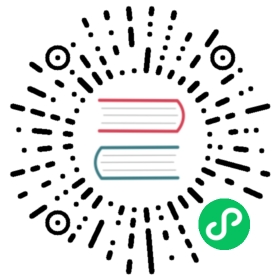Accessing the Kubernetes API from a Pod
This guide demonstrates how to access the Kubernetes API from within a pod.
Before you begin
You need to have a Kubernetes cluster, and the kubectl command-line tool must be configured to communicate with your cluster. It is recommended to run this tutorial on a cluster with at least two nodes that are not acting as control plane hosts. If you do not already have a cluster, you can create one by using minikube or you can use one of these Kubernetes playgrounds:
Accessing the API from within a Pod
When accessing the API from within a Pod, locating and authenticating to the API server are slightly different to the external client case.
The easiest way to use the Kubernetes API from a Pod is to use one of the official client libraries. These libraries can automatically discover the API server and authenticate.
Using Official Client Libraries
From within a Pod, the recommended ways to connect to the Kubernetes API are:
For a Go client, use the official Go client library. The
rest.InClusterConfig()function handles API host discovery and authentication automatically. See an example here.For a Python client, use the official Python client library. The
config.load_incluster_config()function handles API host discovery and authentication automatically. See an example here.There are a number of other libraries available, please refer to the Client Libraries page.
In each case, the service account credentials of the Pod are used to communicate securely with the API server.
Directly accessing the REST API
While running in a Pod, your container can create an HTTPS URL for the Kubernetes API server by fetching the KUBERNETES_SERVICE_HOST and KUBERNETES_SERVICE_PORT_HTTPS environment variables. The API server’s in-cluster address is also published to a Service named kubernetes in the default namespace so that pods may reference kubernetes.default.svc as a DNS name for the local API server.
Note:
Kubernetes does not guarantee that the API server has a valid certificate for the hostname kubernetes.default.svc; however, the control plane is expected to present a valid certificate for the hostname or IP address that $KUBERNETES_SERVICE_HOST represents.
The recommended way to authenticate to the API server is with a service account credential. By default, a Pod is associated with a service account, and a credential (token) for that service account is placed into the filesystem tree of each container in that Pod, at /var/run/secrets/kubernetes.io/serviceaccount/token.
If available, a certificate bundle is placed into the filesystem tree of each container at /var/run/secrets/kubernetes.io/serviceaccount/ca.crt, and should be used to verify the serving certificate of the API server.
Finally, the default namespace to be used for namespaced API operations is placed in a file at /var/run/secrets/kubernetes.io/serviceaccount/namespace in each container.
Using kubectl proxy
If you would like to query the API without an official client library, you can run kubectl proxy as the command of a new sidecar container in the Pod. This way, kubectl proxy will authenticate to the API and expose it on the localhost interface of the Pod, so that other containers in the Pod can use it directly.
Without using a proxy
It is possible to avoid using the kubectl proxy by passing the authentication token directly to the API server. The internal certificate secures the connection.
# Point to the internal API server hostnameAPISERVER=https://kubernetes.default.svc# Path to ServiceAccount tokenSERVICEACCOUNT=/var/run/secrets/kubernetes.io/serviceaccount# Read this Pod's namespaceNAMESPACE=$(cat ${SERVICEACCOUNT}/namespace)# Read the ServiceAccount bearer tokenTOKEN=$(cat ${SERVICEACCOUNT}/token)# Reference the internal certificate authority (CA)CACERT=${SERVICEACCOUNT}/ca.crt# Explore the API with TOKENcurl --cacert ${CACERT} --header "Authorization: Bearer ${TOKEN}" -X GET ${APISERVER}/api
The output will be similar to this:
{"kind": "APIVersions","versions": ["v1"],"serverAddressByClientCIDRs": [{"clientCIDR": "0.0.0.0/0","serverAddress": "10.0.1.149:443"}]}