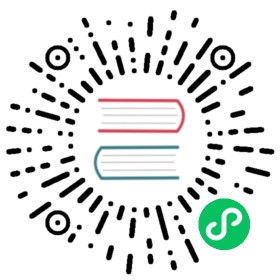Traffic management
You can manage traffic routing to different Revisions of a Knative Service by modifying the traffic spec of the Service resource.
When you create a Knative Service, it does not have any default traffic spec settings. By setting the traffic spec, you can split traffic over any number of fixed Revisions, or send traffic to the latest Revision by setting latestRevision: true in the spec for a Service.
Using tags to create target URLs
In the following example, the spec defines an attribute called tag:
apiVersion: serving.knative.dev/v1kind: Servicemetadata:name: example-servicenamespace: defaultspec:...traffic:- percent: 0revisionName: example-service-1tag: staging- percent: 40revisionName: example-service-2- percent: 60revisionName: example-service-3
When a tag attribute is applied to a Route, an address for the specific traffic target is created.
In this example, you can access the staging target by accessing staging-<route name>.<namespace>.<domain>. The targets for example-service-2 and example-service-3 can only be accessed using the main route, <route name>.<namespace>.<domain>.
When a traffic target is tagged, a new Kubernetes Service is created for that Service, so that other Services can access it within the cluster. From the previous example, a new Kubernetes Service called staging-<route name> will be created in the same namespace. This Service has the ability to override the visibility of this specific Route by applying the label networking.knative.dev/visibility with value cluster-local. See the documentation on private services for more information about how to restrict visibility on specific Routes.
Traffic routing examples
The following example shows a traffic spec where 100% of traffic is routed to the latestRevision of the Service. Under status you can see the name of the latest Revision that latestRevision was resolved to:
apiVersion: serving.knative.dev/v1kind: Servicemetadata:name: example-servicenamespace: defaultspec:...traffic:- latestRevision: truepercent: 100status:...traffic:- percent: 100revisionName: example-service-1
The following example shows a traffic spec where 100% of traffic is routed to the current Revision, and the name of that Revision is specified as example-service-1. The latest ready Revision is kept available, even though no traffic is being routed to it:
apiVersion: serving.knative.dev/v1kind: Servicemetadata:name: example-servicenamespace: defaultspec:...traffic:- tag: currentrevisionName: example-service-1percent: 100- tag: latestlatestRevision: truepercent: 0
The following example shows how the list of Revisions in the traffic spec can be extended so that traffic is split between multiple Revisions. This example sends 50% of traffic to the current Revision, example-service-1, and 50% of traffic to the candidate Revision, example-service-2:
apiVersion: serving.knative.dev/v1kind: Servicemetadata:name: example-servicenamespace: defaultspec:...traffic:- tag: currentrevisionName: example-service-1percent: 50- tag: candidaterevisionName: example-service-2percent: 50- tag: latestlatestRevision: truepercent: 0
Routing and managing traffic by using the Knative CLI
You can use the following kn CLI command to split traffic between revisions:
kn service update <service-name> --traffic <revision-name>=<percent>
Where:
<service-name>is the name of the Knative Service that you are configuring traffic routing for.<revision-name>is the name of the revision that you want to configure to receive a percentage of traffic.<percent>is the percentage of traffic that you want to send to the revision specified by<revision-name>.
For example, to split traffic for a Service named example, by sending 80% of traffic to the Revision green and 20% of traffic to the Revision blue, you could run the following command:
kn service update example-service --traffic green=80 --traffic blue=20
It is also possible to add tags to Revisions and then split traffic according to the tags you have set:
kn service update example --tag revision-0001=green --tag @latest=blue
The @latest tag means that blue resolves to the latest Revision of the Service. The following example sends 80% of traffic to the latest Revision and 20% to a Revision named v1.
kn service update example-service --traffic @latest=80 --traffic v1=20
Routing and managing traffic with blue/green deployment
You can safely reroute traffic from a live version of an application to a new version by using a blue/green deployment strategy.
Procedure
- Create and deploy an app as a Knative Service.
Find the name of the first Revision that was created when you deployed the Service, by running the command:
kubectl get configurations <service-name> -o=jsonpath='{.status.latestCreatedRevisionName}'
Where
<service-name>is the name of the Service that you have deployed.Define a Route to send inbound traffic to the Revision.
Example Route
apiVersion: serving.knative.dev/v1kind: Routemetadata:name: <route-name>namespace: defaultspec:traffic:- revisionName: <first-revision-name>percent: 100 # All traffic goes to this revision
Where;
<route-name>is the name you choose for your route.<first-revision-name>is the name of the initial Revision from the previous step.
Verify that you can view your app at the URL output you get from using the following command:
kubectl get route <route-name>
Where
<route-name>is the name of the Route you created in the previous step.Deploy a second Revision of your app by modifying at least one field in the
templatespec of the Service resource. For example, you can modify theimageof the Service, or anenvenvironment variable.Redeploy the Service by applying the updated Service resource. You can do this by applying the Service YAML file or by using the
kn service updatecommand if you have installed theknCLI.Find the name of the second, latest Revision that was created when you redeployed the Service, by running the command:
kubectl get configurations <service-name> -o=jsonpath='{.status.latestCreatedRevisionName}'
Where
<service-name>is the name of the Service that you have redeployed.At this point, both the first and second Revisions of the Service are deployed and running.
Update your existing Route to create a new, test endpoint for the second Revision, while still sending all other traffic to the first Revision.
Example of updated Route
apiVersion: serving.knative.dev/v1kind: Routemetadata:name: <route-name>namespace: defaultspec:traffic:- revisionName: <first-revision-name>percent: 100 # All traffic is still being routed to the first revision- revisionName: <second-revision-name>percent: 0 # 0% of traffic routed to the second revisiontag: v2 # A named route
Once you redeploy this Route by reapplying the YAML resource, the second Revision of the app is now staged.
No traffic is routed to the second Revision at the main URL, and Knative creates a new Route named
v2for testing the newly deployed Revision.Get the URL of the new Route for the second Revision, by running the command:
kubectl get route <route-name> --output jsonpath="{.status.traffic[*].url}"
You can use this URL to validate that the new version of the app is behaving as expected before you route any traffic to it.
Update your existing Route resource again, so that 50% of traffic is being sent to the first Revision, and 50% is being sent to the second Revision:
Example of updated Route
apiVersion: serving.knative.dev/v1kind: Routemetadata:name: <route-name>namespace: defaultspec:traffic:- revisionName: <first-revision-name>percent: 50- revisionName: <second-revision-name>percent: 50tag: v2
Once you are ready to route all traffic to the new version of the app, update the Route again to send 100% of traffic to the second Revision:
Example of updated Route
apiVersion: serving.knative.dev/v1kind: Routemetadata:name: <route-name>namespace: defaultspec:traffic:- revisionName: <first-revision-name>percent: 0- revisionName: <second-revision-name>percent: 100tag: v2
Tip
You can remove the first Revision instead of setting it to 0% of traffic if you do not plan to roll back the Revision. Non-routeable Revision objects are then garbage-collected.
Visit the URL of the first Revision to verify that no more traffic is being sent to the old version of the app.