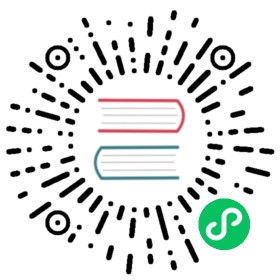Enabling requests to Knative services when additional authorization policies are enabled
Knative Serving system pods, such as the activator and autoscaler components, require access to your deployed Knative services. If you have configured additional security features, such as Istio’s authorization policy, you must enable access to your Knative service for these system pods.
Before you begin
You must meet the following prerequisites to use Istio AuthorizationPolicy:
- Istio must be used for your Knative Ingress. See Install a networking layer.
- Istio sidecar injection must be enabled. See the Istio Documentation.
Mutual TLS in Knative
Because Knative requests are frequently routed through activator, some considerations need to be made when using mutual TLS.

Generally, mutual TLS can be configured normally as in Istio’s documentation. However, since the activator can be in the request path of Knative services, it must have sidecars injected. The simplest way to do this is to label the knative-serving namespace:
kubectl label namespace knative-serving istio-injection=enabled
If the activator isn’t injected:
In PERMISSIVE mode, you’ll see requests appear without the expected
X-Forwarded-Client-Certheader when forwarded by the activator.$ kubectl exec deployment/httpbin -c httpbin -it -- curl -s http://httpbin.knative.svc.cluster.local/headers{"headers": {"Accept": "*/*","Accept-Encoding": "gzip","Forwarded": "for=10.72.0.30;proto=http","Host": "httpbin.knative.svc.cluster.local","K-Proxy-Request": "activator","User-Agent": "curl/7.58.0","X-B3-Parentspanid": "b240bdb1c29ae638","X-B3-Sampled": "0","X-B3-Spanid": "416960c27be6d484","X-B3-Traceid": "750362ce9d878281b240bdb1c29ae638","X-Envoy-Attempt-Count": "1","X-Envoy-Internal": "true"}}
In STRICT mode, requests will simply be rejected.
To understand when requests are forwarded through the activator, see the target burst capacity documentation.
This also means that many Istio AuthorizationPolicies won’t work as expected. For example, if you set up a rule allowing requests from a particular source into a Knative service, you will see requests being rejected if they are forwarded by the activator.
For example, the following policy allows requests from within pods in the serving-tests namespace to other pods in the serving-tests namespace.
apiVersion: security.istio.io/v1beta1kind: AuthorizationPolicymetadata:name: allow-serving-testsnamespace: serving-testsspec:action: ALLOWrules:- from:- source:namespaces: ["serving-tests"]
Requests here will fail when forwarded by the activator, because the Istio proxy at the destination service will see the source namespace of the requests as knative-serving, which is the namespace of the activator.
Currently, the easiest way around this is to explicitly allow requests from the knative-serving namespace, for example by adding it to the list in the policy mentioned earlier:
apiVersion: security.istio.io/v1beta1kind: AuthorizationPolicymetadata:name: allow-serving-testsnamespace: serving-testsspec:action: ALLOWrules:- from:- source:namespaces: ["serving-tests", "knative-serving"]
Health checking and metrics collection
In addition to allowing your application path, you’ll need to configure Istio AuthorizationPolicy to allow health checking and metrics collection to your applications from system pods. You can allow access from system pods by paths.
Allowing access from system pods by paths
Knative system pods access your application using the following paths:
/metrics/healthz
The /metrics path allows the autoscaler pod to collect metrics. The /healthz path allows system pods to probe the service.
To add the /metrics and /healthz paths to the AuthorizationPolicy:
Create a YAML file for your AuthorizationPolicy using the following example:
apiVersion: security.istio.io/v1beta1kind: AuthorizationPolicymetadata:name: allowlist-by-pathsnamespace: serving-testsspec:action: ALLOWrules:- to:- operation:paths:- /metrics # The path to collect metrics by system pod.- /healthz # The path to probe by system pod.
Apply the YAML file by running the command:
kubectl apply -f <filename>.yaml
Where
<filename>is the name of the file you created in the previous step.