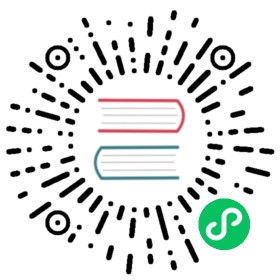Traffic splitting
Traffic splitting is useful for blue/green deployments and canary deployments.
A Revision is a snapshot-in-time of application code and configuration. A new Revision is created every time you make changes to the configuration of a Knative Service. When splitting traffic, Knative splits traffic between different Revisions of your Knative Service.
Creating a new Revision
Instead of TARGET=World, update the environment variable TARGET on your Knative Service to greet “Knative” instead.
knYAML
Deploy the updated version of your Knative Service by running the command:
kn service update hello \--env TARGET=Knative
As before, kn prints out some helpful information to the CLI.
Expected output
Service 'hello' created to latest revision 'hello-00002' is available at URL:http://hello.default.${LOADBALANCER_IP}.sslip.io
Edit your existing
hello.yamlfile to contain the following:apiVersion: serving.knative.dev/v1kind: Servicemetadata:name: hellospec:template:spec:containers:- image: ghcr.io/knative/helloworld-go:latestports:- containerPort: 8080env:- name: TARGETvalue: "Knative"
Deploy the updated version of your Knative Service by running the command:
kubectl apply -f hello.yaml
Expected output
service.serving.knative.dev/hello configured
Because you are updating an existing Knative Service, the URL won’t change, but the new Revision has the new name hello-00002.
Accessing the new Revision
To see the change, access the Knative Service again on your browser or use curl in your terminal:
echo "Accessing URL $(kn service describe hello -o url)"curl "$(kn service describe hello -o url)"
Expected output
Hello Knative!
View existing Revisions
You can view a list of existing Revisions by using the Knative (kn) or kubectl CLI:
knkubectl
View a list of revisions by running the command:
kn revisions list
Expected output
NAME SERVICE TRAFFIC TAGS GENERATION AGE CONDITIONS READY REASONhello-00002 hello 100% 2 30s 3 OK / 4 Truehello-00001 hello 1 5m 3 OK / 4 True
View a list of Revisions by running the command:
kubectl get revisions
Expected output
NAME CONFIG NAME K8S SERVICE NAME GENERATION READY REASON ACTUAL REPLICAS DESIRED REPLICAShello-00001 hello 1 True 0 0hello-00002 hello 2 True 0 0
When running the kn command, the relevant column is TRAFFIC. You can see that 100% of traffic is going to the latest Revision, hello-00002, which is on the row with the highest GENERATION. 0% of traffic is going to the Revision hello-00001.
When you create a new Revision of a Knative Service, Knative defaults to directing 100% of traffic to this latest Revision. You can change this default behavior by specifying how much traffic you want each Revision to receive.
Splitting traffic between Revisions
Split the traffic between the two Revisions:
knYAML
Run the command:
kn service update hello \--traffic hello-00001=50 \--traffic @latest=50
Add the
trafficsection to the bottom of your existinghello.yamlfile:apiVersion: serving.knative.dev/v1kind: Servicemetadata:name: hellospec:template:spec:containers:- image: ghcr.io/knative/helloworld-go:latestports:- containerPort: 8080env:- name: TARGETvalue: "Knative"traffic:- latestRevision: truepercent: 50- latestRevision: falsepercent: 50revisionName: hello-00001
Apply the YAML by running the command:
kubectl apply -f hello.yaml
Info
@latest always points to the “latest” Revision, which in this case is hello-00002.
Verify the traffic split
To verify that the traffic split has configured correctly, list the Revisions again by running the command:
kn revisions list
Expected output
NAME SERVICE TRAFFIC TAGS GENERATION AGE CONDITIONS READY REASONhello-00002 hello 50% 2 10m 3 OK / 4 Truehello-00001 hello 50% 1 36m 3 OK / 4 True
Access your Knative Service multiple times in your browser to see the different output being served by each Revision.
Similarly, you can access the Service URL from the terminal multiple times to see the traffic being split between the Revisions.
echo "Accessing URL $(kn service describe hello -o url)"curl "$(kn service describe hello -o url)"
Expected output
Hello Knative!Hello World!Hello Knative!Hello World!