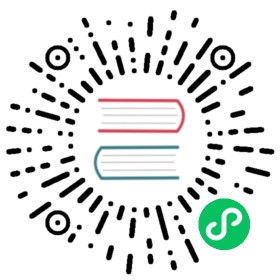Advanced Event Filtering

What Knative features will we learn about?
- Trigger and Broker
- How Knative magically connects everything together
What does the final deliverable look like?

- The “analyzed reviews” will be sent back to Broker (using a Trigger) and they will be stored into a database.
- The comments that don’t contain bad words will show up in the UI, and the sentiment will be displayed as emoji.
Implementation
Step 1: Create the Trigger for database insertion

Append the following Trigger configuration to the existing node-server/config/200-broker.yaml file and then apply:
Append to node-server/config/200-broker.yaml
---apiVersion: eventing.knative.dev/v1kind: Triggermetadata:name: db-insert-triggerspec:broker: bookstore-brokerfilter:attributes: # Trigger will filter events based on BOTH the type and badwordfilter attributetype: moderated-comment # This is the filter that will be applied to the event, only events with the ce-type moderated-comment will be processedbadwordfilter: good # This is the filter that will be applied to the event, only events with the ce-extension badwordfilter: good will be processedsubscriber:ref:apiVersion: v1kind: Servicename: node-server-svcuri: /insert # This is the path where the event will be sent to the subscriber, see /insert in node-server code: index.js
kubectl apply -f node-server/config/200-broker.yaml
After applying the configuration, you should see
broker.eventing.knative.dev/bookstore-broker unchangedtrigger.eventing.knative.dev/db-insert-trigger created
So far, the Triggers you created in your cluster should look like the following:

Verify
Run the following command to check if the Trigger is created successfully:
kubectl get triggers
You should see the Trigger in ready state:
NAME BROKER SUBSCRIBER_URI AGE READY REASONdb-insert-trigger bookstore-broker http://node-server-svc.default.svc.cluster.local/insert 5h32m Truesequence-trigger bookstore-broker http://sequence-kn-sequence-0-kn-channel.default.svc.cluster.local 5h30m Truelog-trigger bookstore-broker http://event-display.default.svc.cluster.local 5h32m True
Verification

Now, it’s magic time. Everything is connected automatically. Try interacting with the UI!
- Normal Comments: When you send a normal comment without any “bad word”, it will be displayed properly in the comment area.
- “Bad Word” Comments: Comments containing offensive or hateful speech will be filtered out and eventually it will be redirected to Slack (we will cover in the next section).
Simple, isn’t it? That’s why Knative Eventing is so helpful! You only need to focus on developing each component, while Knative Eventing handles the connections and communication between services. Each service can focus on its responsibilities without worrying about message delivery.
Next Step

You’ve built your event-driven architecture. Now it’s time to connect it to external services to further enhance your bookstore application. In the next section, we will enable the bookstore to send notifications to your Slack workspace!