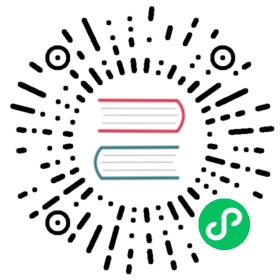Simulate GCP Faults
This document describes how to use Chaos Mesh to inject faults into GCP Pod. Chaos Dashboard and YAML files are provided to create GCPChaos experiments.
GCPChaos introduction
GCPChaos is a fault type in Chaos Mesh. By creating a GCPChaos experiment, you can simulate fault scenarios of the specified GCP instance. Currently, GCPChaos supports the following fault types:
- Node Stop: stops the specified GCP instance.
- Node Reset: reboots the specified GCP instance.
- Disk Loss: uninstalls the storage volume from the specified GCP instance.
Secret file
To easily connect to the GCP cluster, you can create a Kubernetes Secret file to store the authentication information in advance.
Below is a sample secret file:
apiVersion: v1kind: Secretmetadata:name: cloud-key-secretnamespace: chaos-testingtype: OpaquestringData:service_account: your-gcp-service-account-base64-encode
- name defines the name of kubernetes secret.
- namespace defines the namespace of kubernetes secret.
- service_account stores the service account key of your GCP cluster. Remember to complete Base64 encoding for your GCP service account key. To learn more about service account key, see Creating and managing service account keys.
Create experiments using Chaos Dashboard
 note
note
Before you create an experiment using Chaos Dashboard, make sure the following requirements are met:
Chaos Dashboard is installed.
Chaos Dashboard can be accessed using
kubectl port-forwardcommand:kubectl port-forward -n chaos-testing svc/chaos-dashboard 2333:2333
Then you can access the dashboard via http://localhost:2333 in your browser.
Open Chaos Dashboard, and click NEW EXPERIMENT on the page to create a new experiment:

In the Choose a Target area, choose GCP fault and select a specific behavior, such as STOP NODE:

Fill out the experiment information, and specify the experiment scope and the scheduled experiment duration:


Submit the experiment information.
Create experiments using YAML file
A node-stop configuration example
Write the experiment configuration to the
gcpchaos-node-stop.yaml, as shown below:apiVersion: chaos-mesh.org/v1alpha1kind: GCPChaosmetadata:name: node-stop-examplenamespace: chaos-testingspec:action: node-stopsecretName: 'cloud-key-secret'project: 'your-project-id'zone: 'your-zone'instance: 'your-instance-name'duration: '5m'
Based on this configuration example, Chaos Mesh will inject the
node-stopfault into the specified GCP instance so that the GCP instance will be unavailable in 5 minutes.For more information about stopping GCP instances, refer to Stop GCP instance.
After the configuration file is prepared, use
kubectlto create an experiment:kubectl apply -f gcpchaos-node-stop.yaml
A node-reset configuration example
Write the experiment configuration to the
gcpchaos-node-reset.yaml, as shown below:apiVersion: chaos-mesh.org/v1alpha1kind: GCPChaosmetadata:name: node-reset-examplenamespace: chaos-testingspec:action: node-resetsecretName: 'cloud-key-secret'project: 'your-project-id'zone: 'your-zone'instance: 'your-instance-name'duration: '5m'
Based on this configuration example, Chaos Mesh will inject
node-resetfault into the specified GCP instance so that the GCP instance will be reset.For more information about resetting GCP instances, refer to Resetting a GCP instance.
After the configuration file is prepared, use
kubectlto create an experiment:kubectl apply -f gcpchaos-node-reset.yaml
A disk-loss configuration example
Write the experiment configuration to the
gcpchaos-disk-loss.yaml, as shown below:apiVersion: chaos-mesh.org/v1alpha1kind: GCPChaosmetadata:name: disk-loss-examplenamespace: chaos-testingspec:action: disk-losssecretName: 'cloud-key-secret'project: 'your-project-id'zone: 'your-zone'instance: 'your-instance-name'deviceNames: ['disk-name']duration: '5m'
Based on this configuration example, Chaos Mesh will inject a
disk-lossfault into the specified GCP instance so that the GCP instance is detached from the specified storage volume within 5 minutes.For more information about detaching GCP instances, refer to Detach GCP storage.
After the configuration file is prepared, use
kubectlto create an experiment:kubectl apply -f gcpchaos-disk-loss.yaml
Field description
The following table shows the fields in the YAML configuration file.
| Parameter | Type | Descpription | Default value | Required | Example |
|---|---|---|---|---|---|
| action | string | Indicates the specific type of faults. The available fault types include node-stop, node-reset, and disk-loss. | node-stop | Yes | node-stop |
| mode | string | Indicates the mode of the experiment. The mode options include one (selecting a Pod at random), all (selecting all eligible Pods), fixed (selecting a specified number of eligible Pods), fixed-percent (selecting a specified percentage of the eligible Pods), and random-max-percent (selecting the maximum percentage of the eligible Pods). | None | Yes | one |
| value | string | Provides parameters for the mode configuration, depending on mode. For example, when mode is set to fixed-percent, value specifies the percentage of pods. | None | No | 1 |
| secretName | string | Indicates the name of the Kubernetes secret that stores the GCP authentication information. | None | No | cloud-key-secret |
| project | string | Indicates the ID of GCP project. | None | Yes | real-testing-project |
| zone | string | Indicates the region of GCP instance. | None | Yes | us-central1-a |
| instance | string | Indicates the name of GCP instance. | None | Yes | gke-xxx-cluster—default-pool-xxx-yyy |
| deviceNames | []string | This is a required field when the action is disk-loss. This field specifies the machine disk ID. | None | no | [“your-disk-id”] |
| duration | string | Indicates the duration of the experiment. | None | Yes | 30s |