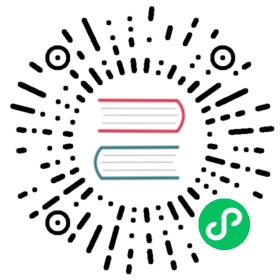Simulate Stress Scenarios
StressChaos Introduction
Chaos Mesh provides StressChaos experiments to simulate stress scenarios inside containers. This document describes how to create StressChaos experiments and how to prepare the corresponding configuration file.
You can create experiments using either Chaos Dashboard or the YAML configuration files.
Create experiments using Chaos Dashboard
Open Chaos Dashboard, and click NEW EXPERIMENT on the page to create a new experiment:

In the Choose a Target area, choose STRESS TEST and fill out the experiment information. For specific configuration fields, refer to the description in [Configuration Description](#fields description).

Fill out the experiment information, and specify the experiment scope and the scheduled experiment duration:

Submit the experiment information.
Create experiments using the YAML file
Write the experiment configuration to the YAML configuration file. In the following example, the
memory-stress.yamlfile is used.apiVersion: chaos-mesh.org/v1alpha1kind: StressChaosmetadata:name: memory-stress-examplenamespace: chaos-testingspec:mode: oneselector:labelSelectors:'app': 'app1'stressors:memory:workers: 4size: '256MB'
This experiment configuration will create a process in the selected container, continuously allocate and read and write in memory, occupying up to 256MB of memory.
After the configuration file is prepared, use
kubectlto create an experiment:kubectl apply -f memory-stress.yaml
Field description
The fields in the YAML configuration file are described in the following table:
| Parameter | Type | Description | Default value | Required | Example |
|---|---|---|---|---|---|
| duration | string | Specifies the duration of the experiment. | None | Yes | 30s |
| stressors | Stressors | Specifies the stress of CPU or memory | None | No | |
| stressngStressors | string | Specifies the stres-ng parameter to reach richer stress injection | None | No | —clone 2 |
| mode | string | Specifies the mode of the experiment. The mode options include one (selecting a random Pod), all (selecting all eligible Pods), fixed (selecting a specified number of eligible Pods), fixed-percent (selecting a specified percentage of Pods from the eligible Pods), and random-max-percent (selecting the maximum percentage of Pods from the eligible Pods). | None | Yes | one |
| value | string | Provides a parameter for the mode configuration, depending on mode.For example, when mode is set to fixed-percent, value specifies the percentage of Pods. | None | No | 1 |
| containerNames | []string | Specifies the name of the container into which the fault is injected. | None | No | [“nginx”] |
| selector | struct | Specifies the target Pod. For details, refer to Define the Scope of Chaos Experiments. | None | Yes |
Stressors
| Parameter | Type | Description | Default value | Required | Example |
|---|---|---|---|---|---|
| memory | MemoryStressor | Specifies the memory stress | None | No | |
| cpu | CPUStressor | Specifies the CPU stress | None | No |
MemoryStressor
| Parameter | Type | Description | Default value | Required | Example |
|---|---|---|---|---|---|
| workers | int | Specifies the number of threads that apply memory stress | No | 1 | |
| size | string | Specifies the memory size to be occupied or a percentage of the total memory size. The final sum of the occupied memory size is size. | No | 256MB / 25% | |
| time | string | Specifies the time to reach the memory size. The growth model is a linear model. | No | 10min | |
| oomScoreAdj | int | Specifies the oom_score_adj of the stress process. | No | -1000 |
 note
note
To avoid the high CPU load caused by the read and write pressure from stress-ng, Chaos Mesh uses memStress to simulate memory stress. This is because memStress simulates memory stress by consuming actual memory instead of applying the read and write pressure to memory.
CPUStressor
| Parameter | Type | Description | Default value | Required | Example |
|---|---|---|---|---|---|
| workers | int | Specifies the number of threads that apply CPU stress | Yes | 1 | |
| load | int | Specifies the percentage of CPU occupied. 0 means that no additional CPU is added, and 100 refers to full load. The final sum of CPU load is workers * load. | No | 50 |