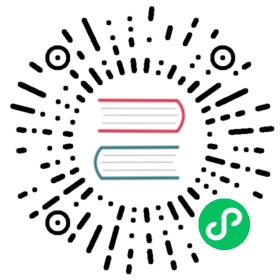Configure the Development Environment
This document describes how to configure a local development environment for Chaos Mesh.
Most components of Chaos Mesh are designed only for Linux, so we suggest that you also configure your development environment to run on Linux. For example, using a virtual machine or WSL 2, and using VSCode Remote as your editor.
This document assumes that you use Linux, without the restriction on specific Linux distributions. If you persist to use Windows/MacOS, you might need some tricks to make it work by yourself.
Configuration Requirements
Before configuring, we suggest to install the development tools for Chaos Mesh.
- make
- docker
- golang, v1.18 or later versions
- gcc
- helm, v3.9.0 or later versions
- minikube
- nodejs and yarn, for developing Chaos Dashboard
Compiling Chaos Mesh
After installing the above tools, follow the steps below to configure the toolchain for compiling Chaos Mesh.
Clone the Chaos Mesh repository to your local server.
git clone https://github.com/chaos-mesh/chaos-mesh.gitcd chaos-mesh
Make sure that Docker is installed and running in your environment.
Compile Chaos Mesh:
UI=1 make
You should get these container images:
ghcr.io/chaos-mesh/chaos-dashboard:latestghcr.io/chaos-mesh/chaos-mesh:latestghcr.io/chaos-mesh/chaos-daemon:latest
Run Chaos Mesh in Local minkube Kubernetes Cluster
After compiling Chaos Mesh, you can run Chaos Mesh in a local Kubernetes cluster.
Start a local Kubernetes cluster with minkube.
minikube start
Load container images into minikube
minikube image load ghcr.io/chaos-mesh/chaos-dashboard:latestminikube image load ghcr.io/chaos-mesh/chaos-mesh:latestminikube image load ghcr.io/chaos-mesh/chaos-daemon:latest
Install Chaos Mesh by Helm
helm upgrade --install chaos-mesh-debug ./helm/chaos-mesh --namespace=chaos-mesh-debug --create-namespace
 note
note
minikube image load would cost lots of time, so here is a trick to avoid load images again and again. Using docker from minikube node instead of host’s docker.
minikube start --mount --mount-string "$(pwd):$(pwd)"eval $(minikube -p minikube docker-env)UI=1 make
Debug Chaos Mesh in local environment
We could use delve with remote debugging to debug the Chaos Mesh in local environment.
Compile Chaos Mesh with Debug Info
UI=1 DEBUG=1 make
Load container images into minikube
minikube image load ghcr.io/chaos-mesh/chaos-dashboard:latestminikube image load ghcr.io/chaos-mesh/chaos-mesh:latestminikube image load ghcr.io/chaos-mesh/chaos-daemon:latest
Install Chaos Mesh by Helm with Enabling Remote Debugging
helm upgrade --install chaos-mesh-debug ./helm/chaos-mesh --namespace=chaos-mesh-debug --create-namespace --set chaosDlv.enable=true --set controllerManager.replicaCount=1
 note
noteWe would set 3 replicas for
chaos-controller-managerfor HA purpose,--set controllerManager.replicaCount=1would create 1 instance ofchaos-controller-managerfor easier debugging.Setup Port-Forwarding and Configure IDE To Connect the Remote Debugger
We could use
kubectl port-forwardfor port-forwarding the delve debugging server on a local port.For example, if we want to debug
chaos-controller-manger, we could execute the following command:kubectl -n chaos-mesh-debug port-forward chaos-controller-manager-766dc8488d-7n5bq 58000:8000
Then we could access the remote delve debugger server with
127.0.0.1:58000. note
noteWe always use
8000in the pod for serving the delve debug server, that’s a convention. You could find that in helm templates files.Then we could configure our favorite IDE to connect to the remote debugger:
For Goland, see Attach to running Go processes with the debugger#Attach to a process on a remote machine.
For VSCode, see vscode-go - Debugging#Remote Debugging.
For more detailed information, see README.md for container image chaos-dlv.
Learn more
After finishing the above preparation, you can try to Add a New Chaos Experiment type.