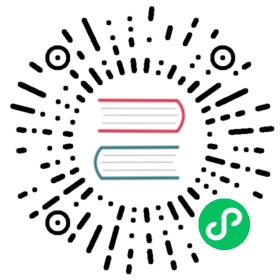Install Chaos Mesh using Helm (Recommended for Production Environments)
This document describes how to install Chaos Mesh in the production environment.
Prerequisites
Before installing Chaos Mesh, make sure that you have installed Helm in your environment.
To check whether Helm is installed or not, execute the following command:
helm version
The expected output is as follows:
version.BuildInfo{Version:"v3.5.4", GitCommit:"1b5edb69df3d3a08df77c9902dc17af864ff05d1", GitTreeState:"dirty", GoVersion: "go1.16.3"}
If your actual output is similar to the expected output with Version, GitCommit, GitTreeState, and GoVersion, it means that Helm is installed successfully.
 note
note
In this document, Helm v3 is used in commands to make operations on Chaos Mesh. If Helm v2 is used in your environment, refer to Migrate Helm v2 to v3 or modify the Helm version to the v2 format.
Install Chaos Mesh using Helm
Step 1: Add Chaos Mesh repository
Add the Chaos Mesh repository to the Helm repository:
helm repo add chaos-mesh https://charts.chaos-mesh.org
Step 2: View the installable versions of Chaos Mesh
To see charts that can be installed, execute the following command:
helm search repo chaos-mesh
 note
note
The above command will output the latest release of chart. If you want to install a historical version, execute the following command to view all released versions:
helm search repo chaos-mesh -l
After the above command is completed, you can start installing Chaos Mesh.
Step 3: Create the namespace to install Chaos Mesh
It is recommended to install Chaos Mesh under the chaos-testing namespace, or you can specify any namespace to install Chaos Mesh:
kubectl create ns chaos-testing
Step 4: Install Chaos Mesh in different environments
 note
note
When installing Chaos Mesh on Kubernetes v1.15(or an earlier version), you need to manually install CRD. For more information, see FAQ.
Because socket paths are listened to by the daemons of different running containers, you need to set different values for socket paths during installation. You can execute the following installation commands according to different environments.
Docker
Containerd
K3s
CRI-O
 note
note
To install Chaos Mesh of a specific version, add the --version xxx parameter after helm upgrade, for example, --version 2.0.0.
 note
note
To ensure high availability, Chaos Mesh turns on leader-election feature by default. If you do not need to use this feature, you can manually turn it off through --set controllerManager.leaderElection.enabled=false.
Verify the installation
To check the running status of Chaos Mesh, execute the following command:
kubectl get po -n chaos-mesh
The expected output is as follows:
NAME READY STATUS RESTARTS AGEchaos-controller-manager-69fd5c46c8-xlqpc 3/3 Running 0 2d5hchaos-daemon-jb8xh 1/1 Running 0 2d5hchaos-dashboard-98c4c5f97-tx5ds 1/1 Running 0 2d5h
If your actual output is similar to the expected output with NAME, READY, STATUS, RESTARTS, and AGE, it means that Helm is installed successfully.
 note
note
If the STATUS of your actual output is not Running, then execute the following command to check the Pod details, and troubleshoot issues according to the error information.
# Take the chaos-controller as an examplekubectl describe po -n chaos-mesh chaos-controller-manager-69fd5c46c8-xlqpc
 note
note
If leader-election feature is turned off manually, chaos-controller-manager should only have 1 replication.
NAME READY STATUS RESTARTS AGEchaos-controller-manager-69fd5c46c8-xlqpc 1/1 Running 0 2d5hchaos-daemon-jb8xh 1/1 Running 0 2d5hchaos-dashboard-98c4c5f97-tx5ds 1/1 Running 0 2d5h
Run Chaos experiments
After verifying that the installation is complete, you can run a Chaos experiment to experience the features of Chaos Mesh.
For the method to run the experiment, it is recommended to refer to Run a Chaos experiment. After successfully creating the experiment, you can observe the running status of the experiment on the Chaos Dashboard.
Upgrade Chaos Mesh
To upgrade Chaos Mesh, execute the following command:
helm upgrade chaos-mesh chaos-mesh/chaos-mesh
 note
note
To upgrade Chaos Mesh to a specific version, add the --version xxx parameter after helm upgrade, for example, --version 2.0.0.
 note
note
If you have upgraded Chaos Mesh in a non-Docker environment, you need to add the corresponding parameters as described in Step 4: Install Chaos Mesh in different environments.
To modify the configuration, set different values according to your need. For example, execute the following command to upgrade and uninstall chaos-dashboard:
 note
note
For more values and their usages, refer to all values.
 caution
caution
Currently, the latest CustomResourceDefinition (CRD) is not applied during the Helm upgrading, which might cause errors. To avoid this situation, you can apply the latest CRD manually:
Uninstall Chaos Mesh
To uninstall Chaos Mesh, execute the following command:
helm uninstall chaos-mesh -n chaos-testing
FAQs
How can I install the latest version of Chaos Mesh?
The helm/chaos-mesh/values.yaml file defines the image of the latest version (the master branch). To install the latest version of Chaos Mesh, execute the following command:
# Clone repositorygit clone https://github.com/chaos-mesh/chaos-mesh.gitcd chaos-meshhelm install chaos-mesh helm/chaos-mesh -n=chaos-testing
How can I disable the safe mode?
Safe mode allows you to disable authentication to the Chaos Mesh dashboard, and should only be used for non-production deployments. Safe mode is enabled by default. To disable the safe mode, specify dashboard.securityMode as false during the installation or upgrade:
How can I persist Chaos Dashboard data
Chaos Dashboard uses SQLite as the default database engine. If PV (Persistent Volumes) is disabled, the data of Chaos Dashboard will be lost after a reboot occurs. To avoid data loss, you can refer to the Persistence of Chaos Dashboard Data document to enable PV for Chaos Dashboard or set MySQL and PostgreSQL as the database engine.