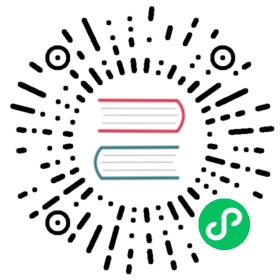Simulate AWS Faults
This document describes how to use Chaos Mesh to simulate AWS faults.
AWSChaos introduction
AWSChaos can help you simulate fault scenarios on the specified AWS instance. Currently, AWSChaos supports the following fault types:
- EC2 Stop: stops the specified EC2 instance.
- EC2 Restart: restarts the specified EC2 instance.
- Detach Volume: uninstalls the storage volume from the specified EC2 instance.
Secret file
To easily connect to the AWS cluster, you can create a Kubernetes Secret file to store the authentication information in advance.
A Secret file sample is as follows:
apiVersion: v1kind: Secretmetadata:name: cloud-key-secretnamespace: chaos-testingtype: OpaquestringData:aws_access_key_id: your-aws-access-key-idaws_secret_access_key: your-aws-secret-access-key
- name means the Kubernetes Secret object.
- namespace means the namespace of the Kubernetes Secret object.
- aws_access_key_id stores the ID of the access key to the AWS cluster.
- aws_secret_access_key stores the secrete access key to the AWS cluster.
Create experiments using Chaos Dashboard
 note
note
Before you create an experiment using Chaos Dashboard, make sure the following requirements are met:
Chaos Dashboard is installed.
Chaos Dashboard can be accessed via
kubectl port-forward:kubectl port-forward -n chaos-testing svc/chaos-dashboard 2333:2333
Then you can access the dashboard via http://localhost:2333 in your browser.
Open Chaos Dashboard, and click NEW EXPERIMENT on the page to create a new experiment:

In the Choose a Target area, choose AWS FAULT and select a specific behavior, such as STOP EC2.
Fill out the experiment information, and specify the experiment scope and the scheduled experiment duration.
Submit the experiment information.
Create experiments using the YAML file
An ec2-stop configuration example
Write the experiment configuration to the
awschaos-ec2-stop.yamlfile, as shown below:apiVersion: chaos-mesh.org/v1alpha1kind: AWSChaosmetadata:name: ec2-stop-examplenamespace: chaos-testingspec:action: ec2-stopsecretName: 'cloud-key-secret'awsRegion: 'us-east-2'ec2Instance: 'your-ec2-instance-id'duration: '5m'
Based on this configuration example, Chaos Mesh will inject the
ec2-stopfault into the specified EC2 instance so that the EC2 instance will be unavailable in 5 minutes.For more information about stopping EC2 instances, refer to AWS documentation - Stop and start your instance.
After the configuration file is prepared, use
kubectlto create an experiment:kubectl apply -f awschaos-ec2-stop.yaml
An ec2-start configuration example
Write the experiment configuration to the
awchaos-ec2-restot.yamlfile:apiVersion: chaos-mesh.org/v1alpha1kind: AWSChaosmetadata:name: ec2-restart-examplenamespace: chaos-testingspec:action: ec2-restartsecretName: 'cloud-key-secret'awsRegion: 'us-east-2'ec2Instance: 'your-ec2-instance-id'
Based on this configuration example, Chaos Mesh will inject
ec2-restartfault into the specified EC2 instance so that the EC2 instance will be restarted.For more information about restarting the EC2 instance, refer to the AWS documentation - Reboot your instance.
After the configuration file is prepared, use
kubectlto create an experiment:kubectl apply -f awschaos-ec2-restart.yaml
A detach-volume configuration example
Write the experiment configuration to the
awschaos-detach-volume.yamlfile:apiVersion: chaos-mesh.org/v1alpha1kind: AWSChaosmetadata:name: ec2-detach-volume-examplenamespace: chaos-testingspec:action: ec2-stopsecretName: 'cloud-key-secret'awsRegion: 'us-east-2'ec2Instance: 'your-ec2-instance-id'volumeID: 'your-volume-id'deviceName: '/dev/sdf'duration: '5m'
Based on this configuration example, Chaos Mesh will inject a
detail-volumefault into the specified EC2 instance so that the EC2 instance is detached from the specified storage volume within 5 minutes.For more information about detaching Amazon EBS volumes, refer to the AWS documentation - Detach an Amazon EBS volume from a Linux instance.
After the configuration file is prepared, use
kubectlto create an experiment:kubectl apply -f awschaos-detach-volume.yaml
Field description
The following table shows the fields in the YAML configuration file.
| Parameter | Type | Description | Default value | Required | Example |
|---|---|---|---|---|---|
| action | string | Indicates the specific type of faults. Only ec2-stop, ec2-restore, and detain-volume are supported. | ec2-stop | Yes | ec2-stop |
| mode | string | Specifies the mode of the experiment. The mode options include one (selecting a random Pod), all (selecting all eligible Pods), fixed (selecting a specified number of eligible Pods), fixed-percent (selecting a specified percentage of Pods from the eligible Pods), and random-max-percent (selecting the maximum percentage of Pods from the eligible Pods). | None | Yes | one |
| value | string | Provides parameters for the mode configuration, depending on mode.For example, when mode is set to fixed-percent, value specifies the percentage of Pods. | None | No | 1 |
| secretName | string | Specifies the name of the Kubernetes Secret that stores the AWS authentication information. | None | No | cloud-key-secret |
| awsRegion | string | Specifies the AWS region. | None | Yes | us-east-2 |
| ec2Instance | string | Specifies the ID of the EC2 instance. | None | Yes | your-ec2-instance-id |
| volumeID | string | This is a required field when the action is detach-volume. This field specifies the EBS volume ID. | None | No | your-volume-id |
| deviceName | string | This is a required field when the action is detach-volume. This field specifies the machine name. | None | No | /dev/sdf |
| duration | string | Specifies the duration of the experiment. | None | Yes | 30s |