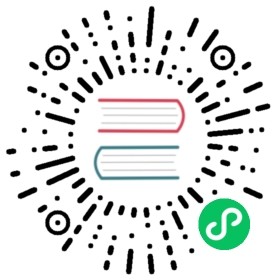Customizing Default Settings
You may customize Longhorn’s default settings while installing or upgrading. You may specify, for example, Create Default Disk With Node Labeled and Default Data Path before starting Longhorn.
The default settings can be customized in the following ways:
NOTE: When using Longhorn Deployment YAML file or Helm for installation, updating or upgrading, if the value of a default setting is an empty string and valid, the default setting will be cleaned up in Longhorn. If not, Longhorn will ignore the invalid values and will not update the default values.
Installation
Using the Rancher UI
From the project view in Rancher, go to Apps && Marketplace > Longhorn > Install > Next > Edit Options > Longhorn Default Settings > Customize Default Settings and edit the settings before installing the app.
Using the Longhorn Deployment YAML File
Download the longhorn repo:
git clone https://github.com/longhorn/longhorn.git
Modify the config map named
longhorn-default-settingin the yaml filelonghorn/deploy/longhorn.yaml.In the below example, users customize the default settings, backup-target, backup-target-credential-secret, and default-data-path. When the setting is absent or has a leading
#symbol, the default setting will use the default value in Longhorn or the customized values previously configured.---apiVersion: v1kind: ConfigMapmetadata:name: longhorn-default-settingnamespace: longhorn-systemdata:default-setting.yaml: |-backup-target: s3://backupbucket@us-east-1/backupstorebackup-target-credential-secret: minio-secret#allow-recurring-job-while-volume-detached:#create-default-disk-labeled-nodes:default-data-path: /var/lib/longhorn-example/#replica-soft-anti-affinity:#replica-auto-balance:#storage-over-provisioning-percentage:#storage-minimal-available-percentage:#upgrade-checker:#default-replica-count:#default-data-locality:#default-longhorn-static-storage-class:#backupstore-poll-interval:#taint-toleration:#system-managed-components-node-selector:#priority-class:#auto-salvage:#auto-delete-pod-when-volume-detached-unexpectedly:#disable-scheduling-on-cordoned-node:#replica-zone-soft-anti-affinity:#replica-disk-soft-anti-affinity:#node-down-pod-deletion-policy:#node-drain-policy:#replica-replenishment-wait-interval:#concurrent-replica-rebuild-per-node-limit:#disable-revision-counter:#system-managed-pods-image-pull-policy:#allow-volume-creation-with-degraded-availability:#auto-cleanup-system-generated-snapshot:#concurrent-automatic-engine-upgrade-per-node-limit:#backing-image-cleanup-wait-interval:#backing-image-recovery-wait-interval:#guaranteed-instance-manager-cpu:#kubernetes-cluster-autoscaler-enabled:#orphan-auto-deletion:#storage-network:#recurring-successful-jobs-history-limit:#recurring-failed-jobs-history-limit:---
Using Helm
NOTE: Use Helm 3 when installing and upgrading Longhorn. Helm 2 is no longer supported.
Use the Helm command with the --set flag to modify the default settings. For example:
helm install longhorn longhorn/longhorn \--namespace longhorn-system \--create-namespace \--set defaultSettings.taintToleration="key1=value1:NoSchedule; key2:NoExecute"
You can also provide a copy of the values.yaml file with the default settings modified to the --values flag when running the Helm command:
Obtain a copy of the
values.yamlfile from GitHub:curl -Lo values.yaml https://raw.githubusercontent.com/longhorn/charts/master/charts/longhorn/values.yaml
Modify the default settings in the YAML file. The following is an example snippet of
values.yaml:When the setting is absent or has a leading
#symbol, the default setting will use the default value in Longhorn or the customized values previously configured.defaultSettings:backupTarget: s3://backupbucket@us-east-1/backupstorebackupTargetCredentialSecret: minio-secretcreateDefaultDiskLabeledNodes: truedefaultDataPath: /var/lib/longhorn-example/replicaSoftAntiAffinity: falsestorageOverProvisioningPercentage: 600storageMinimalAvailablePercentage: 15upgradeChecker: falsedefaultReplicaCount: 2defaultDataLocality: disableddefaultLonghornStaticStorageClass: longhorn-static-examplebackupstorePollInterval: 500taintToleration: key1=value1:NoSchedule; key2:NoExecutesystemManagedComponentsNodeSelector: "label-key1:label-value1"priorityClass: high-priorityautoSalvage: falsedisableSchedulingOnCordonedNode: falsereplicaZoneSoftAntiAffinity: falsereplicaDiskSoftAntiAffinity: falsevolumeAttachmentRecoveryPolicy: nevernodeDownPodDeletionPolicy: do-nothingguaranteedInstanceManagerCpu: 15orphanAutoDeletion: false
Run Helm with
values.yaml:helm install longhorn longhorn/longhorn \--namespace longhorn-system \--create-namespace \--values values.yaml
For more info about using helm, see the section about installing Longhorn with Helm
Using Helm Controller
In the HelmChart YAML file, add lines to spec.set with the desired settings:
spec:...set:defaultSettings.priorityClass: system-node-criticaldefaultSettings.replicaAutoBalance: least-effortdefaultSettings.storageOverProvisioningPercentage: "200"persistence.defaultClassReplicaCount: "2"
Update Settings
Using the Longhorn UI
We recommend using the Longhorn UI to change Longhorn setting on the existing cluster. It would make the setting persistent.
Using the Rancher UI
From the project view in Rancher, go to Apps && Marketplace > Longhorn > Upgrade > Next > Edit Options > Longhorn Default Settings > Customize Default Settings and edit the settings before upgrading the app to the current Longhorn version.
Using Kubectl
If you prefer to use the command line to update the setting, you could use kubectl.
kubectl edit settings <SETTING-NAME> -n longhorn-system
Using Helm
Modify the default settings in the YAML file as described in Fresh Installation > Using Helm and then update the settings using
helm upgrade longhorn longhorn/longhorn --namespace longhorn-system --values ./values.yaml --version `helm list -n longhorn-system -o json | jq -r .'[0].app_version'`
Upgrade
Using the Rancher UI
From the project view in Rancher, go to Apps && Marketplace > Longhorn > Upgrade > Next > Edit Options > Longhorn Default Settings > Customize Default Settings and edit the settings before upgrading the app.
Using the Longhorn Deployment YAML File
Modify the config map named longhorn-default-setting in the yaml file longhorn/deploy/longhorn.yaml as described in Fresh Installation > Using the Longhorn Deployment YAML File and then upgrade the Longhorn system using kubectl.
Using Helm
Modify the default settings in the YAML file as described in Fresh Installation > Using Helm and then upgrade the Longhorn system using helm upgrade.
History
Available since v1.3.0 (Reference)