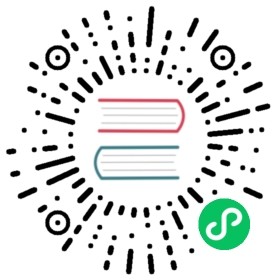Best Practices
We recommend the following setup for deploying Longhorn in production.
- Minimum Recommended Hardware
- Architecture
- Operating System
- Kubernetes Version
- Node and Disk Setup
- Configuring Default Disks Before and After Installation
- Volume Performance Optimization
- Deploying Workloads
- Volume Maintenance
- Guaranteed Instance Manager CPU
- StorageClass
- Scheduling Settings
Minimum Recommended Hardware
- 3 nodes
- 4 vCPUs per node
- 4 GiB per node
- SSD/NVMe or similar performance block device on the node for storage (recommended)
- HDD/Spinning Disk or similar performance block device on the node for storage (verified)
- 500/250 max IOPS per volume (1 MiB I/O)
- 500/250 max throughput per volume (MiB/s)
Architecture
Longhorn supports the following architectures:
- AMD64
- ARM64
- s390x (experimental)
Operating System
Note: CentOS Linux has been removed from the verified OS list below, as it has been discontinued in favor of CentOS Stream [ref], a rolling-release Linux distribution. Our focus for verifying RHEL-based downstream open source distributions will be enterprise-grade, such as Rocky and Oracle Linux.
The following Linux OS distributions and versions have been verified during the v1.7.2 release testing. However, this does not imply that Longhorn exclusively supports these distributions. Essentially, Longhorn should function well on any certified Kubernetes cluster running on Linux nodes with a wide range of general-purpose operating systems, as well as verified container-optimized operating systems like SLE Micro.
| No. | OS | Versions |
|---|---|---|
| 1. | Ubuntu | 24.04 |
| 2. | SUSE Linux Enterprise Server | 15 SP6 |
| 3. | SUSE Linux Enterprise Micro | 6.0 |
| 4. | Red Hat Enterprise Linux | 9.3 |
| 5. | Oracle Linux | 9.4 |
| 6. | Rocky Linux | 9.3 |
| 7. | Talos Linux | 1.7 |
| 8. | Container-Optimized OS (GKE) | 113 |
Longhorn relies heavily on kernel functionality and performs better on some kernel versions. The following activities, in particular, benefit from usage of specific kernel versions.
- Optimizing or improving the filesystem: Use a kernel with version
v5.8or later. See Issue #2507 for details. - Enabling the Freeze Filesystem for Snapshot setting: Use a kernel with version
5.17or later to ensure that a volume crash during a filesystem freeze cannot lock up a node. - Enabling the V2 Data Engine: Use a kernel with version
5.19or later to ensure
The list below contains known broken kernel versions that users should avoid using:
| No. | Version | Distro | Additional Context |
|---|---|---|---|
| 1. | 6.5.6 | Vanilla kernel | Related to this bug https://longhorn.io/kb/troubleshooting-rwx-volume-fails-to-attached-caused-by-protocol-not-supported/ |
| 2. | 5.15.0-94 | Ubuntu | Related to this bug https://longhorn.io/kb/troubleshooting-rwx-volume-fails-to-attached-caused-by-protocol-not-supported/ |
| 3. | 6.5.0-21 | Ubuntu | Related to this bug https://longhorn.io/kb/troubleshooting-rwx-volume-fails-to-attached-caused-by-protocol-not-supported/ |
| 4. | 6.5.0-1014-aws | Ubuntu | Related to this bug https://longhorn.io/kb/troubleshooting-rwx-volume-fails-to-attached-caused-by-protocol-not-supported/ |
Kubernetes Version
Please ensure your Kubernetes cluster is at least v1.21 before upgrading to Longhorn v1.7.2 because this is the minimum version Longhorn v1.7.2 supports.
We recommend running your Kubernetes cluster on one of the following versions. These versions are the active supported versions prior to the Longhorn release, and have been tested with Longhorn v1.7.2.
| Release | Released | End-of-life |
|---|---|---|
| 1.30 | 17 Apr 2024 | 28 Jun 2025 |
| 1.28 | 15 Aug 2023 | 28 Oct 2024 |
| 1.27 | 11 Apr 2023 | 28 Jun 2024 |
Referenced to https://endoflife.date/kubernetes.
Node and Disk Setup
We recommend the following setup for nodes and disks.
Use a Dedicated Disk
It’s recommended to dedicate a disk for Longhorn storage for production, instead of using the root disk.
Minimal Available Storage and Over-provisioning
If you need to use the root disk, use the default minimal available storage percentage setup which is 25%, and set overprovisioning percentage to 100% to minimize the chance of DiskPressure.
If you’re using a dedicated disk for Longhorn, you can lower the setting minimal available storage percentage to 10%.
For the Over-provisioning percentage, it depends on how much space your volume uses on average. For example, if your workload only uses half of the available volume size, you can set the Over-provisioning percentage to 200, which means Longhorn will consider the disk to have twice the schedulable size as its full size minus the reserved space.
Disk Space Management
Since Longhorn doesn’t currently support sharding between the different disks, we recommend using LVM) to aggregate all the disks for Longhorn into a single partition, so it can be easily extended in the future.
Setting up Extra Disks
Any extra disks must be written in the /etc/fstab file to allow automatic mounting after the machine reboots.
Don’t use a symbolic link for the extra disks. Use mount --bind instead of ln -s and make sure it’s in the fstab file. For details, see the section about multiple disk support.
Configuring Default Disks Before and After Installation
To use a directory other than the default /var/lib/longhorn for storage, the Default Data Path setting can be changed before installing the system. For details on changing pre-installation settings, refer to this section.
The Default node/disk configuration feature can be used to customize the default disk after installation. Customizing the default configurations for disks and nodes is useful for scaling the cluster because it eliminates the need to configure Longhorn manually for each new node if the node contains more than one disk, or if the disk configuration is different for new nodes. Remember to enable Create default disk only on labeled node if applicable.
Volume Performance Optimization
Before configuring workloads, ensure that you have set up the following basic requirements for optimal volume performance.
- SATA/NVMe SSDs or disk drives with similar performance
- 10 Gbps network bandwidth between nodes
- Dedicated Priority Class for system-managed and user-deployed Longhorn components. By default, Longhorn installs the default Priority Class
longhorn-critical.
The following sections outline other recommendations for production environments.
IO Performance
Storage network: Use a dedicated storage network to improve IO performance and stability.
Longhorn disk: Use a dedicated disk for Longhorn storage instead of using the root disk.
Replica count: Set the default replica count to “2” to achieve data availability with better disk space usage or less impact to system performance. This practice is especially beneficial to data-intensive applications.
Storage tag: Use storage tags to define storage tiering for data-intensive applications. For example, only high-performance disks can be used for storing performance-sensitive data.
Data locality: Use
best-effortas the default data locality of Longhorn StorageClasses.For applications that support data replication (for example, a distributed database), you can use the
strict-localoption to ensure that only one replica is created for each volume. This practice prevents the extra disk space usage and IO performance overhead associated with volume replication.For data-intensive applications, you can use pod scheduling functions such as node selector or taint toleration. These functions allow you to schedule the workload to a specific storage-tagged node together with one replica.
Space Efficiency
Recurring snapshots: Periodically clean up system-generated snapshots and retain only the number of snapshots that makes sense for your implementation.
For applications with replication capability, periodically delete all types of snapshots.
Recurring filesystem trim: Periodically trim the filesystem inside volumes to reclaim disk space.
Snapshot space management: Configure global and volume-specific settings to prevent unexpected disk space exhaustion.
Disaster Recovery
Recurring backups: Create recurring backup jobs for mission-critical application volumes.
System backup: Create periodic system backups.
Deploying Workloads
If you’re using ext4 as the filesystem of the volume, we recommend adding a liveness check to workloads to help automatically recover from a network-caused interruption, a node reboot, or a Docker restart. See this section for details.
Volume Maintenance
Using Longhorn’s built-in backup feature is highly recommended. You can save backups to an object store such as S3 or to an NFS server. Saving to an object store is preferable because it generally offers better reliability. Another advantage is that you do not need to mount and unmount the target, which can complicate failover and upgrades.
For each volume, schedule at least one recurring backup. If you must run Longhorn in production without a backupstore, then schedule at least one recurring snapshot for each volume.
Longhorn system will create snapshots automatically when rebuilding a replica. Recurring snapshots or backups can also automatically clean up the system-generated snapshot.
Guaranteed Instance Manager CPU
We recommend setting the CPU request for Longhorn instance manager pods.
V1 Data Engine
The Guaranteed Instance Manager CPU setting allows you to reserve a percentage of the total allocatable CPU resources on each node for each instance manager pod when the V1 Data Engine is enabled. The default value is 12.
You can also set a specific milli CPU value for instance manager pods on a particular node by updating the node’s Instance Manager CPU Request field.
Note: This field will overwrite the above setting for the specified node.
Refer to Guaranteed Instance Manager CPU for more details.
V2 Data Engine
The Guaranteed Instance Manager CPU for V2 Data Engine setting allows you to reserve a specific number of millicpus on each node for each instance manager pod when the V2 Data Engine is enabled. By default, the Storage Performance Development Kit (SPDK) target daemon within each instance manager pod uses 1 CPU core. Configuring a minimum CPU usage value is essential for maintaining engine and replica stability, especially during periods of high node workload. The default value is 1250.
StorageClass
We don’t recommend modifying the default StorageClass named longhorn, since the change of parameters might cause issues during an upgrade later. If you want to change the parameters set in the StorageClass, you can create a new StorageClass by referring to the StorageClass examples.
Scheduling Settings
Replica Node Level Soft Anti-Affinity
Recommend:
false
This setting should be set to false in production environment to ensure the best availability of the volume. Otherwise, one node down event may bring down more than one replicas of a volume.
Allow Volume Creation with Degraded Availability
Recommend:
false
This setting should be set to false in production environment to ensure every volume have the best availability when created. Because with the setting set to true, the volume creation won’t error out even there is only enough room to schedule one replica. So there is a risk that the cluster is running out of the spaces but the user won’t be made aware immediately.
Replica Auto-Balance
Recommend:
least-effort
For production environments, we recommend setting Replica Auto-Balance to least-effort. This setting ensures that at least one replica is placed on a different node in each zone, providing extra high availability (HA).
In certain edge cases, you might consider using the best-effort, which continuously attempts to evenly distribute replicas across nodes and zones. However, this setting can lead to frequent rebuilds if the cluster is unstable.
For most users, having multiple replicas without Replica Auto-Balance setting is sufficient to achieve basic HA, especially if you prefer to avoid excessive rebuilds and resource usage.