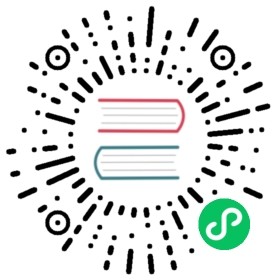Install with Helm Controller
In this section, you will learn how to install Longhorn with the HelmChart controller built into RKE2 and K3s.
Prerequisites
- Kubernetes cluster: Ensure that each node fulfills the installation requirements. Cluster should be running RKE2 or K3s.
This script can be used to check the Longhorn environment for potential issues.
Installing Longhorn
Note:
- The initial settings for Longhorn can be customized using Helm options or by editing the deployment configuration file.
- For Kubernetes < v1.25, if your cluster still enables Pod Security Policy admission controller, set the helm value
enablePSPtotrueto installlonghorn-pspPodSecurityPolicy resource which allows privileged Longhorn pods to start.
Create a HelmChart yaml file similar to this:
apiVersion: helm.cattle.io/v1kind: HelmChartmetadata:annotations:helmcharts.cattle.io/managed-by: helm-controllerfinalizers:- wrangler.cattle.io/on-helm-chart-removegeneration: 1name: longhorn-installnamespace: defaultspec:version: v1.7.2chart: longhornrepo: https://charts.longhorn.iofailurePolicy: aborttargetNamespace: longhorn-systemcreateNamespace: true
IMPORTANT! Ensure that
spec.failurePolicyis set to “abort”. The only other value is the default: “reinstall”, which performs an uninstall of Longhorn. With “abort”, it retries periodically, giving the user a chance to fix the problem.Note: Rather than specify the repo, version, and chart name, the yaml can also use an image of the charts themselves:
spec:chartContent: <tarball of chart directory | base64 -w 0>
For full details see the HelmChart controller docs: https://docs.rke2.io/helm or https://docs.k3s.io/helm.
Apply it to create the HelmChart CR and an installation job:
$ kubectl apply -f helmchart_repo_install.yamlhelmchart.helm.cattle.io/longhorn-install created
Note: Deleting the helmchart CR will initiate an uninstall of Longhorn.
To show the created resources:
$ kubectl get jobsNAME COMPLETIONS DURATION AGEhelm-install-longhorn-install 0/1 8s 8s$ kubectl get podsNAME READY STATUS RESTARTS AGEhelm-install-longhorn-install-lngm8 0/1 Completed 0 25s$ kubectl get helmchartsNAME JOB CHART TARGETNAMESPACE VERSION REPO HELMVERSION BOOTSTRAPlonghorn-install helm-install-longhorn longhorn longhorn-system v1.7.2 https://charts.longhorn.io
To confirm that the deployment succeeded, run:
kubectl -n longhorn-system get pod
The result should look like the following:
NAME READY STATUS RESTARTS AGEcsi-attacher-85c7684cfd-67kqc 1/1 Running 0 29mcsi-attacher-85c7684cfd-jbddj 1/1 Running 0 29mcsi-attacher-85c7684cfd-t85bw 1/1 Running 0 29mcsi-provisioner-68cdb8b96-46d9q 1/1 Running 0 29mcsi-provisioner-68cdb8b96-dgf5f 1/1 Running 0 29mcsi-provisioner-68cdb8b96-mh8q7 1/1 Running 0 29mcsi-resizer-86dd765b9-d27cs 1/1 Running 0 29mcsi-resizer-86dd765b9-scqxm 1/1 Running 0 29mcsi-resizer-86dd765b9-zpcv7 1/1 Running 0 29mcsi-snapshotter-65b46b8749-dtvh2 1/1 Running 0 29mcsi-snapshotter-65b46b8749-g67fn 1/1 Running 0 29mcsi-snapshotter-65b46b8749-nfgzm 1/1 Running 0 29mengine-image-ei-221c9c21-gd5d6 1/1 Running 0 29mengine-image-ei-221c9c21-v6clp 1/1 Running 0 29mengine-image-ei-221c9c21-zzdrt 1/1 Running 0 29minstance-manager-77d11dda6091967f9b30011c9876341b 1/1 Running 0 29minstance-manager-870c250b69a4fe01382ed46156d33f47 1/1 Running 0 29minstance-manager-a4099c5ce28b423c3cc2667906f4b0b4 1/1 Running 0 29mlonghorn-csi-plugin-jfbh5 3/3 Running 0 29mlonghorn-csi-plugin-w768w 3/3 Running 0 29mlonghorn-csi-plugin-xcghm 3/3 Running 0 29mlonghorn-driver-deployer-586bc86bf9-bkwk6 1/1 Running 0 30mlonghorn-manager-c4xtv 1/1 Running 1 (30m ago) 30mlonghorn-manager-kgqts 1/1 Running 0 30mlonghorn-manager-n8xdr 1/1 Running 0 30mlonghorn-ui-69667f9678-2lvxn 1/1 Running 0 30mlonghorn-ui-69667f9678-2xmc9 1/1 Running 0 30m
To enable access to the Longhorn UI, you need to set up an Ingress controller. Authentication to the Longhorn UI is not enabled by default. For information on creating an NGINX Ingress controller with basic authentication, refer to this section.
Access the Longhorn UI using these steps.