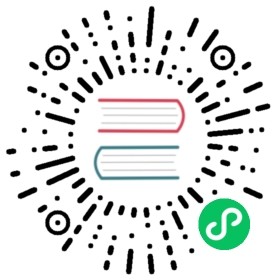OCP/OKD Support
To deploy Longhorn on a cluster provisioned with OpenShift 4.x, some additional configurations are required.
Note: OKD currently does not support the ARM platform. For more information, see the OKD website and GitHub issue #1165 (OKD in ARM platform).
Install Longhorn
Install With Helm
Please refer to this section Install with Helm first.
Install Longhorn with the following settings:
| Setting | Value | Example |
|---|---|---|
openshift.enabled | true | N/A |
image.openshift.oauthProxy.repository | Upstream image | quay.io/openshift/origin-oauth-proxy |
image.openshift.oauthProxy.tag | Version 4.1 or later | 4.15 |
helm install longhorn longhorn/longhorn \--namespace longhorn-system \--create-namespace \--set openshift.enabled=true \--set image.openshift.oauthProxy.repository=quay.io/openshift/origin-oauth-proxy \--set image.openshift.oauthProxy.tag=4.15
Install With oc Command
Perform the following steps to install Longhorn on OKD clusters.
- Download the
longhorn-okd.yamlfile.
wget https://raw.githubusercontent.com/longhorn/longhorn/v1.7.2/deploy/longhorn-okd.yaml
Specify the target
oauth-proxycontainer image in thelonghorn-okd.yamlfile (for example,quay.io/openshift/origin-oauth-proxy:4.15).Run the following command:
oc apply -f longhorn-okd.yaml
One way to monitor the progress of the installation is to watch pods being created in the longhorn-system namespace:
oc get pods \--namespace longhorn-system \--watch
For more information, see Install with Kubectl.
Prepare A Customized Default Longhorn Disk (Optional)
To understand more about configuring the disks for Longhorn, please refer to the section Configuring Defaults for Nodes and Disks
Longhorn will use the directory /var/lib/longhorn as default storage mount point and that means Longhorn use the root device as the default storage. If you don’t want to use the root device as the Longhorn storage, set defaultSettings.createDefaultDiskLabeledNodes true when installing Longhorn by helm:
--set defaultSettings.createDefaultDiskLabeledNodes=true
And then add another device formatted to Longhorn storage
Add An Extra Disk to Longhorn Storage
Create Filesystem For The Device
Create the filesystem on the device with the label longhorn on the storage node. Get into the node by oc command:
oc get nodes --no-headers | awk '{print $1}'oc debug node/${NODE_NAME} -t -- chroot /host bash
Check if the device is present and format it with Longhorn label:
lsblksudo mkfs.ext4 -L longhorn /dev/${DEVICE_NAME}
Mounting The Device On Boot with MachineConfig CRD
The secondary drive needs to be mounted automatically when node boots up by the MachineConfig that can be created and deployed by:
cat <<EOF >>auto-mount-machineconfig.yamlapiVersion: machineconfiguration.openshift.io/v1kind: MachineConfigmetadata:labels:machineconfiguration.openshift.io/role: workername: 71-mount-storage-workerspec:config:ignition:version: 3.2.0systemd:units:- name: var-mnt-longhorn.mountenabled: truecontents: |[Unit]Before=local-fs.target[Mount]# Example mount point, you can change it to where you like for each device.Where=/var/mnt/longhornWhat=/dev/disk/by-label/longhornOptions=rw,relatime,discard[Install]WantedBy=local-fs.targetEOFoc apply -f auto-mount-machineconfig.yaml
Label and Annotate The Node
Please refer to the section Customizing Default Disks for New Nodes to label and annotate storage node on where your device is by oc commands:
oc get nodes --no-headers | awk '{print $1}'oc annotate node ${NODE_NAME} --overwrite node.longhorn.io/default-disks-config='[{"path":"/var/mnt/longhorn","allowScheduling":true}]'oc label node ${NODE_NAME} --overwrite node.longhorn.io/create-default-disk=config
Note: You might need to reboot the node to validate the modified configuration.
Reference
- OCP/OKD Documentation and Helm Support
- OKD Official Website
- OKD Official Documentation Website
- oauth-proxy