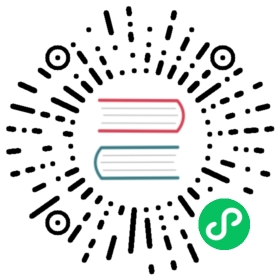- Upgrading Linkerd
- Version numbering
- Upgrade paths
- Data plane vs control plane version skew
- Overall upgrade process
- Before upgrading
- Upgrading the CLI
- Upgrading the control plane
- Upgrading extensions
- Upgrading the data plane
- Upgrade notices
Upgrading Linkerd
In this guide, we’ll walk you through how to perform zero-downtime upgrades for Linkerd.

Note
This page contains instructions for upgrading to the latest edge release of Linkerd. If you have installed a stable distribution of Linkerd, the vendor may have alternative guidance on how to upgrade. You can find more information about the different kinds of Linkerd releases on the Releases and Versions page.
Read through this guide carefully. Additionally, before starting a specific upgrade, please read through the version-specific upgrade notices below, which may contain important information about your version.
- Upgrade notice: 2.15 and beyond
- Upgrade notice: stable-2.14.0
- Upgrade notice: stable-2.13.0
- Upgrade notice: stable-2.12.0
- Upgrade notice: stable-2.11.0
- Upgrade notice: stable-2.10.0
Version numbering
Stable releases
For stable releases, Linkerd follows a version numbering scheme of the form 2.<major>.<minor>. In other words, “2” is a static prefix, followed by the major version, then the minor.
Changes in minor versions are intended to be backwards compatible with the previous version. Changes in major version may introduce breaking changes, although we try to avoid that whenever possible.
Edge releases
For edge releases, Linkerd issues explicit guidance about each release. Be sure to consult this guidance before installing any release artifact.

Note
Edge releases are not semantically versioned; the edge release number itself does not give you any assurance about breaking changes, incompatibilities, etc. Instead, this information is available in the release notes.
Upgrade paths
The following upgrade paths are generally safe. However, before starting a deploy, it is important to check the upgrade notes before proceeding—occasionally, specific minor releases may have additional restrictions.
Stable within the same major version. It is usually safe to upgrade to the latest minor version within the same major version. In other words, if you are currently running version 2.x.y, upgrading to 2.x.z, where z is the latest minor version for major version x, is safe. This is true even if you would skip intermediate intermediate minor versions, i.e. it is still safe even if z > y + 1.
Stable to the next major version. It is usually safe to upgrade to the latest minor version of the next major version. In other words, if you are currently running version 2.x.y, upgrading to 2.x + 1.w will be safe, where w is the latest minor version available for major version x + 1.
Stable to a later major version. Upgrades that skip one or more major versions are not supported. Instead, you should upgrade major versions incrementally.
Edge release to a later edge release. This is generally safe unless the Cautions for the later edge release indicate otherwise.
Again, please check the upgrade notes or release guidance for the specific version you are upgrading to for any version-specific caveats.
Data plane vs control plane version skew
Since a Linkerd upgrade always starts by upgrading the control plane, there is a period during which the control plane is running the new version, but the data plane is still running the older version. The extent to which this skew can be supported depends on what kind of release you’re running. Note that new features introduced by the release may not be available for workloads with older data planes.
Stable releases
For stable releases, it is usually safe to upgrade one major version at a time. This is independent of minor version, i.e. a 2.x.y data plane and a 2.x + 1.z control plane will work regardless of y and z. Please check the version-specific upgrade notes before proceeding.
Edge releases
For edge releases, it is also usually safe to upgrade one major version at a time. The major version of an edge release is included in the release notes for each edge release: for example, edge-24.4.1 is part of Linkerd 2.15, so it should be safe to upgrade from edge-24.4.1 to any edge release within Linkerd 2.15 or Linkerd 2.16.
For any situation where this is not the case, the edge release guidance will have more information.
Overall upgrade process
There are four components that need to be upgraded:
These steps should be performed in sequence.
Before upgrading
Before you commence an upgrade, you should ensure that the current state of Linkerd is healthy, e.g. by using linkerd check. For major version upgrades, you should also ensure that your data plane is up-to-date, e.g. with linkerd check --proxy, to avoid unintentional version skew.
Make sure that your Linkerd version and Kubernetes version are compatible by checking Linkerd’s supported Kubernetes versions.
Upgrading the CLI
The CLI can be used to validate whether Linkerd was installed correctly.
Stable releases
Consult the upgrade instructions from the vendor supplying your stable release for information about how to upgrade the CLI.
Edge releases
To upgrade the CLI, run:
curl --proto '=https' --tlsv1.2 -sSfL https://run.linkerd.io/install-edge | sh
Alternatively, you can download the CLI directly via the Linkerd releases page.
Verify the CLI is installed and running the expected version with:
linkerd version --client
Upgrading the control plane
Upgrading the control plane with the CLI
For users who have installed Linkerd via the CLI, the linkerd upgrade command will upgrade the control plane. This command ensures that all of the control plane’s existing configuration and TLS secrets are retained. Linkerd’s CRDs should be upgraded first, using the --crds flag, followed by upgrading the control plane.
(If you are using a stable release, your vendor’s upgrade instructions may have more information.)
linkerd upgrade --crds | kubectl apply -f -linkerd upgrade | kubectl apply -f -
Next, we use the linkerd prune command to remove any resources that were present in the previous version but should not be present in this one.
linkerd prune | kubectl delete -f -
Upgrading the control plane with Helm
For Helm control plane installations, please follow the instructions at Helm upgrade procedure.
Verifying the control plane upgrade
Once the upgrade process completes, check to make sure everything is healthy by running:
linkerd check
This will run through a set of checks against your control plane and make sure that it is operating correctly.
To verify the Linkerd control plane version, run:
linkerd version
Which should display the latest versions for both client and server.
Upgrading extensions
Linkerd’s extensions provide additional functionality to Linkerd in a modular way. Generally speaking, extensions are versioned separately from Linkerd releases and follow their own schedule; however, some extensions are updated alongside Linkerd releases and you may wish to update them as part of the same process.
Each extension can be upgraded independently. If using Helm, the procedure is similar to the control plane upgrade, using the respective charts. For the CLI, the extension CLI commands don’t provide upgrade subcommands, but using install again is fine. For example:
linkerd viz install | kubectl apply -f -linkerd multicluster install | kubectl apply -f -linkerd jaeger install | kubectl apply -f -
Most extensions also include a prune command for removing resources which were present in the previous version but should not be present in the current version. For example:
linkerd viz prune | kubectl delete -f -
Upgrading the multicluster extension
Upgrading the multicluster extension doesn’t cause downtime in the traffic going through the mirrored services, unless otherwise noted in the version-specific notes below. Note however that for the service mirror deployments (which control the creation of the mirrored services) to be updated, you need to re-link your clusters through linkerd multicluster link.
Upgrading the data plane
Upgrading the data plane requires updating the proxy added to each meshed workload. Since pods are immutable in Kubernetes, Linkerd is unable to simply update the proxies in place. Thus, the standard option is to restart each workload, allowing the proxy injector to inject the latest version of the proxy as they come up.
For example, you can use the kubectl rollout restart command to restart a meshed deployment:
kubectl -n <namespace> rollout restart deploy
As described earlier, a skew of one major version between data plane and control plane is always supported. Thus, for some systems it is possible to do this data plane upgrade “lazily”, and simply allow workloads to pick up the newest proxy as they are restarted for other reasons (e.g. for new code rollouts). However, newer features may only be available on workloads with the latest proxy.
A skew of more than one major version between data plane and control plane is not supported.
Verify the data plane upgrade
Check to make sure everything is healthy by running:
linkerd check --proxy
This will run through a set of checks to verify that the data plane is operating correctly, and will list any pods that are still running older versions of the proxy.
Congratulation! You have successfully upgraded your Linkerd to the newer version.
Upgrade notices
This section contains release-specific information about upgrading.
Upgrade notice: stable-2.15 and beyond
As of February 2024, the Linkerd project itself only produces edge release artifacts. The Releases and Versions page contains more information about the different kinds of Linkerd releases.
Upgrade notice: stable-2.14.0
For this release, if you’re using the multicluster extension, you should re-link your clusters after upgrading to stable-2.14.0, as explained above. Not doing so immediately won’t cause any downtime in cross-cluster connections, but linkerd multicluster check will not succeed until the clusters are re-linked.
There are no other extra steps for upgrading to 2.14.0.
Upgrade notice: stable-2.13.0
Please be sure to read the Linkerd 2.13.0 release notes.
There are no other extra steps for upgrading to 2.13.0.
Upgrade notice: stable-2.12.0
Please be sure to read the Linkerd 2.12.0 release notes.
There are a couple important changes that affect the upgrade process for 2.12.0:
- The minimum Kubernetes version supported is
v1.21.0. - The TrafficSplit CRD has been moved to the Linkerd SMI extension.
- Support for Helm v2 has been removed.
- The viz extension no longer installs Grafana due to licensing concerns.
- The linkerd2 Helm chart has been split into two charts: linkerd-crds and linkerd-control-plane.
- The viz, multicluster, jaeger, and linkerd2-cni Helm charts now rely on a post-install hook required metadata into their namespaces.
Read on for how to handle these changes as part of the upgrade process.
Upgrading to 2.12.0 using the CLI
If you installed Linkerd 2.11.x with the CLI and are using the TrafficSplit CRD, you need to take an extra stop to avoid losing your TrafficSplit CRs. (If you’re not using TrafficSplit then you can perform the usual CLI upgrade as described above.)
The TrafficSplit CRD has been moved to the SMI extension. But before installing that extension, you need to add the following annotations and label to the CRD so that the linkerd-smi chart can adopt it:
kubectl annotate --overwrite crd/trafficsplits.split.smi-spec.io \meta.helm.sh/release-name=linkerd-smi \meta.helm.sh/release-namespace=linkerd-smikubectl label crd/trafficsplits.split.smi-spec.io \app.kubernetes.io/managed-by=Helm
Now you can install the SMI extension. E.g. via Helm:
helm repo add l5d-smi https://linkerd.github.io/linkerd-smihelm install linkerd-smi -n linkerd-smi --create-namespace l5d-smi/linkerd-smi
And finally you can proceed with the usual CLI upgrade instructions, but avoid using the --prune flag when applying the output of linkerd upgrade --crds to avoid removing the TrafficSplit CRD.
Upgrading to 2.12.0 using Helm
Note that support for Helm v2 has been dropped in the Linkerd 2.12.0 release.
This section provides instructions on how to perform a migration from Linkerd 2.11.x to 2.12.0 without control plane downtime, when your existing Linkerd instance was installed via Helm. There were several changes to the Linkerd Helm charts as part of this release, so this upgrade process is a little more involved than usual.
Retrieving existing customization and PKI setup
The linkerd2 chart has been replaced by two charts: linkerd-crds and linkerd-control-plane (and optionally linkerd-smi if you’re using TrafficSplit). To migrate to this new setup, we need to ensure your customization values, including TLS certificates and keys, are migrated to the new charts.
Find the release name you used for the linkerd2 chart, and the namespace where this release stored its config:
$ helm ls -ANAME NAMESPACE REVISION UPDATED STATUS CHART APP VERSIONlinkerd default 1 2021-11-22 17:14:50.751436374 -0500 -05 deployed linkerd2-2.11.1 stable-2.11.1
(The example output above matches the default case.) Note that even if Linkerd is installed in the linkerd namespace, the Helm config should have been installed in the default namespace, unless you specified something different in the namespace value when you installed. Take note of this release name (linkerd) and namespace (default) to use in the commands that follow.
Next, retrieve all your chart values customizations, especially your trust root and issuer keys (identityTrustAnchorsPEM, identity.issuer.tls.crtPEM and identity.issuer.tls.keyPEM). These values will need to be fed again into the helm install command below for the linkerd-control-plane chart. These values can be retrieved with the following command:
helm get -n default values linkerd
Migrate resources to the new charts
Next, we need to prepare these values for use with the new charts. Note that the examples below use the yq utility.
The following snippets will change the meta.helm.sh/release-name and meta.helm.sh/release-namespace annotations for each resource in the linkerd release (use your own name as explained above), so that they can be adopted by the linkerd-crds, linkerd-control-plane and linkerd-smi charts:
# First migrate the CRDs$ helm -n default get manifest linkerd | \yq 'select(.kind == "CustomResourceDefinition") | .metadata.name' | \grep -v '\-\-\-' | \xargs -n1 sh -c \'kubectl annotate --overwrite crd/$0 meta.helm.sh/release-name=linkerd-crds meta.helm.sh/release-namespace=linkerd'# Special case for TrafficSplit (only use if you have TrafficSplit CRs)$ kubectl annotate --overwrite crd/trafficsplits.split.smi-spec.io \meta.helm.sh/release-name=linkerd-smi meta.helm.sh/release-namespace=linkerd-smi# Now migrate all the other resources$ helm -n default get manifest linkerd | \yq 'select(.kind != "CustomResourceDefinition")' | \yq '.kind, .metadata.name, .metadata.namespace' | \grep -v '\-\-\-' |xargs -n3 sh -c 'kubectl annotate --overwrite -n $2 $0/$1 meta.helm.sh/release-name=linkerd-control-plane meta.helm.sh/release-namespace=linkerd'
Installing the new charts
Next, we need to install the new charts using our customization values prepared above.
# First make sure you update the helm repo$ helm repo up# Install the linkerd-crds chart$ helm install linkerd-crds -n linkerd --create-namespace linkerd/linkerd-crds# Install the linkerd-control-plane chart# (remember to add any customizations you retrieved above)$ helm install linkerd-control-plane \-n linkerd \--set-file identityTrustAnchorsPEM=ca.crt \--set-file identity.issuer.tls.crtPEM=issuer.crt \--set-file identity.issuer.tls.keyPEM=issuer.key \linkerd/linkerd-control-plane# Optional: if using TrafficSplit CRs$ helm repo add l5d-smi https://linkerd.github.io/linkerd-smi$ helm install linkerd-smi -n linkerd-smi --create-namespace l5d-smi/linkerd-smi
Cleaning up the old linkerd2 Helm release
After installing the new charts, we need to clean up the old Helm chart. The helm delete command would delete all the linkerd resources, so instead we just remove the Helm release config for the old linkerd2 chart (assuming you used the “Secret” storage backend, which is the default):
$ kubectl -n default delete secret \--field-selector type=helm.sh/release.v1 \-l name=linkerd,owner=helm
Upgrading extension Helm charts
Finally, we need to upgrade our extensions. In Linkerd 2.12.0 the viz, multicluster, jaeger, and linkerd2-cni extensions no longer install their namespaces, instead leaving that to the helm command (or to a previous step in your CD pipeline) and relying on an post-install hook to add the required metadata into that namespace. Therefore the Helm upgrade path for these extensions is to delete and reinstall them.
For example, for the viz extension:
# update the helm repohelm repo up# delete your current instance# (assuming you didn't use the -n flag when installing)helm delete linkerd-viz# install the new chart versionhelm install linkerd-viz -n linkerd-viz --create-namespace linkerd/linkerd-viz
Upgrading the multicluster extension with Helm
Note that reinstalling the multicluster extension via Helm as explained above will result in the recreation of the linkerd-multicluster namespace, thus deleting all the Link resources that associate the source cluster with any target clusters. The mirrored services, which live on their respective namespaces, won’t be deleted so there won’t be any downtime. So after finishing the upgrade, make sure you re-link your clusters again with linkerd multicluster link. This will also bring the latest versions of the service mirror deployments.
Adding Grafana
The viz extension no longer installs a Grafana instance due to licensing concerns. Instead we recommend you install it directly from the Grafana official Helm chart or the Grafana Operator. Linkerd’s Grafana dashboards have been published in https://grafana.com/orgs/linkerd/dashboards, and the new Grafana docs provide detailed instructions on how to load them.
Upgrade notice: stable-2.11.0
The minimum Kubernetes version supported is now v1.17.0.
There are two breaking changes in the 2.11.0 release: pods in ingress no longer support non-HTTP traffic to meshed workloads; and the proxy no longer forwards traffic to ports that are bound only to localhost.
Users of the multi-cluster extension will need to re-link their cluster after upgrading.
The Linkerd proxy container is now the first container in the pod. This may affect tooling that assumed the application was the first container in the pod.
Control plane changes
The controller pod has been removed from the control plane. All configuration options that previously applied to it are no longer valid (e.g publicAPIResources and all of its nested fields). Additionally, the destination pod has a new policy container that runs the policy controller.
Data plane changes
In order to fix a class of startup race conditions, the container ordering within meshed pods has changed so that the Linkerd proxy container is now the first container in the pod, the application container now waits to start until the proxy is ready. This may affect tooling that assumed the application container was the first container in the pod.
Using linkerd-await to enforce container startup ordering is thus longer necessary. (However, using linkerd-await -S to ensure proxy shutdown in Jobs and Cronjobs is still valid.)
Routing breaking changes
There are two breaking changes to be aware of when it comes to how traffic is routed.
First, when the proxy runs in ingress mode (config.linkerd.io/inject: ingress), non-HTTP traffic to meshed pods is no longer supported. To get around this, you will need to use the config.linkerd.io/skip-outbound-ports annotation on your ingress controller pod. In many cases, ingress mode is no longer necessary. Before upgrading, it may be worth revisiting how to use ingress with Linkerd.
Second, the proxy will no longer forward traffic to ports only bound on localhost, such as 127.0.0.1:8080. Services that want to receive traffic from other pods should now be bound to a public interface (e.g 0.0.0.0:8080). This change prevents ports from being accidentally exposed outside of the pod.
Multicluster
The gateway component has been changed to use a pause container instead of nginx. This change should reduce the footprint of the extension; the proxy routes traffic internally and does not need to rely on nginx to receive or forward traffic. While this will not cause any downtime when upgrading multicluster, it does affect probing. linkerd multicluster gateways will falsely advertise the target cluster gateway as being down until the clusters are re-linked.
Multicluster now supports NodePort type services for the gateway. To support this change, the configuration options in the Helm values file are now grouped under the gateway field. If you have installed the extension with other options than the provided defaults, you will need to update your values.yaml file to reflect this change in field grouping.
Other changes
Besides the breaking changes described above, there are other minor changes to be aware of when upgrading from stable-2.10.x:
PodSecurityPolicy(PSP) resources are no longer installed by default as a result of their deprecation in Kubernetes v1.21 and above. The control plane and core extensions will now be shipped without PSPs; they can be enabled through a new install optionenablePSP: true.- The
tcp_connection_duration_msmetric has been removed. - Opaque ports changes:
443is no longer included in the default opaque ports list. Ports4444,6379and9300corresponding to Galera, Redis and ElasticSearch respectively (all server speak first protocols) have been added to the default opaque ports list. The default ignore inbound ports list has also been changed to include ports4567and4568.
Upgrade notice: stable-2.10.0
If you are currently running Linkerd 2.9.0, 2.9.1, 2.9.2, or 2.9.3 (but not 2.9.4), and you upgraded to that release using the --prune flag (as opposed to installing it fresh), you will need to use the linkerd repair command as outlined in the Linkerd 2.9.3 upgrade notes before you can upgrade to Linkerd 2.10.
Additionally, there are two changes in the 2.10.0 release that may affect you. First, the handling of certain ports and protocols has changed. Please read through our ports and protocols in 2.10 upgrade guide for the repercussions.
Second, we’ve introduced extensions and moved the default visualization components into a Linkerd-Viz extension. Read on for what this means for you.
Visualization components moved to Linkerd-Viz extension
With the introduction of extensions, all of the Linkerd control plane components related to visibility (including Prometheus, Grafana, Web, and Tap) have been removed from the main Linkerd control plane and moved into the Linkerd-Viz extension. This means that when you upgrade to stable-2.10.0, these components will be removed from your cluster and you will not be able to run commands such as linkerd stat or linkerd dashboard. To restore this functionality, you must install the Linkerd-Viz extension by running linkerd viz install | kubectl apply -f - and then invoke those commands through linkerd viz stat, linkerd viz dashboard, etc.
# Upgrade the control plane (this will remove viz components).linkerd upgrade | kubectl apply --prune -l linkerd.io/control-plane-ns=linkerd -f -# Prune cluster-scoped resourceslinkerd upgrade | kubectl apply --prune -l linkerd.io/control-plane-ns=linkerd \--prune-allowlist=rbac.authorization.k8s.io/v1/clusterrole \--prune-allowlist=rbac.authorization.k8s.io/v1/clusterrolebinding \--prune-allowlist=apiregistration.k8s.io/v1/apiservice -f -# Install the Linkerd-Viz extension to restore viz functionality.linkerd viz install | kubectl apply -f -
Helm users should note that configuration values related to these visibility components have moved to the Linkerd-Viz chart. Please update any values overrides you have and use these updated overrides when upgrading the Linkerd chart or installing the Linkerd-Viz chart. See below for a complete list of values which have moved.
helm repo update# Upgrade the control plane (this will remove viz components).helm upgrade linkerd2 linkerd/linkerd2 --reset-values -f values.yaml --atomic# Install the Linkerd-Viz extension to restore viz functionality.helm install linkerd2-viz linkerd/linkerd2-viz -f viz-values.yaml
The following values were removed from the Linkerd2 chart. Most of the removed values have been moved to the Linkerd-Viz chart or the Linkerd-Jaeger chart.
dashboard.replicasmoved to Linkerd-Viz asdashboard.replicastapmoved to Linkerd-Viz astaptapResourcesmoved to Linkerd-Viz astap.resourcestapProxyResourcesmoved to Linkerd-Viz astap.proxy.resourceswebImagemoved to Linkerd-Viz asdashboard.imagewebResourcesmoved to Linkerd-Viz asdashboard.resourceswebProxyResourcesmoved to Linkerd-Viz asdashboard.proxy.resourcesgrafanamoved to Linkerd-Viz asgrafanagrafana.proxymoved to Linkerd-Viz asgrafana.proxyprometheusmoved to Linkerd-Viz asprometheusprometheus.proxymoved to Linkerd-Viz asprometheus.proxyglobal.proxy.trace.collectorSvcAddrmoved to Linkerd-Jaeger aswebhook.collectorSvcAddrglobal.proxy.trace.collectorSvcAccountmoved to Linkerd-Jaeger aswebhook.collectorSvcAccounttracing.enabledremovedtracing.collectormoved to Linkerd-Jaeger ascollectortracing.jaegermoved to Linkerd-Jaeger asjaeger
Also please note the global scope from the Linkerd2 chart values has been dropped, moving the config values underneath it into the root scope. Any values you had customized there will need to be migrated; in particular identityTrustAnchorsPEM in order to conserve the value you set during install.”