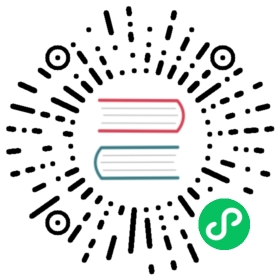Automatically Rotating Webhook TLS Credentials
The Linkerd control plane contains several components, called webhooks, which are called directly by Kubernetes itself. The traffic from Kubernetes to the Linkerd webhooks is secured with TLS and therefore each of the webhooks requires a secret containing TLS credentials. These certificates are different from the ones that the Linkerd proxies use to secure pod-to-pod communication and use a completely separate trust chain. For more information on rotating the TLS credentials used by the Linkerd proxies, see Automatically Rotating Control Plane TLS Credentials.
By default, when Linkerd is installed with the Linkerd CLI or with the Linkerd Helm chart, TLS credentials are automatically generated for all of the webhooks. If these certificates expire or need to be regenerated for any reason, performing a Linkerd upgrade (using the Linkerd CLI or using Helm) will regenerate them.
This workflow is suitable for most users. However, if you need these webhook certificates to be rotated automatically on a regular basis, it is possible to use cert-manager to automatically manage them.

Linkerd Production Tip
This page contains best-effort instructions by the open source community. Production users with mission-critical applications should familiarize themselves with Linkerd production resources and/or connect with a commercial Linkerd provider.
Install Cert manager
As a first step, install cert-manager on your cluster and create the namespaces that cert-manager will use to store its webhook-related resources. For simplicity, we suggest using the default namespace linkerd uses:
# control plane corekubectl create namespace linkerdkubectl label namespace linkerd \linkerd.io/is-control-plane=true \config.linkerd.io/admission-webhooks=disabled \linkerd.io/control-plane-ns=linkerdkubectl annotate namespace linkerd linkerd.io/inject=disabled# viz (ignore if not using the viz extension)kubectl create namespace linkerd-vizkubectl label namespace linkerd-viz linkerd.io/extension=viz# jaeger (ignore if not using the jaeger extension)kubectl create namespace linkerd-jaegerkubectl label namespace linkerd-jaeger linkerd.io/extension=jaeger
Save the signing key pair as a Secret
Next, we will use the step tool, to create a signing key pair which will be used to sign each of the webhook certificates:
step certificate create webhook.linkerd.cluster.local ca.crt ca.key \--profile root-ca --no-password --insecure --san webhook.linkerd.cluster.localkubectl create secret tls webhook-issuer-tls --cert=ca.crt --key=ca.key --namespace=linkerd# ignore if not using the viz extensionkubectl create secret tls webhook-issuer-tls --cert=ca.crt --key=ca.key --namespace=linkerd-viz# ignore if not using the jaeger extensionkubectl create secret tls webhook-issuer-tls --cert=ca.crt --key=ca.key --namespace=linkerd-jaeger
Create Issuers referencing the secrets
With the Secrets in place, we can create cert-manager “Issuer” resources that reference them:
kubectl apply -f - <<EOFapiVersion: cert-manager.io/v1kind: Issuermetadata:name: webhook-issuernamespace: linkerdspec:ca:secretName: webhook-issuer-tls---# ignore if not using the viz extensionapiVersion: cert-manager.io/v1kind: Issuermetadata:name: webhook-issuernamespace: linkerd-vizspec:ca:secretName: webhook-issuer-tls---# ignore if not using the jaeger extensionapiVersion: cert-manager.io/v1kind: Issuermetadata:name: webhook-issuernamespace: linkerd-jaegerspec:ca:secretName: webhook-issuer-tlsEOF
Issuing certificates and writing them to secrets
Finally, we can create cert-manager “Certificate” resources which use the Issuers to generate the desired certificates:
kubectl apply -f - <<EOFapiVersion: cert-manager.io/v1kind: Certificatemetadata:name: linkerd-policy-validatornamespace: linkerdspec:secretName: linkerd-policy-validator-k8s-tlsduration: 24hrenewBefore: 1hissuerRef:name: webhook-issuerkind: IssuercommonName: linkerd-policy-validator.linkerd.svcdnsNames:- linkerd-policy-validator.linkerd.svcisCA: falseprivateKey:algorithm: ECDSAencoding: PKCS8usages:- server auth---apiVersion: cert-manager.io/v1kind: Certificatemetadata:name: linkerd-proxy-injectornamespace: linkerdspec:secretName: linkerd-proxy-injector-k8s-tlsduration: 24hrenewBefore: 1hissuerRef:name: webhook-issuerkind: IssuercommonName: linkerd-proxy-injector.linkerd.svcdnsNames:- linkerd-proxy-injector.linkerd.svcisCA: falseprivateKey:algorithm: ECDSAusages:- server auth---apiVersion: cert-manager.io/v1kind: Certificatemetadata:name: linkerd-sp-validatornamespace: linkerdspec:secretName: linkerd-sp-validator-k8s-tlsduration: 24hrenewBefore: 1hissuerRef:name: webhook-issuerkind: IssuercommonName: linkerd-sp-validator.linkerd.svcdnsNames:- linkerd-sp-validator.linkerd.svcisCA: falseprivateKey:algorithm: ECDSAusages:- server auth---# ignore if not using the viz extensionapiVersion: cert-manager.io/v1kind: Certificatemetadata:name: tapnamespace: linkerd-vizspec:secretName: tap-k8s-tlsduration: 24hrenewBefore: 1hissuerRef:name: webhook-issuerkind: IssuercommonName: tap.linkerd-viz.svcdnsNames:- tap.linkerd-viz.svcisCA: falseprivateKey:algorithm: ECDSAusages:- server auth---# ignore if not using the viz extensionapiVersion: cert-manager.io/v1kind: Certificatemetadata:name: linkerd-tap-injectornamespace: linkerd-vizspec:secretName: tap-injector-k8s-tlsduration: 24hrenewBefore: 1hissuerRef:name: webhook-issuerkind: IssuercommonName: tap-injector.linkerd-viz.svcdnsNames:- tap-injector.linkerd-viz.svcisCA: falseprivateKey:algorithm: ECDSAusages:- server auth---# ignore if not using the jaeger extensionapiVersion: cert-manager.io/v1kind: Certificatemetadata:name: jaeger-injectornamespace: linkerd-jaegerspec:secretName: jaeger-injector-k8s-tlsduration: 24hrenewBefore: 1hissuerRef:name: webhook-issuerkind: IssuercommonName: jaeger-injector.linkerd-jaeger.svcdnsNames:- jaeger-injector.linkerd-jaeger.svcisCA: falseprivateKey:algorithm: ECDSAusages:- server authEOF
At this point, cert-manager can now use these Certificate resources to obtain TLS credentials, which are stored in the linkerd-proxy-injector-k8s-tls, linkerd-sp-validator-k8s-tls, tap-k8s-tls, tap-injector-k8s-tls and jaeger-injector-k8s-tls secrets respectively.
Now we just need to inform Linkerd to consume these credentials.
Using these credentials with CLI installation
To configure Linkerd to use the credentials from cert-manager rather than generating its own:
# first, install the Linkerd CRDslinkerd install --crds | kubectl apply -f -# install the Linkerd control plane, using the credentials# from cert-managerlinkerd install \--set policyValidator.externalSecret=true \--set-file policyValidator.caBundle=ca.crt \--set proxyInjector.externalSecret=true \--set-file proxyInjector.caBundle=ca.crt \--set profileValidator.externalSecret=true \--set-file profileValidator.caBundle=ca.crt \| kubectl apply -f -# ignore if not using the viz extensionlinkerd viz install \--set tap.externalSecret=true \--set-file tap.caBundle=ca.crt \--set tapInjector.externalSecret=true \--set-file tapInjector.caBundle=ca.crt \| kubectl apply -f -# ignore if not using the jaeger extensionlinkerd jaeger install \--set webhook.externalSecret=true \--set-file webhook.caBundle=ca.crt \| kubectl apply -f -
Installing with Helm
A similar pattern can be used with Helm:
# first install the linkerd-crds charthelm install linkerd-crds linkerd/linkerd-crds \-n linkerd --create-namespace# then install the linkerd-control-plane chart# (see note below)helm install linkerd-control-plane \--set-file identityTrustAnchorsPEM=... \--set-file identity.issuer.tls.crtPEM=... \--set-file identity.issuer.tls.keyPEM=... \--set policyValidator.externalSecret=true \--set-file policyValidator.caBundle=ca.crt \--set proxyInjector.externalSecret=true \--set-file proxyInjector.caBundle=ca.crt \--set profileValidator.externalSecret=true \--set-file profileValidator.caBundle=ca.crt \linkerd/linkerd-control-plane \-n linkerd# ignore if not using the viz extensionhelm install linkerd-viz \--set tap.externalSecret=true \--set-file tap.caBundle=ca.crt \--set tapInjector.externalSecret=true \--set-file tapInjector.caBundle=ca.crt \linkerd/linkerd-viz \-n linkerd-viz --create-namespace# ignore if not using the jaeger extensionhelm install linkerd-jaeger \--set webhook.externalSecret=true \--set-file webhook.caBundle=ca.crt \linkerd/linkerd-jaeger \-n linkerd-jaeger --create-namespace

Note
When installing the linkerd-control-plane chart, you must provide the issuer trust root and issuer credentials as described in Installing Linkerd with Helm.
See Automatically Rotating Control Plane TLS Credentials for details on how to do something similar for control plane credentials.