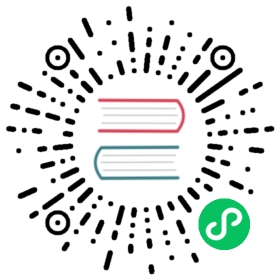You are browsing documentation for an older version. See the latest documentation here.
Install Kong Gateway
This guide explains how to deploy Kong Gateway on Kubernetes without using Kong Konnect or Kong Ingress Controller.
Kong Konnect is recommended for new installations to reduce deployment complexity.
Let Kong run the control plane and database for you. With Kong Konnect, you only need to run the data planes. Get started in under 5 minutes.
These instructions configure Kong Gateway to use separate control plane and data plane deployments. This is the recommended production installation method.
Prerequisites
Helm Setup
Kong provides a Helm chart for deploying Kong Gateway. Add the charts.konghq.com repository and run helm repo update to ensure that you have the latest version of the chart.
helm repo add kong https://charts.konghq.comhelm repo update
Secrets
Kong Gateway Enterprise License
First, create the kong namespace:
kubectl create namespace kong
Next, create a Kong Gateway Enterprise license secret:
Kong Gateway Enterprise Free Mode
Kong Gateway Enterprise Licensed Mode
kubectl create secret generic kong-enterprise-license --from-literal=license="'{}'" -n kong
Ensure you are in the directory that contains a
license.jsonfile before running this command.
kubectl create secret generic kong-enterprise-license --from-file=license=license.json -n kong
Clustering Certificates
Kong Gateway uses mTLS to secure the control plane/data plane communication when running in hybrid mode.
Generate a TLS certificate using OpenSSL.
openssl req -new -x509 -nodes -newkey ec:<(openssl ecparam -name secp384r1) -keyout ./tls.key -out ./tls.crt -days 1095 -subj "/CN=kong_clustering"
Create a Kubernetes secret containing the certificate.
kubectl create secret tls kong-cluster-cert --cert=./tls.crt --key=./tls.key -n kong
Installation
Control Plane
The control plane contains all Kong Gateway configurations. The configuration is stored in a PostgreSQL database.
Create a
values-cp.yamlfile.Kong Gateway
Kong Gateway (OSS)
# Do not use Kong Ingress ControlleringressController:enabled: falseimage:repository: kong/kong-gatewaytag: "3.7.1.2"# Mount the secret created earliersecretVolumes:- kong-cluster-certenv:# This is a control_plane noderole: control_plane# These certificates are used for control plane / data plane communicationcluster_cert: /etc/secrets/kong-cluster-cert/tls.crtcluster_cert_key: /etc/secrets/kong-cluster-cert/tls.key# Database# CHANGE THESE VALUESdatabase: postgrespg_database: kongpg_user: kongpg_password: demo123pg_host: kong-cp-postgresql.kong.svc.cluster.localpg_ssl: "on"# Kong Manager passwordpassword: kong_admin_password# Enterprise functionalityenterprise:enabled: truelicense_secret: kong-enterprise-license# The control plane serves the Admin APIadmin:enabled: truehttp:enabled: true# Clustering endpoints are required in hybrid modecluster:enabled: truetls:enabled: trueclustertelemetry:enabled: truetls:enabled: true# Optional featuresmanager:enabled: false# These roles will be served by different Helm releasesproxy:enabled: false
# Do not use Kong Ingress ControlleringressController:enabled: falseimage:repository: kongtag: "3.7.1"# Mount the secret created earliersecretVolumes:- kong-cluster-certenv:# This is a control_plane noderole: control_plane# These certificates are used for control plane / data plane communicationcluster_cert: /etc/secrets/kong-cluster-cert/tls.crtcluster_cert_key: /etc/secrets/kong-cluster-cert/tls.key# Database# CHANGE THESE VALUESdatabase: postgrespg_database: kongpg_user: kongpg_password: demo123pg_host: kong-cp-postgresql.kong.svc.cluster.localpg_ssl: "on"# Kong Manager passwordpassword: kong_admin_password# Enterprise functionalityenterprise:enabled: falselicense_secret: kong-enterprise-license# The control plane serves the Admin APIadmin:enabled: truehttp:enabled: true# Clustering endpoints are required in hybrid modecluster:enabled: truetls:enabled: trueclustertelemetry:enabled: truetls:enabled: true# Optional featuresmanager:enabled: false# These roles will be served by different Helm releasesproxy:enabled: false
(Optional) If you want to deploy a Postgres database within the cluster for testing purposes, add the following to the bottom of
values-cp.yaml.# This is for testing purposes only# DO NOT DO THIS IN PRODUCTION# Your cluster needs a way to create PersistentVolumeClaims# if this option is enabledpostgresql:enabled: trueauth:password: demo123
Update the database connection values in
values-cp.yaml.env.pg_database: The database name to useenv.pg_user: Your database usernameenv.pg_password: Your database passwordenv.pg_host: The hostname of your Postgres databaseenv.pg_ssl: Use SSL to connect to the database
Set your Kong Manager super admin password in
values-cp.yaml.env.password: The Kong Manager super admin password
Run
helm installto create the release.helm install kong-cp kong/kong -n kong --values ./values-cp.yaml
Run
kubectl get pods -n kong. Ensure that the control plane is running as expected.NAME READY STATUSkong-cp-kong-7bb77dfdf9-x28xf 1/1 Running
Data Plane
The Kong Gateway data plane is responsible for processing incoming traffic. It receives the routing configuration from the control plane using the clustering endpoint.
Create a
values-dp.yamlfile.Kong Gateway
Kong Gateway (OSS)
# Do not use Kong Ingress ControlleringressController:enabled: falseimage:repository: kong/kong-gatewaytag: "3.7.1.2"# Mount the secret created earliersecretVolumes:- kong-cluster-certenv:# data_plane nodes do not have a databaserole: data_planedatabase: "off"# Tell the data plane how to connect to the control planecluster_control_plane: kong-cp-kong-cluster.kong.svc.cluster.local:8005cluster_telemetry_endpoint: kong-cp-kong-clustertelemetry.kong.svc.cluster.local:8006# Configure control plane / data plane authenticationlua_ssl_trusted_certificate: /etc/secrets/kong-cluster-cert/tls.crtcluster_cert: /etc/secrets/kong-cluster-cert/tls.crtcluster_cert_key: /etc/secrets/kong-cluster-cert/tls.key# Enterprise functionalityenterprise:enabled: truelicense_secret: kong-enterprise-license# The data plane handles proxy traffic onlyproxy:enabled: true# These roles are served by the kong-cp deploymentadmin:enabled: falsemanager:enabled: false
# Do not use Kong Ingress ControlleringressController:enabled: falseimage:repository: kongtag: "3.7.1"# Mount the secret created earliersecretVolumes:- kong-cluster-certenv:# data_plane nodes do not have a databaserole: data_planedatabase: "off"# Tell the data plane how to connect to the control planecluster_control_plane: kong-cp-kong-cluster.kong.svc.cluster.local:8005cluster_telemetry_endpoint: kong-cp-kong-clustertelemetry.kong.svc.cluster.local:8006# Configure control plane / data plane authenticationlua_ssl_trusted_certificate: /etc/secrets/kong-cluster-cert/tls.crtcluster_cert: /etc/secrets/kong-cluster-cert/tls.crtcluster_cert_key: /etc/secrets/kong-cluster-cert/tls.key# Enterprise functionalityenterprise:enabled: falselicense_secret: kong-enterprise-license# The data plane handles proxy traffic onlyproxy:enabled: true# These roles are served by the kong-cp deploymentadmin:enabled: falsemanager:enabled: false
Run
helm installto create the release.helm install kong-dp kong/kong -n kong --values ./values-dp.yaml
Run
kubectl get pods -n kong. Ensure that the data plane is running as expected.NAME READY STATUSkong-dp-kong-5dbcd9f6b9-f2w49 1/1 Running
Testing
Kong Gateway is now running. To send some test traffic, try the following:
Fetch the
LoadBalanceraddress for thekong-dpservice and store it in thePROXY_IPenvironment variablePROXY_IP=$(kubectl get service --namespace kong kong-dp-kong-proxy -o jsonpath='{range .status.loadBalancer.ingress[0]}{@.ip}{@.hostname}{end}')
Make a HTTP request to your
$PROXY_IP. This will return aHTTP 404served by Kong Gatewaycurl $PROXY_IP/mock/anything
In another terminal, run
kubectl port-forwardto set up port forwarding and access the admin API.kubectl port-forward -n kong service/kong-cp-kong-admin 8001
Create a mock service and route
curl localhost:8001/services -d name=mock -d url="http://httpbin.org"curl localhost:8001/services/mock/routes -d "paths=/mock"
Make a HTTP request to your
$PROXY_IPagain. This time Kong Gateway will route the request to httpbin.curl $PROXY_IP/mock/anything
Previous Overview