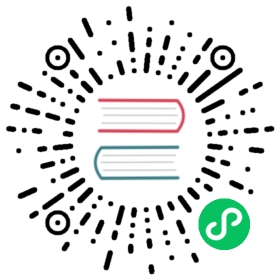You are browsing documentation for an older version. See the latest documentation here.
Set up data store
Kong Gateway comes with a default configuration property file that can be found at /etc/kong/kong.conf.default. This configuration file is used for setting Kong Gateway’s configuration properties at startup.
Kong Gateway offers two options for storing the configuration properties for all of Kong Gateway’s configured entities: using a database (PostgreSQL), or using a YAML declarative configuration file, also known as DB-less mode.
Before starting Kong Gateway, you must update the kong.conf.default configuration property file with a reference to your data store.
Note: The following data store setup is only necessary if you installed Kong Gateway without a data store. If you followed one of our Docker, Kubernetes, or quickstart guides, you should already have a data store configured.
Set up data store
To alter the default properties listed in the kong.conf.default file and configure Kong Gateway, make a copy of the file, rename it (for example kong.conf), make your updates, and save it to the same location.
Then, choose one of the following options to set up your data store:
Using a database
Configure Kong Gateway using the kong.conf.default file so it can connect to your database. See the data store section of the Configuration Property Reference for all relevant configuration parameters.
Provision a PostgreSQL database and a user before starting Kong Gateway:
CREATE USER kong WITH PASSWORD 'super_secret'; CREATE DATABASE kong OWNER kong;
Run one of the following Kong Gateway migrations:
Kong Gateway Enterprise
Kong Gateway (OSS)
In Enterprise environments, we strongly recommend seeding a password for the super admin user with the kong migrations command. This allows you to use RBAC (Role Based Access Control) at a later time, if needed.
Create an environment variable with the desired password and store the password in a safe place:
KONG_PASSWORD=<PASSWORD> kong migrations bootstrap -c <KONG_DECLARATIVE_CONFIG_PATH>
Important: Setting your Kong password (
KONG_PASSWORD) using a value containing four ticks (for example,KONG_PASSWORD="a''a'a'a'a") causes a PostgreSQL syntax error on bootstrap. To work around this issue, do not use special characters in your password.
If you aren’t using Enterprise, run the following:
kong migrations bootstrap -c <KONG_DECLARATIVE_CONFIG_PATH>
Older versions of PostgreSQL use ident authentication by default, newer versions (PSQL 10+) use scram-sha-256. To allow the kong user to communicate with the database locally, change the authentication method to md5 by modifying the PostgreSQL configuration file.
Using a YAML declarative config file
Instead of using a database, you can also store the configuration properties for all of Kong Gateway’s configured entities in a YAML declarative configuration file (also referred to as DB-less mode).
Create a kong.yml file and update the kong.conf configuration file to include the file path to the kong.yml file.
Generate a
kong.ymldeclarative configuration file in your current folder:kong config init
The generated
kong.ymlfile contains instructions for configuring Kong Gateway using the file.In
kong.conf, set thedatabaseoption tooff, and set thedeclarative_configdirective to the path to yourkong.yml:database = offdeclarative_config = <KONG_DECLARATIVE_CONFIG_PATH>
Start Kong Gateway
Important: When you start Kong Gateway, the NGINX master process runs as
root, and the worker processes run askongby default. If this is not the desired behavior, you can switch the NGINX master process to run on the built-inkonguser or to a custom non-root user before starting Kong Gateway.For more information, see Running Kong as a Non-Root User.
Start Kong Gateway using the following command:
kong start -c <PATH_TO_KONG.CONF_FILE>
Verify install
If everything went well, you should see a message (Kong started) informing you that Kong Gateway is running.
You can also check using the Admin API:
curl -i http://localhost:8001
You should receive a 200 status code.
Related information and next steps
Depending on your desired environment, see the following guides:
- Add your Enterprise license
- Enable Kong Manager:
- Default ports reference
You can also check out Kong Gateway’s series of Getting Started guides to learn how get the most out of Kong Gateway.