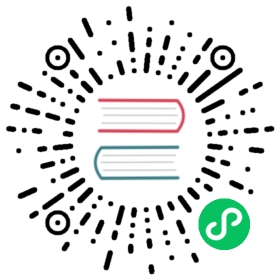You are browsing documentation for an older version. See the latest documentation here.
Enable Kong Manager
If you’re running Kong Gateway with a database (either in traditional or hybrid mode), you can enable Kong Gateway’s graphical user interface (GUI), Kong Manager.
Docker
Linux (kong.conf)
Set the KONG_ADMIN_GUI_PATH and KONG_ADMIN_GUI_URL properties in the (kong.conf) configuration file to the DNS or IP address of your system, then restart Kong Gateway for the setting to take effect. For example:
docker exec -i <KONG_CONTAINER_ID> /bin/sh -c "export KONG_ADMIN_GUI_PATH='/'; export KONG_ADMIN_GUI_URL='http://localhost:8002/manager'; kong reload; exit"
Replace
KONG_CONTAINER_IDwith the ID of your Docker container.Access Kong Manager on port
8002at the path you specified inKONG_ADMIN_GUI_PATH, or the default URLhttp://localhost:8002/workspaces.Update the admin_gui_url property in the
kong.confconfiguration file to the DNS, or IP address, of your system. For example:admin_gui_path = /manageradmin_gui_url = http://localhost:8002/manager
This setting needs to resolve to a network path that can reach the operating system (OS) host.
Restart Kong Gateway for the setting to take effect, using the following command:
kong restart -c {PATH_TO_KONG.CONF_FILE}
Access Kong Manager on port
8002at the path you specified inadmin_gui_path.