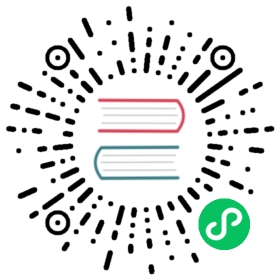You are browsing documentation for an older version. See the latest documentation here.
Configure the Admin API
Kong Gateway is now running on Kubernetes. The Admin API is a NodePort service, which means it’s not publicly available. The proxy service is a LoadBalancer which provides a public address.
To make the admin API accessible without using kubectl port-forward, you can create an internal load balancer on your chosen cloud. This is required to use Kong Manager to view or edit your configuration.
Update your values-cp.yaml file with the following Ingress configuration.
Configure your Ingress Controller:
EKS
AKS
GKE
KIC
You need the
aws-load-balancer-controllerinstalled in your cluster to configure Ingress resources on EKS.After installing, check that your cluster is running the
aws-load-balancer-controller.kubectl get deployments.apps -n kube-system aws-load-balancer-controller
You need
application-gateway-kubernetes-ingressinstalled in your cluster to configure Ingress resources on AKS.After installing, check that your cluster is running the
ingress-appgw-deployment.kubectl get deployments.apps -n kube-system ingress-appgw-deployment
Clusters running GKE versions 1.18 and later automatically provision load balancers in response to
Ingressresources being created.GKE requires a
BackendConfigresource to be created for Kong deployments to be marked as healthy.Create a
BackendConfigresource to configure health checks.echo "apiVersion: cloud.google.com/v1kind: BackendConfigmetadata:name: kong-hcnamespace: kongspec:healthCheck:checkIntervalSec: 15port: 8100type: HTTPrequestPath: /status" | kubectl apply -f -
This
BackendConfigis attached to theadminservice using theannotationskey invalues-cp.yaml
GKE provisions one load balancer per
Ingressdefinition. Following this guide will result in multiple load balancers being created.Set
ingressController.enabledtotruein yourvalues-cp.yamlfile to enable Kong Ingress Controller. When enabling the ingress controller, setenv.publish_serviceto ensure that Kong Ingress Controller populates the address field in the managedIngressresources.You must also set
ingressController.env.kong_admin_tokento the value stored inenv.passwordto enable communication between Kong Ingress Controller and the Kong Gateway Admin API.ingressController:enabled: trueenv:publish_service: kong/kong-dp-kong-proxykong_admin_token: kong_admin_password
Configure the
adminsection invalues-cp.yaml. Replaceexample.comwith your custom domain name.EKS
AKS
GKE
KIC
If you are testing and do not have a VPN set up for your VPC, you may change the
alb.ingress.kubernetes.io/schemeannotation tointernet-facingto add a public IP address. This is not recommended for long running deploymentsadmin:enabled: truehttp:enabled: truetls:enabled: falseingress:enabled: truehostname: admin.example.compath: /pathType: PrefixingressClassName: albannotations:alb.ingress.kubernetes.io/load-balancer-name: kong-alb-privatealb.ingress.kubernetes.io/group.name: demo.kong-alb-privatealb.ingress.kubernetes.io/target-type: instancealb.ingress.kubernetes.io/scheme: internalalb.ingress.kubernetes.io/healthcheck-path: /alb.ingress.kubernetes.io/listen-ports: '[{"HTTP": 80}]'
If you are testing and do not have a VPN set up, you may change the
appgw.ingress.kubernetes.io/use-private-ipannotation tofalseto add a public IP address. This is not recommended for long running deploymentsadmin:enabled: truehttp:enabled: truetls:enabled: falseingress:enabled: truehostname: admin.example.compath: /pathType: PrefixingressClassName: azure-application-gatewayannotations:appgw.ingress.kubernetes.io/use-private-ip: "true"
If you are testing and do not have a VPN set up, you may change the
kubernetes.io/ingress.classannotation togceto add a public IP address. This is not recommended for long running deploymentsadmin:enabled: truehttp:enabled: truetls:enabled: falseannotations:beta.cloud.google.com/backend-config: '{"default":"kong-hc"}'ingress:enabled: truehostname: admin.example.compath: /pathType: Prefixannotations:kubernetes.io/ingress.class: gce-internal
All endpoints proxied by Kong Ingress Controller will be publicly accessible. Use an authentication plugin to secure your API
admin:enabled: truehttp:enabled: truetls:enabled: falseingress:enabled: truehostname: admin.example.compath: /pathType: PrefixingressClassName: kong
Run
helm upgradeto update the release.helm upgrade kong-cp kong/kong -n kong --values ./values-cp.yaml
Fetch the
IngressIP address and update your DNS records to point at the Ingress address. You can configure DNS manually, or use a tool like external-dns to automate DNS configuration.kubectl get ingress -n kong kong-cp-kong-admin -o jsonpath='{.spec.rules[0].host}{": "}{range .status.loadBalancer.ingress[0]}{@.ip}{@.hostname}{end}'
Previous Install Kong Gateway
Next Install Kong Manager