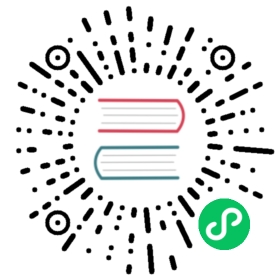DevStack
The networking-calico project provides a DevStack plugin. The following instructions explain how to set up a single or multiple node DevStack/Calico system, and then how to see Calico connectivity in action.
 note
note
networking-calico includes a shell script that implements the following setup instructions. You are welcome to use it, but we recommend that you read the following description first anyway, and briefly review the script’s code, so that you will understand what the script does.
Download DevStack as usual.
Add to your DevStack local.conf file:
enable_plugin networking-calico https://github.com/projectcalico/networking-calico
Run
stack.sh.Create a shared, routed network with an IPv4 subnet:
. openrc admin adminneutron net-create --shared --provider:network_type local caliconeutron subnet-create --gateway 10.65.0.1 --enable-dhcp --ip-version 4 --name calico-v4 calico 10.65.0/24
Ensure that IPv4 and IPv6 forwarding are enabled:
sysctl -w net.ipv4.ip_forward=1sysctl -w net.ipv6.conf.all.forwarding=1
Multi-node setup
This plugin also supports additional compute-only nodes. So, in the system as a whole, there can then be:
one node with both controller and compute function
any number of additional nodes with just compute function.
The first node should be prepared as described above. Then, for each additional compute node:
set and export the SERVICE_HOST environment variable, to the name of the controller node; for example:
export SERVICE_HOST=calico-vm18
follow the steps above, except for the network and subnet creations, to install and set up DevStack with Calico on that node.
Demonstrating Calico connectivity
Then, to see Calico connectivity in action:
Launch instances attached to the ‘calico’ network.
Use
ip routeto observe per-instance routes created by the Calico agent.Log into each instance (e.g. through Horizon console) and verify that it can ping the others.