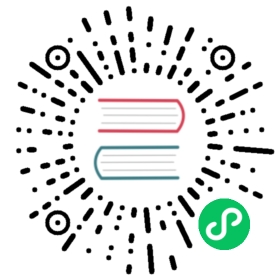Install images by registry digest
Big picture
Deploy images by container registry digest for operator installations.
Value
Some deployments have strict security requirements that require deploying images by immutable digest instead of tags. Once released, official Calico images and tags will not be modified. However using an immutable digest allows specific images to be reviewed and verified by security teams.
Features
This how-to guide uses the following Calico features:
- ImageSet
Concepts
Container registry
A container registry provides access to container images referenced by tags or digest.
Image tag
Versioned container images are typically referenced by a tag which is appended to an image reference. Example: <repo>/<image>:<tag>. Container image tags are typically not expected be changed or updated, but this is not required or enforced by most image registries, meaning it is possible to push new code to the same image tag.
Image digest
Container images, when added to a container registry, have a unique hash created that can be used to pull a specific version of an image that cannot be changed or updated.
Before you begin
Required
- Calico managed by the operator
- Docker client is configured to pull images from the container registries where images are stored
- Kubernetes permissions to apply an ImageSet manifest to your cluster
How to
- Update the operator deployment with a digest
- Create an ImageSet
- Verify the correct ImageSet is being used
Other tasks
Troubleshooting
- Why does the Installation resource status not include my ImageSet?
- How can I tell if there is a problem with my ImageSet?
Update the operator deployment with a digest
Before applying tigera-operator.yaml, modify the operator deployment to use the operator image digest.
Use commands like the following to get the image digest (adjust the image in the commands if you are using a different operator image):
docker pull quay.io/tigera/operator:v1.30.9docker inspect quay.io/tigera/operator:v1.30.9 -f '{{range .RepoDigests}}{{printf "%s\n" .}}{{end}}'
If multiple digests are returned, select the one matching the registry you are using.
Update the tigera-operator deployment:
sed -ie "s|\(image: .*/operator\):.*|?\1@<put-digest-here>|" tigera-operator.yaml
Create an ImageSet
Create an ImageSet manifest file named imageset.yaml like the following:
apiVersion: operator.tigera.io/v1kind: ImageSetmetadata:name: calico-v3.26.4spec:images:- image: 'calico/apiserver'digest: 'sha256:0123456789abcdef0123456789abcdef0123456789abcdef0123456789abcdef'- image: 'calico/cni'digest: 'sha256:0123456789abcdef0123456789abcdef0123456789abcdef0123456789abcdef'- image: 'calico/kube-controllers'digest: 'sha256:0123456789abcdef0123456789abcdef0123456789abcdef0123456789abcdef'- image: 'calico/node'digest: 'sha256:0123456789abcdef0123456789abcdef0123456789abcdef0123456789abcdef'- image: 'calico/typha'digest: 'sha256:0123456789abcdef0123456789abcdef0123456789abcdef0123456789abcdef'- image: 'calico/pod2daemon-flexvol'digest: 'sha256:0123456789abcdef0123456789abcdef0123456789abcdef0123456789abcdef'- image: 'calico/windows-upgrade'digest: 'sha256:0123456789abcdef0123456789abcdef0123456789abcdef0123456789abcdef'- image: 'tigera/operator'digest: 'sha256:0123456789abcdef0123456789abcdef0123456789abcdef0123456789abcdef'- image: 'tigera/key-cert-provisioner'digest: 'sha256:0123456789abcdef0123456789abcdef0123456789abcdef0123456789abcdef'
You can create an ImageSet manifest manually or by script.
- Manual
- Script
Copy the above example into a file called
imageset.yamland edit that file in the steps below.Set the name for your ImageSet to
calico-<version>(Example:calico-v3.26.4). The version can be obtained by running:docker run quay.io/tigera/operator:v1.30.9 --version
Add the correct digest for each image. If you are using a private registry, ensure you pull the image from the private registry and use the digest associated with the private registry.
If using the default images, get a list of them by running:
docker run quay.io/tigera/operator:v1.30.9 --print-images=list
 note
noteIf you are not using the default image registries or paths, you must create your own list of images (and the above command will not apply).
 note
noteThe list will contain images for an Enterprise deployment but they do not need to be added to the ImageSet.
Get the needed digests by using the images returned from the above step in the following command:
docker pull <repo/image:tag> && docker inspect <repo/image:tag> -f '{{range .RepoDigests}}{{printf "%s\n" .}}{{end}}'
Use the digest from the image that matches the repo/image you will use. If you are using a private registry or have specified an imagePath you will still use the “default”
<owner>/<image>in theimagefield, for example if you your node image is coming fromexample.com/registry/imagepath/nodeyou will still usecalico/nodein the image field of the ImageSet. note
noteFor image
quay.io/tigera/operator@sha256:d111db2f94546415a30eff868cb946d47e183faa804bd2e9a758fd9a8a4eaff1copy everything after@and add it as the digest for thetigera/operatorimage.
Copy the following script into a file, make it executable, and run the script. The script creates an imageset.yaml file in the directory it was run.
 note
note
This script will only work if using the default registries and image paths.
#!/bin/bash -eimages=(calico/apiserver calico/cni calico/kube-controllers calico/node calico/typha calico/pod2daemon-flexvol calico/windows-upgrade tigera/key-cert-provisioner tigera/operator)OPERATOR_IMAGE=quay.io/tigera/operator:v1.30.9echo "Pulling $OPERATOR_IMAGE"echodocker pull $OPERATOR_IMAGE -q >/dev/nullversions=$(docker run $OPERATOR_IMAGE --version)ver=$(echo -e "$versions" | grep 'Calico:')imagelist=($(docker run $OPERATOR_IMAGE --print-images=list))cat > ./imageset.yaml <<EOFapiVersion: operator.tigera.io/v1kind: ImageSetmetadata:name: calico-$(echo $ver | sed -e 's|^.*: *||')spec:images:EOFfor x in "${imagelist[@]}"; dofor y in ${images[*]}; doif [[ $x =~ $y: ]]; thendigest=$(docker run --rm gcr.io/go-containerregistry/crane:v0.7.0 digest ${x})echo "Adding digest for $x"echoecho " - image: \"$(echo $x | sed -e 's|^.*/\([^/]*/[^/]*\):.*$|\1|')\"" >> ./imageset.yamlecho " digest: \"$digest\"" >> ./imageset.yamlfidonedone
Apply the created imageset.yaml to your cluster.
Verify the correct ImageSet is being used
Check tigerastatus for components that are Degraded with
kubectl get tigerastatus.- If any components show Degraded, investigate further.
When tigerastatus for all components show Available True, the ImageSet has been applied.
NAME AVAILABLE PROGRESSING DEGRADED SINCEcalico True False False 54s
Verify that the correct ImageSet is being used. In Installation status, check that the
imagesetfield is set to the ImageSet you created. Check the field by running the following command:kubectl get installation default -o yaml | grep imageSet
You should see output similar to:
imageSet: calico-v3.26.4
Other tasks
Create new ImageSet when upgrading or downgrading
Before upgrading to a new release or downgrading, you must create a new ImageSet with updated image references and names for the new release. This must be done prior to upgrading the cluster so when the new manifests are applied, the appropriate ImageSet is available.
Troubleshooting
Why does the Installation Resource status not include my ImageSet?
The status.imageset field of the Installation Resource will not be updated until the calico component has fully been deployed. calico is fully deployed when kubectl get tigerastatus calico reports Available True with Progressing and Degraded as False.
How can I tell if there is a problem with my ImageSet?
If you suspect an issue with your ImageSet, check tigerastatus with kubectl get tigerastatus. If any components are degraded, you can get additional information with kubectl get tigerastatus <component-name> -o yaml. If the digest provided for an image is incorrect or unable to be pulled, the tigerastatus will not directly report that information, but you should see information that there is an issue rolling out a Deployment, Daemonset, or Job. If you suspect an issue with a resource rollout due to an issue with an image, you will need to get or describe a specific pod to see details about the problem.